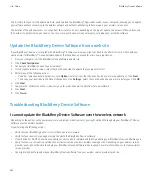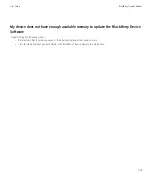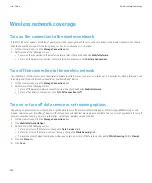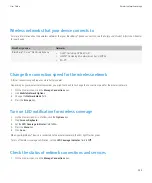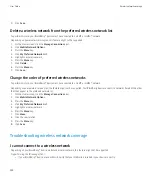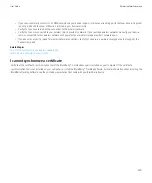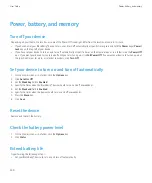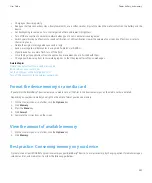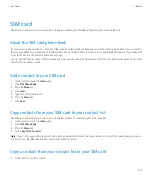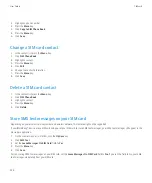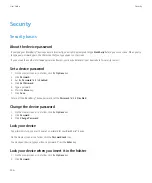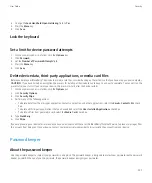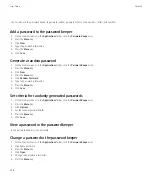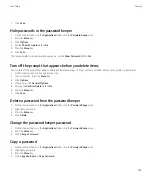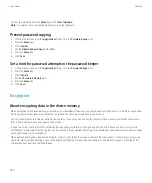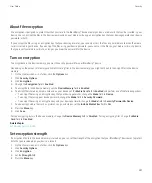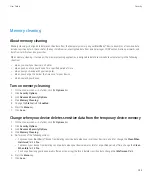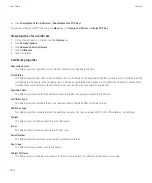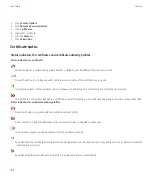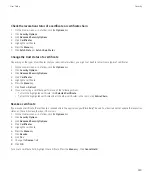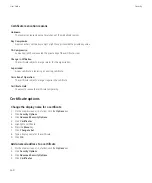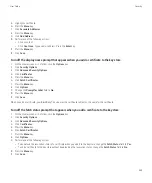Security
Security basics
About the device password
If you type your BlackBerry® device password incorrectly, you might be prompted to type
blackberry
before you can continue. When you try
to type your password again, the characters that you type appear on the screen.
If you exceed the number of allowed password attempts, your device deletes all your device data for security reasons.
Set a device password
1.
On the Home screen or in a folder, click the
Options
icon.
2. Click
Password
.
3. Set the
Password
field to
Enabled
.
4. Click
Set Password
.
5. Type a password.
6. Press the
Menu
key.
7. Click
Save
.
To turn off the BlackBerry® device password, set the
Password
field to
Disabled
.
Change the device password
1.
On the Home screen or in a folder, click the
Options
icon.
2. Click
Password
.
3. Click
Change Password
.
Lock your device
To perform this task, you must have set a password for your BlackBerry® device.
On the Home screen or in a folder, click the
Password Lock
icon.
To unlock your device, type your device password. Press the
Enter
key.
Lock your device when you insert it in the holster
1.
On the Home screen or in a folder, click the
Options
icon.
2. Click
Password
.
User Guide
Security
246