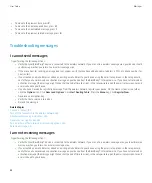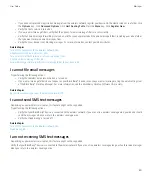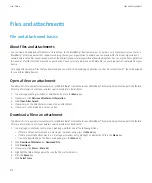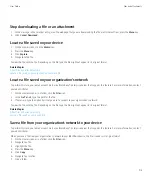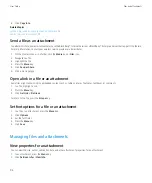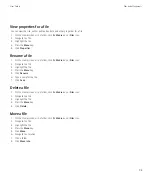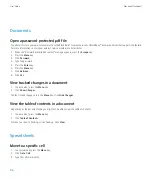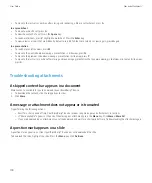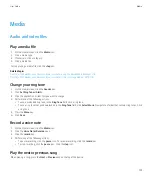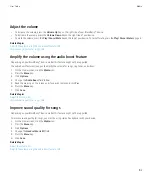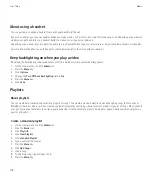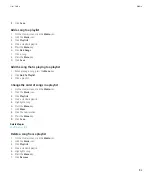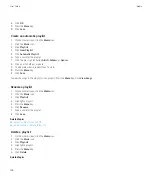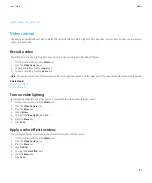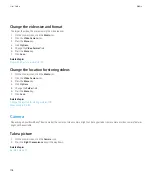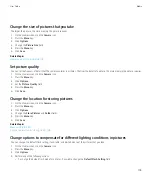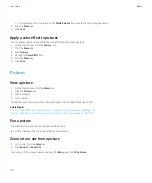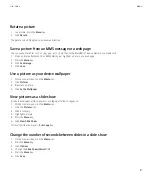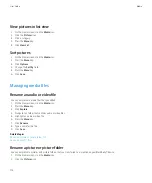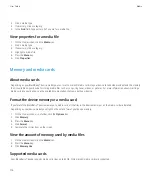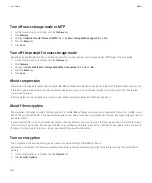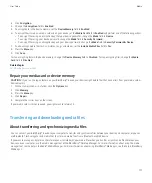Fast-forward or rewind a media file
1.
When playing a media file, click the progress bar.
2. On the trackpad, slide your finger to the right or left.
3. Click the trackpad.
Pause a media file
When playing a song, video, or voice note, press the
Play/Pause/Mute
key on the top of your device.
To resume playing the song, video, or voice note, press the
Play/Pause/Mute
key again.
Play a media file on a web page
1.
On a web page, click a media file.
2. Click
Open
.
Repeat songs
You can repeat a single song or all the songs in a category or playlist.
1.
When you are playing a song, press the
Menu
key.
2. Click
Repeat
.
3. Perform one of the following actions:
• To repeat the song that is currently playing, click
Current Song
.
• To repeat the playlist that is currently playing, click
Playlist
.
• To repeat the songs in the Album category or Artist category that you are currently playing, click
Album
or
Artist
.
To stop repeating songs, press the
Menu
key. Click
Repeat
. Click
Off
.
Shuffle songs
1.
On the Home screen, click the
Media
icon.
2. Click
Music
.
3. Perform one of the following actions:
• To shuffle all your songs, click
Shuffle Songs
.
• To shuffle all the songs in a category or a playlist, click a category or playlist. Press the
Menu
key. Click
Shuffle
.
To stop shuffling songs, press the
Menu
key. Click
Shuffle
.
Related topics
Change the order of songs in a playlist, 105
User Guide
Media
102