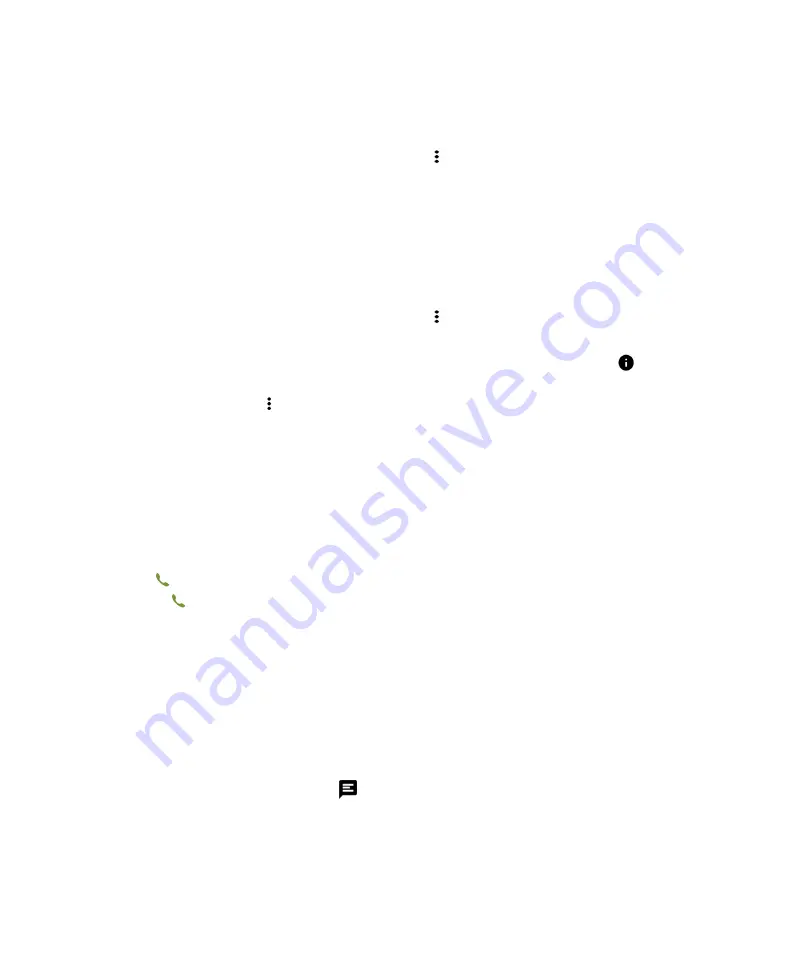
20
User guide
Show or hide your number on outgoing calls
Depending on your service provider, this feature might not be supported.
1. In the Phone app, in the upper-right corner of the screen, tap .
2. Tap
Settings
>
Calls >
Additional settings
>
Caller ID
.
3. Tap
Show number
or
Hide number
.
View your call history
You can view past outgoing, incoming, and missed calls on the History screen.
1. In the Phone app, in the upper-right corner of the screen, tap >
Call history
.
2. Do any of the following:
•
To see the details of a specific call, tap a name or phone number, and then tap
Call details
.
•
To view missed/Voice/Video calls, tap
MISSED
,
VOICE
or
VIDEO
.
•
To clear your call history, tap >
Clear call history
>
OK
.
Receiving calls
Answer or dismiss a call
1. If your device is locked .
•
Swipe up
to answer a call.
•
Swipe down
to reject a call.
2. If your device is unlocked, in the call notification window, tap
ANSWER
or
DECLINE
.
2. When
Settings
>
Accessibility
>
Power key ends call
is turned on, press the
Power
key to dismiss the call.
Send a quick response to a caller
You can send a caller a brief text message instead of answering an incoming call. Depending on the recipient of the quick
response, additional text messaging charges might apply.
Note:
If a call is from an unknown caller, the option to send a quick response does not appear.
1. When you receive an incoming call, swipe up
until it shows quick response message.
2. Do either of the following:
•
To send a default message, tap a message.
•
To compose a new message, type a new message at the
Write your own...
line, then tap
SEND
.
Phone and voice






























