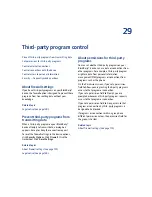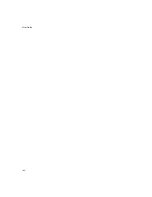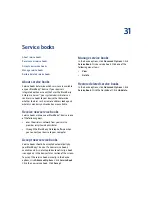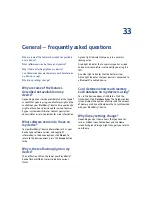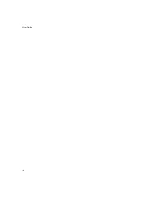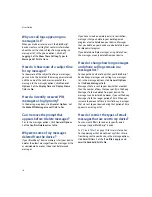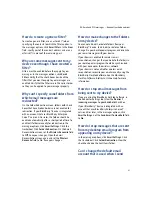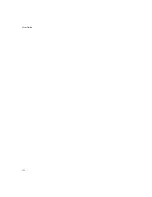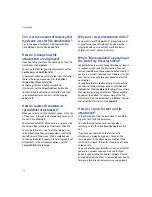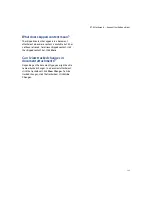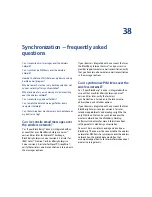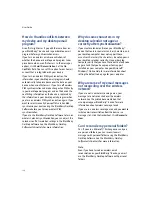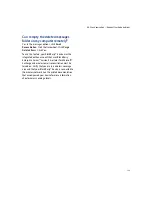114
User Guide
Why can’t I send messages?
Verify that you are in a wireless coverage area and that
your BlackBerry® device is connected to the wireless
network. See the printed documentation that
accompanied your device for more information about
wireless coverage levels.
If you send a message and you are not in a wireless
coverage area, the device sends the message when
you return to a wireless coverage area.
Why can’t I receive messages?
Verify that you are in a wireless coverage area and that
your BlackBerry® device is connected to the wireless
network. See the printed documentation that
accompanied your device for more information about
wireless coverage levels.
Verify that email redirection to your device is turned
on. If you are using the BlackBerry Desktop Software,
in the Redirector Settings tool, verify that the
Redirect
incoming messages to your handheld
check box is
selected.
If your device is integrated with an account that uses
BlackBerry Enterprise Server™ version 4.0 or later, in
the messages options, click
Email Settings.
Verify that
the
Send Email To Handheld
field is set to
Yes.
If you
have configured specific folders to redirect email
messages to your device, on the Folder Redirection
screen, verify that the correct folders from which email
is redirected are selected.
Verify that filters, which restrict the email messages
that are sent to your device, are not enabled.
See “Manage filters” on page 15 for more information.
Why is the menu item for sending a
message not available?
If you do not have an email address or PIN saved for
your contact, the option to send a message to that
contact does not appear. In the address book, add an
email address or a PIN number for your contact.
Why does the letter D appear beside
sent PIN messages?
When a PIN message has been delivered to a
BlackBerry® device, a
D
appears beside the check
mark in a messages list.
Can I stop a message from being
sent?
Yes, provided that you are not in a wireless coverage
area or that your BlackBerry® device is not connected
to the wireless network. If a clock icon appears beside
the message, delete the message to stop it from being
sent.
If you are in a wireless coverage area and your device
is connected to the wireless network, messages should
be sent automatically, so you cannot stop the message
from being sent.
Why are some messages already on
my device?
When you first receive your BlackBerry® device and
every time that you update the BlackBerry Handheld
Software, several welcome messages appear. These
messages provide information and tips for using the
device.
If your device is integrated with an account that uses
BlackBerry Enterprise Server™ version 4.0 or later,
recent messages might also appear on your device
when you connect to the wireless network for the first
time. Contact your system administrator for more
information.
Summary of Contents for 8707 - VERSION 4.1
Page 1: ...BlackBerry Wireless Handheld Version 4 1 User Guide...
Page 4: ......
Page 8: ......
Page 10: ...10 User Guide...
Page 22: ...22 User Guide...
Page 26: ...26 User Guide...
Page 32: ...32 User Guide To move between presentation views in a presentation press M...
Page 36: ...36 User Guide...
Page 40: ...40 User Guide...
Page 56: ...56 User Guide...
Page 64: ...64 User Guide...
Page 66: ...66 User Guide...
Page 68: ...68 User Guide...
Page 70: ...70 User Guide...
Page 72: ...72 User Guide...
Page 76: ...76 User Guide...
Page 84: ...84 User Guide...
Page 86: ...86 User Guide...
Page 88: ...88 User Guide Reset the device Remove and reinsert the battery...
Page 92: ...92 User Guide...
Page 100: ...100 User Guide...
Page 104: ...104 User Guide...
Page 108: ...108 User Guide...
Page 110: ...110 User Guide...
Page 112: ...112 User Guide...
Page 122: ...122 User Guide...
Page 126: ...126 User Guide...
Page 130: ...130 User Guide...
Page 134: ...134 User Guide...