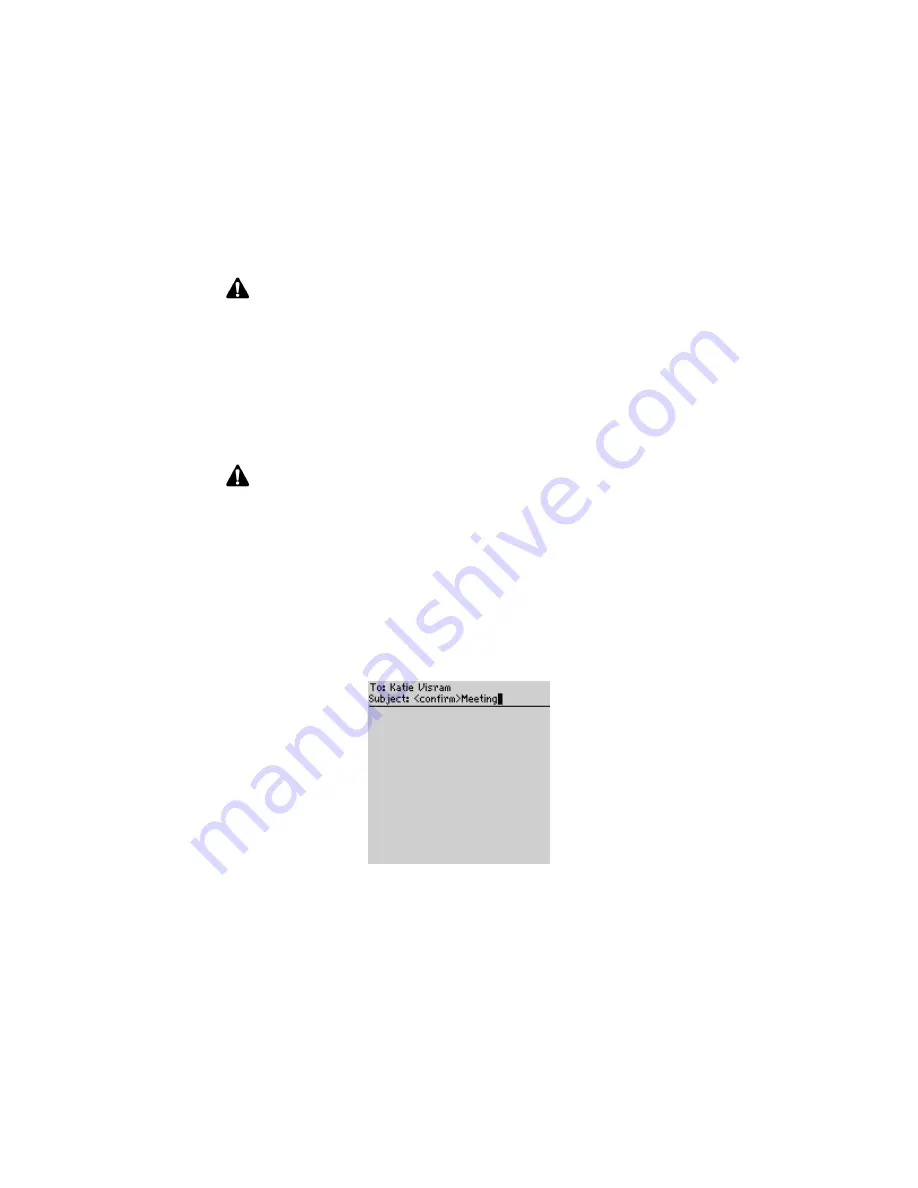
Receiving delivery confirmation
Handheld User Guide
63
Receiving delivery confirmation
You can receive confirmation that an email message has been delivered to another
person’s handheld.
To receive delivery confirmation
1. On the Home screen, click the
Compose
icon. The To screen appears.
2. Select a contact of your message and click the trackwheel to view the menu.
Click
.
3. In the
Subject
field, type
<confirm>
, followed by your subject line. To insert
angle brackets, press the
Symbol
key and insert them from the Symbols
dialog box.
Composing a message - specifying delivery confirmation
4. Type your message, and then click the trackwheel to view the menu.
5. Click
Send
.
Note:
The auto signature is only appended to email messages; it is not appended to PIN
messages.
The auto signature does not appear while you are composing an email message on
your handheld; it is appended to your message when you send it.
To disable the auto signature, delete all text in the auto signature text box.
Note:
You can only receive delivery confirmation of your email messages if you have
integrated your desktop software with an enterprise email account.
Summary of Contents for 6710
Page 8: ......
Page 22: ...Important safety information 22 BlackBerry Wireless Handheld ...
Page 26: ...About this guide 26 BlackBerry Wireless Handheld ...
Page 114: ...Managing messages and phone call logs 114 BlackBerry Wireless Handheld ...
Page 164: ...Phone 164 BlackBerry Wireless Handheld ...
Page 198: ...Attachments 198 BlackBerry Wireless Handheld ...
Page 234: ...Calculator 234 BlackBerry Wireless Handheld ...
Page 309: ...Index Handheld User Guide 309 ...






























