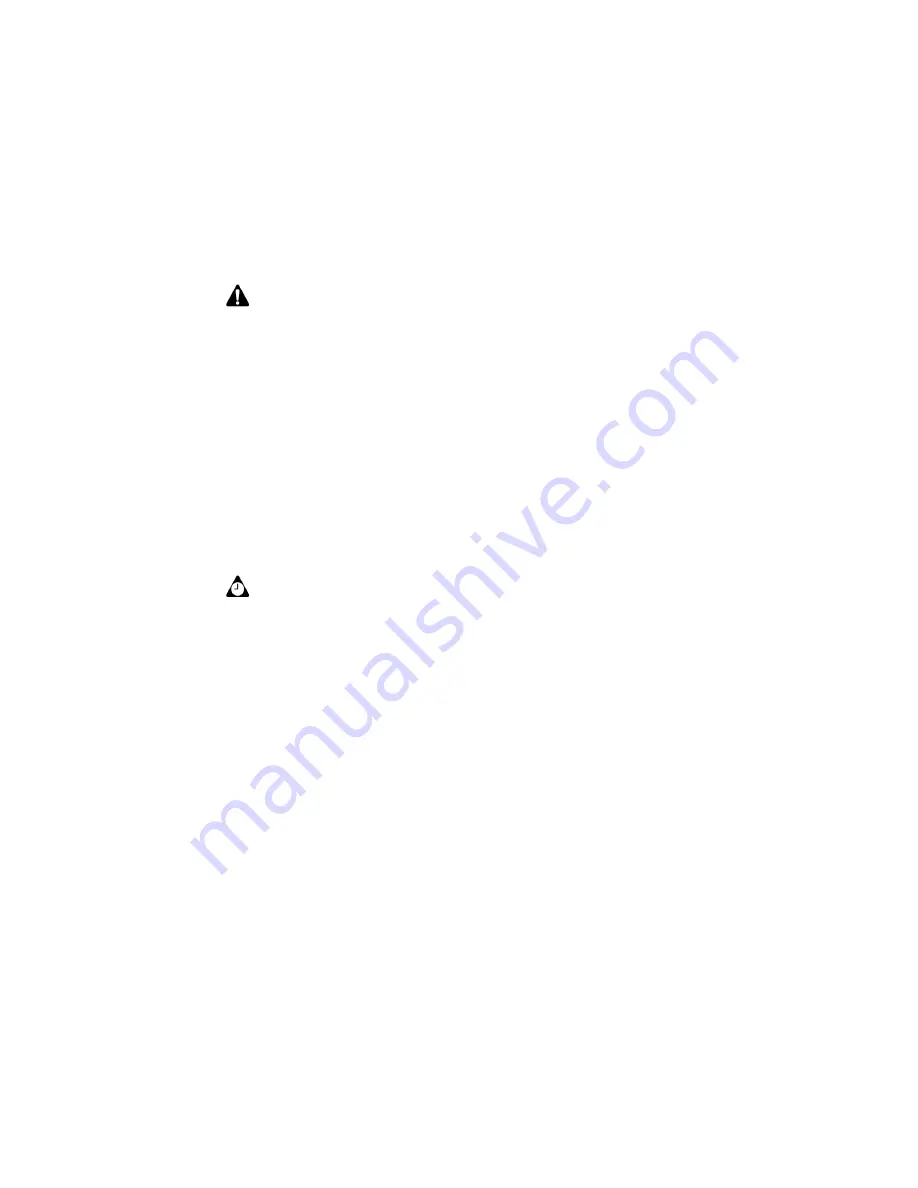
Tasks
204
BlackBerry Wireless Handheld
The task’s status is changed.
To delete tasks
1. On the Home screen, click the
Tasks
icon. The Find screen appears.
2. Select the task that you want to delete and click the trackwheel to view the
menu. Click
Delete
.
3. A dialog box appears that prompts you to confirm before the task is deleted.
This dialog box appears if, on the Tasks Options screen,
Confirm Delete
is
enabled. Click
Delete
.
You return to the Find screen and the task is no longer listed.
Tips for using the Tasks application
Note:
Using the menu, you can only change the status of a completed task to
In
Progress
. You can mark a task as
Completed
if it is marked as
Deferred
,
Waiting
,
Not
Started
, or
In Progress
. To change a task to a status other than
Completed
or
In
Progress
, you must edit the task. Refer to "To view and edit tasks" above for more
Tip:
To delete all completed tasks, select a task and click the trackwheel to view the
menu. Click
Delete Completed
.
You can also delete tasks on the Edit Task screen.
•
Type the first letters of a task to locate it on the Find screen.
Summary of Contents for 6710
Page 8: ......
Page 22: ...Important safety information 22 BlackBerry Wireless Handheld ...
Page 26: ...About this guide 26 BlackBerry Wireless Handheld ...
Page 114: ...Managing messages and phone call logs 114 BlackBerry Wireless Handheld ...
Page 164: ...Phone 164 BlackBerry Wireless Handheld ...
Page 198: ...Attachments 198 BlackBerry Wireless Handheld ...
Page 234: ...Calculator 234 BlackBerry Wireless Handheld ...
Page 309: ...Index Handheld User Guide 309 ...






























