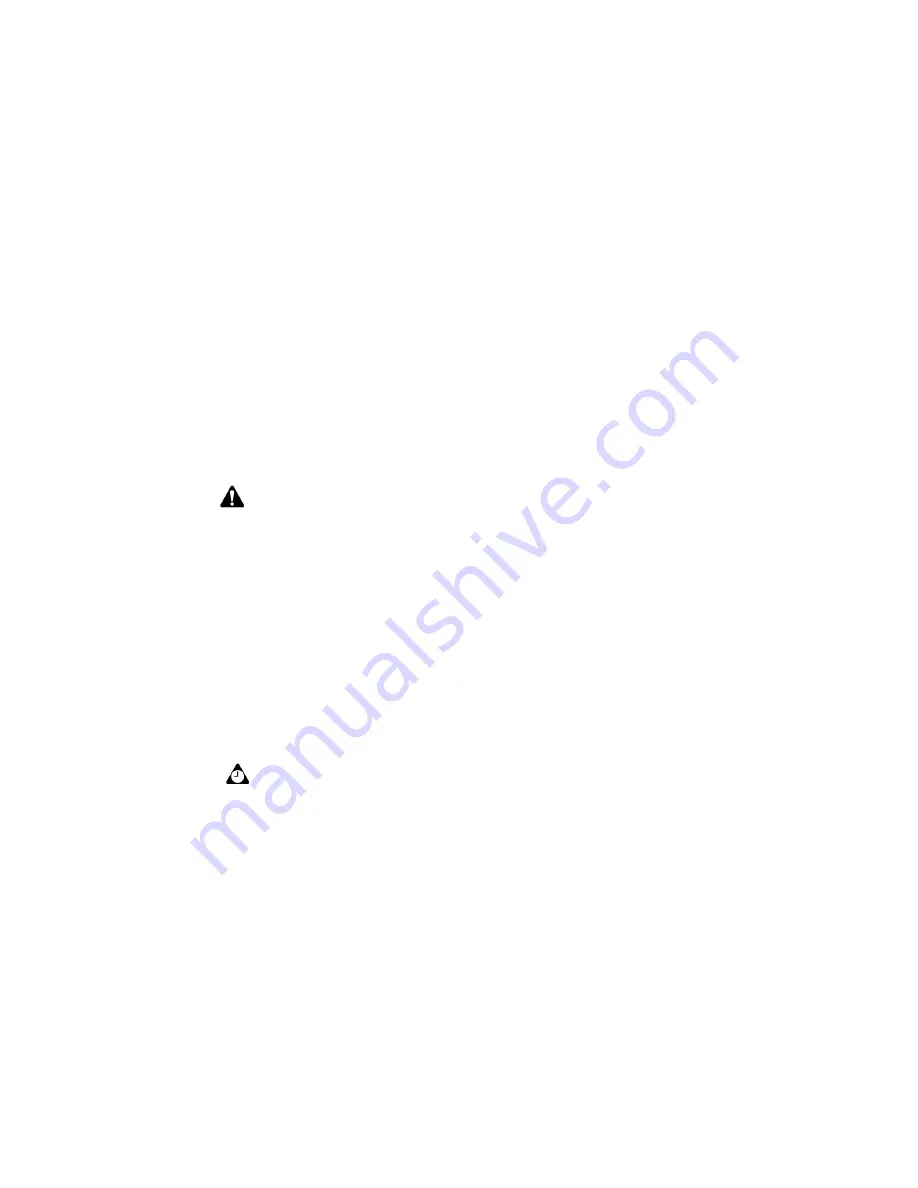
Address Book
128
BlackBerry Wireless Handheld
handheld searches the first, last, and company names of contacts to find the
first instance of the letters that you type. As you type more letters for your
search, fewer matches appear.
3. To return to your complete list of contacts, click the trackwheel to view the
menu and click
View All
.
To search a remote address directory
You can search for a contact using the Remote Address Lookup feature if that
contact’s information does not appear in your Address Book, but is available
through your company’s corporate email program. Refer to "To add addresses
from the Phone screen" on page 119 for more information.
To edit individual Address Book entries
1. On the Home screen, click the
Address Book
icon. The Find screen appears.
2. Select the Address Book entry that you want to edit and click the trackwheel
to view the menu. Click
Edit
. The Edit Address screen appears.
3. Use the trackwheel to move from field to field. Hold the
Alt
key and roll the
trackwheel to scroll horizontally.
4. Edit the fields and click the trackwheel to view the menu. Click
Save
.
To edit group Address Book entries
1. On the Home screen, click the
Address Book
icon. The Find screen appears.
2. Select the name of the group that you want to edit. Click the trackwheel to
view the menu. Click
Edit Group
. The Edit Group screen lists the members of
your group.
Note:
To use the Remote Address Lookup feature, your desktop software must be
integrated with an enterprise email account and your handheld must be enabled on
BlackBerry Enterprise Server version 3.5 or later for Microsoft Exchange , or on BlackBerry
Enterprise Server version 2.2 or later for Lotus Domino. Contact your system administrator
for more information on whether you can use Remote Address Lookup.
Tip:
To clear fields on the New Address or Edit Address screens, click the trackwheel to
view the menu and click
Clear Field
.
You can use your handheld’s cut, copy, and paste feature when you edit addresses. Refer
to "Using cut, copy, and paste" on page 59 for more information.
Summary of Contents for 6710
Page 8: ......
Page 22: ...Important safety information 22 BlackBerry Wireless Handheld ...
Page 26: ...About this guide 26 BlackBerry Wireless Handheld ...
Page 114: ...Managing messages and phone call logs 114 BlackBerry Wireless Handheld ...
Page 164: ...Phone 164 BlackBerry Wireless Handheld ...
Page 198: ...Attachments 198 BlackBerry Wireless Handheld ...
Page 234: ...Calculator 234 BlackBerry Wireless Handheld ...
Page 309: ...Index Handheld User Guide 309 ...






























