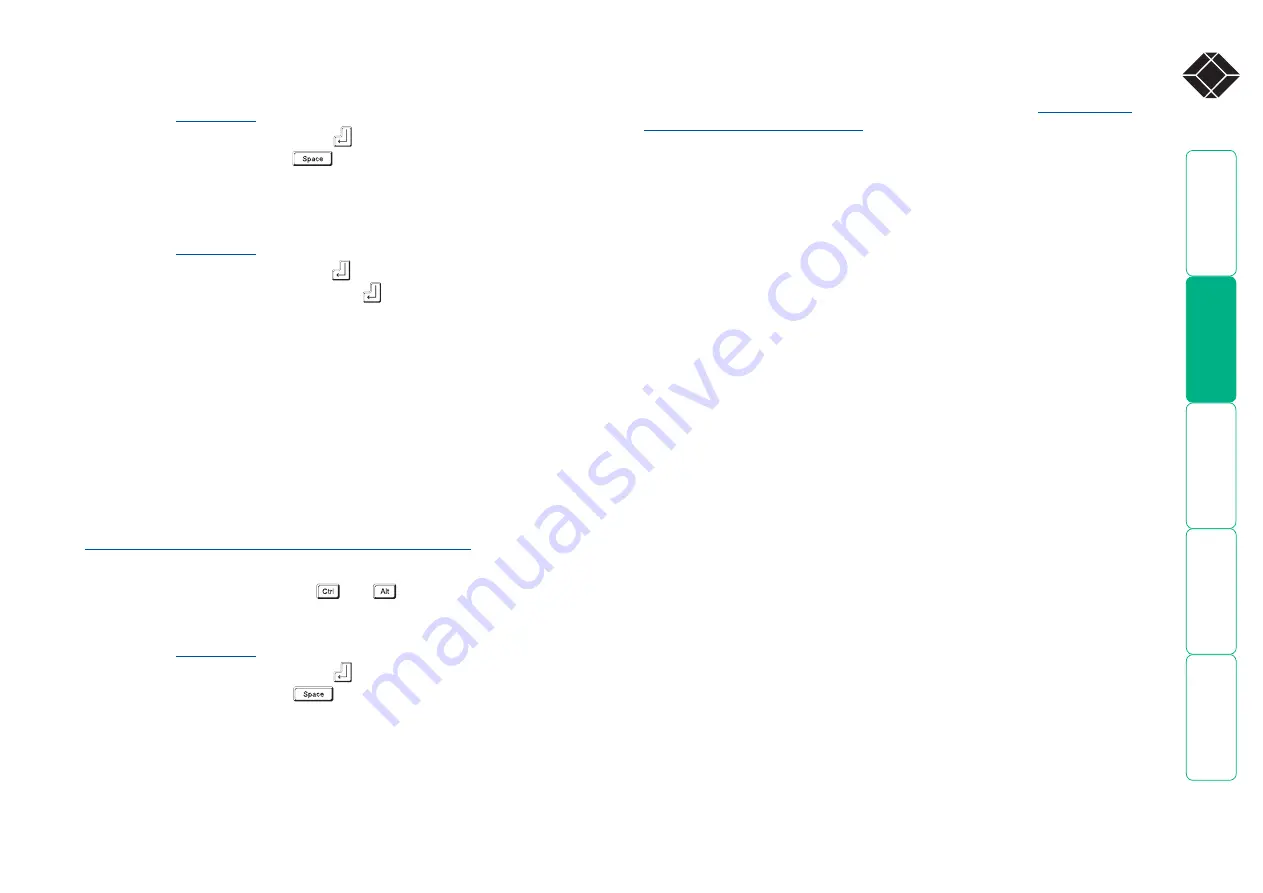
0
®
General security and configuration steps
To enable general security
.
2 Highlight ‘Setup Options’ and press
.
3 Highlight ‘Security’ and press
(or click one of the arrow buttons) to
select ‘Enabled’.
4 Now create a new password for the ADMIN user account - see below.
To set an ADMIN password
.
2 Highlight ‘Configuration’ and press
.
3 Highlight ‘Unit Configuration’ and press
.
4 Using the cursor keys, move the cursor to the ‘Admin Passwd’ field.
5 Enter an appropriate password for the ADMIN user account with regard to
the following:
• The password can be up to 16 characters long.
• The password can use letters, numerals and/or punctuation marks in any
combination.
• The password is case sensitive.
Note: The field background colour will remain red until sufficient characters
have been entered to form a reasonably robust password.
6 Once the password has been entered, you can navigate away from the
menu page and it will be automatically saved.
What to do if the ADMIN password has been forgotten
To change the hotkeys
The ServSwitch CX Quad IP unit uses
and
as its standard hotkeys.
These can be changed if they clash with other software or hardware within the
installation.
.
2 Highlight ‘Setup Options’ and press
.
3 Highlight ‘Hotkeys’ and press
(or click one of the arrow buttons) to
select the required hotkey combination. The options are:
Ctrl+Alt, Ctrl+Shift,
Alt+Shift, Alt Gr, Left+Right Alt, Left Ctrl+Alt or Right Ctrl+Alt.
Registering users and host computers
All user and host computer registration is achieved solely via the global
(network) connection to the ServSwitch CX Quad IP unit. See
Configuration pages via viewer






























