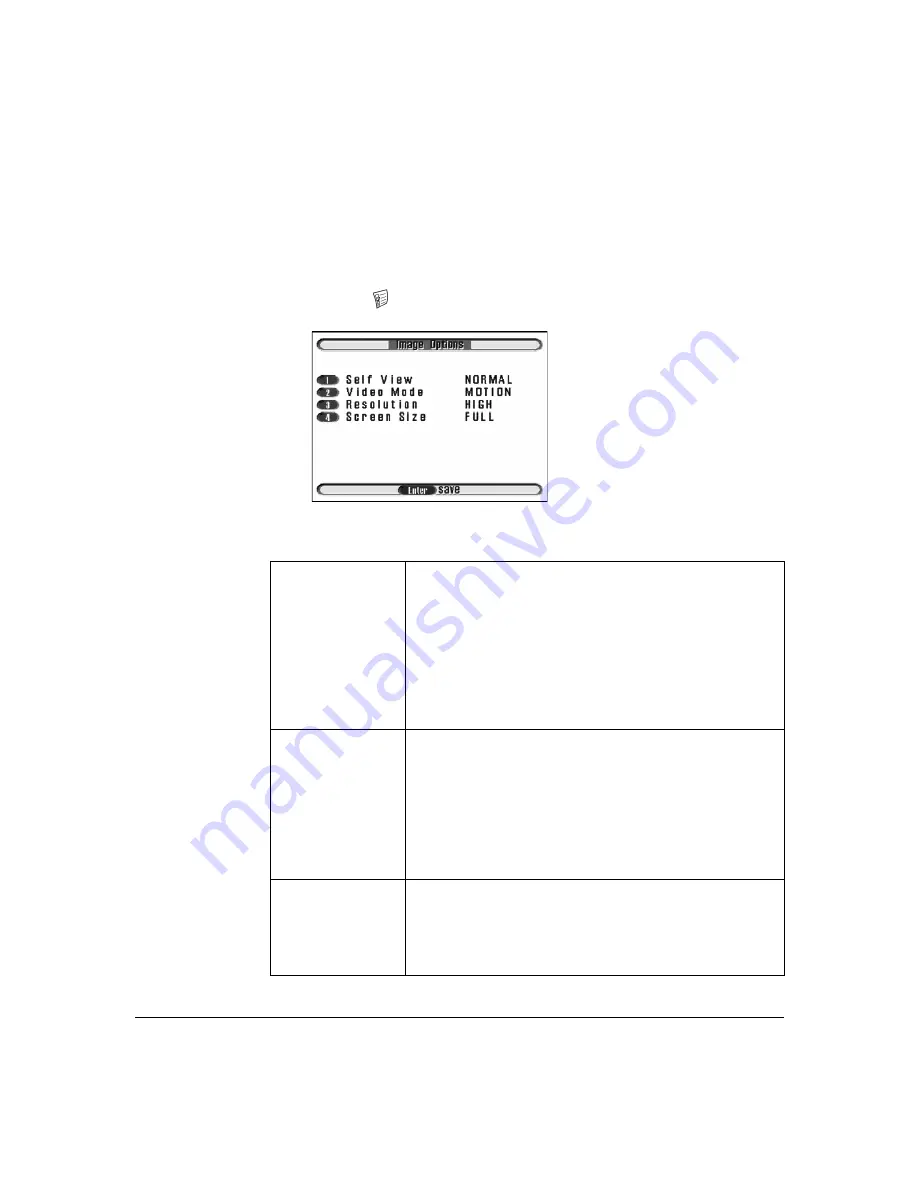
25
Setting up the videophone
Configuring the Image Options
The Image Options menu configures various aspects of the video display.
To configure the Image Options:
1.
Press the
menu
button, then press the number
4
key to display the Image
Options menu.
2.
Use the number keys, or press the Up or Down arrow keys to select an option
in the list.
Self View
Allows you to change the way video images are seen in PIP
mode.
Use the Right or Left arrow keys to select
NORMAL
or
MIRROR
.
Select
NORMAL
to display the self view as the user will see
the image at the remote end (Useful if using a document
camera where text is displayed in the image).
Select
MIRROR
to display the self view as a mirrored image
(more comfortable for ‘talking head’ operation).
Video Mode
Allows you to customize the quality of the video received.
Use the Right or Left arrow keys to select
MOTION
or
DETAIL
.
Select
MOTION
to favor motion over detail in the received
image (good for videoconferencing).
Select
DETAIL
to favor detail over motion in the image
(good for displaying text or detailed graphics using a
document camera).
Resolution
Allows you to choose the default video resolution received at
the start of each call.
Use the Right or Left arrow keys to select
HIGH
or
LOW
.
Select
HIGH
for high resolution “CIF” mode (352x288).
Select
LOW
for low resolution “QCIF” mode (176x144).
Summary of Contents for mm146
Page 1: ...ACU800A PSTN mm146 IP Videophone mm156 IP PSTN Videophone User Guide...
Page 36: ...34...
Page 44: ...42...
Page 62: ...60...
Page 66: ...64...






























