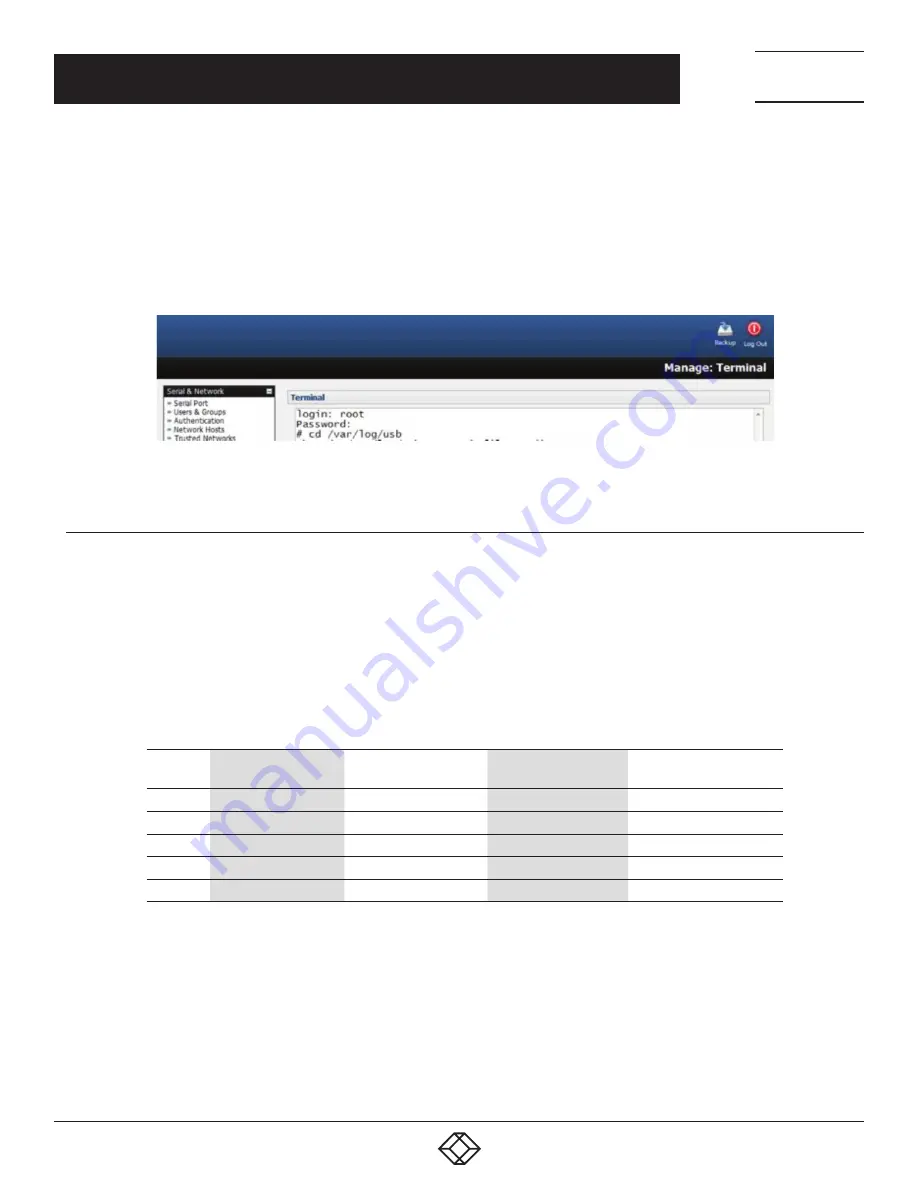
185
1.877.877.2269
BLACKBOX.COM
NEED HELP?
LEAVE THE TECH TO US
LIVE 24/7
TECHNICAL
SUPPORT
1.877.877.2269
CHAPTER 8: ALERTS, AUTO-RESPONSE AND LOGGING
Specify the Server Type to be used.
Add the required server details to enable log server access.
The Administrator can view serial, network, and power device logs stored in the console reserve memory (or on a USB-connected flash
device) in Manage > Devices.
A User will only see logs for the Managed Devices they (or their Group) have been given access privileges for (see Chapter 14).
View USB event logs in a web terminal or by ssh or telnet to the console server.
FIGURE 8-16. MANAGE TERMINAL SCREEN
8.6.2 SERIAL PORT LOGGING
In Console Server mode, activity logs can be maintained of all serial port activity. To specify which serial ports are to have activities
recorded and to what level data is to be logged:
Navigate to Serial & Network > Serial Port.
Click Edit for the port to be logged.
Specify the Logging Level for each port.
TABLE 8-3. LOGGING LEVEL OPTIONS
LEVEL
USER CONNECTON
EVENTS
DATA TRANSFERRED
TO THE PORT
DATA TRANSFERRED
FROM THE PORT
HARDWARE FLOW
CONTROL CHANGES
0
not logged
not logged
not logged
not logged
1
logged
not logged
not logged
not logged
2
logged
logged
logged
logged
3
logged
not logged
logged
logged
4
logged
logged
not logged
logged
NOTE: Logging levels are not a progression from no logging to all logging. Logging Level 0 is no logging, but Logging Level 4 is not
“more” logging than Logging Level 3: these two levels, for example, are different but 4 is not a more comprehensive amount
of logging than 3.
Click Apply.
NOTE: In addition to the Logs which are transmitted for remote/USB flash storage, a cache of the most recent 8K of logged data
per serial port is maintained locally. To view the local cache of logged serial port data select Manage > Port Logs.






























