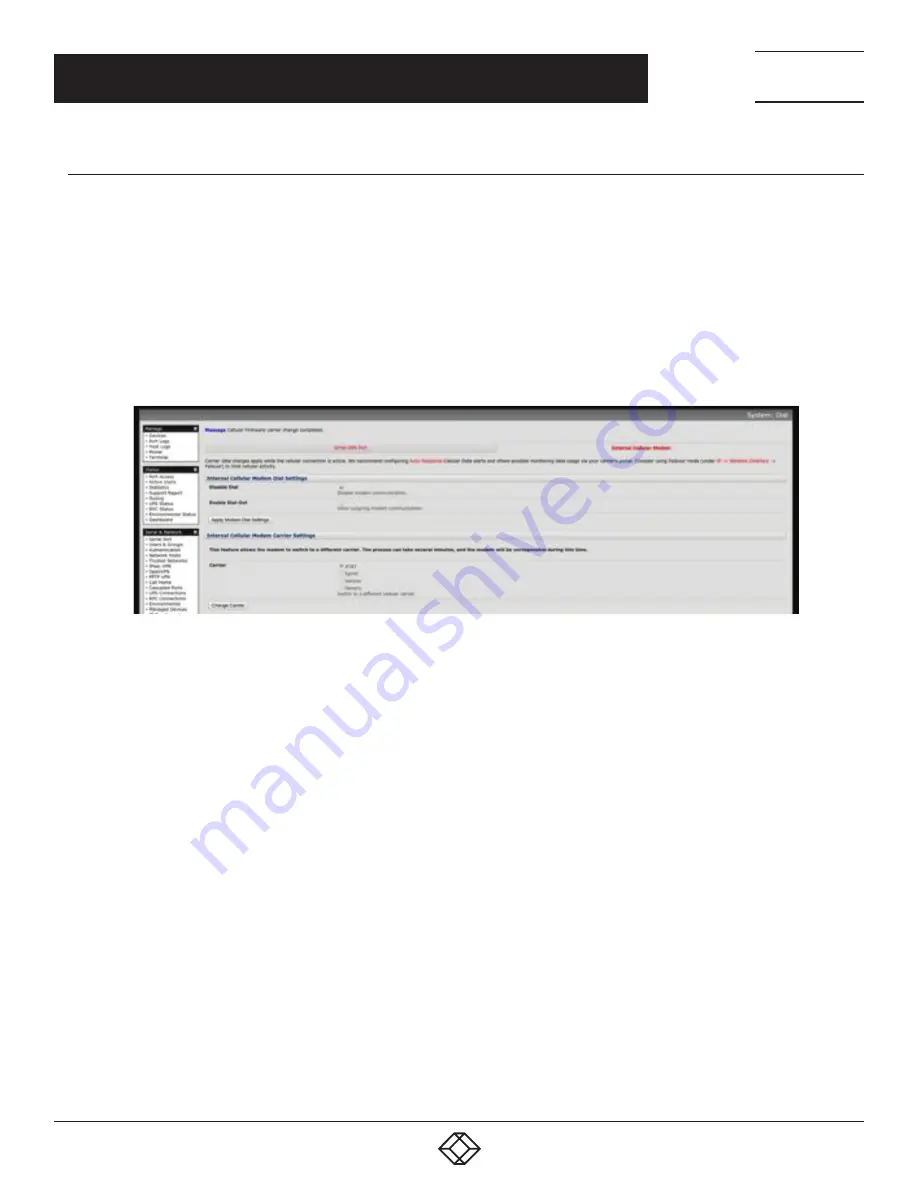
125
1.877.877.2269
BLACKBOX.COM
NEED HELP?
LEAVE THE TECH TO US
LIVE 24/7
TECHNICAL
SUPPORT
1.877.877.2269
6.6.7 MULTI-CARRIER CELLULAR SUPPORT
Some cellular carriers require the console server’s cellular modem to be programmed with carrier-specific firmware to operate
on their network. Some console server models, however, are equipped with a reprogrammable cellular modem, allowing them to
operate on more than one such carrier network.
NOTE: Changes to the cellular modem firmware are unaffected by Black Box firmware upgrades or factory erase/configuration
reset operations.
On console servers with multi-carrier capability:
Navigate to System > Dial.
Select the Internal Cellular Modem tab.
FIGURE 6-14. INTERNAL CELLULAR MODEM TAB
The Internal Cellular Modem Carrier Settings section (which provides control over which carrier’s firmware is installed on the
modem) will present.
Select the desired Carrier radio button.
The modem’s flash memory will have the carrier-specific firmware image installed.
Flashing takes several minutes during which the cellular modem is unavailable. During this time, the page periodically refreshes with
status information.
Upon successful completion, the page displays the message: Cellular Firmware carrier change completed.
Multi-carrier capable models ship with cellular modem firmware for each supported carrier pre-loaded onto internal non-volatile or
USB storage. Periodically, new cellular modem firmware becomes available and is published on the Black Box downloads site.
NOTE: If your unit’s cellular connection is operating correctly, there is typically no need to upgrade its cellular firmware.
On console servers with multi-carrier capability, to download and apply new cellular firmware using the Management Console UI:
Navigate to System > Firmware.
A section presents showing the local cellular firmware image status and a Check for Update button that starts the firmware update
process.
The Cellular Firmware Status section indicates the date of the last firmware download, and shows a cryptographic fingerprint.
Click the Check for Update button.
The Management Console contacts the remote server, ftp://ftp.Black Box.com/, and displays an update summary.
This summary indicates the local and remote fingerprints for comparison, without altering any local files.
CHAPTER 6: FIREWALL, FAILOVER AND OOB ACCESS






























