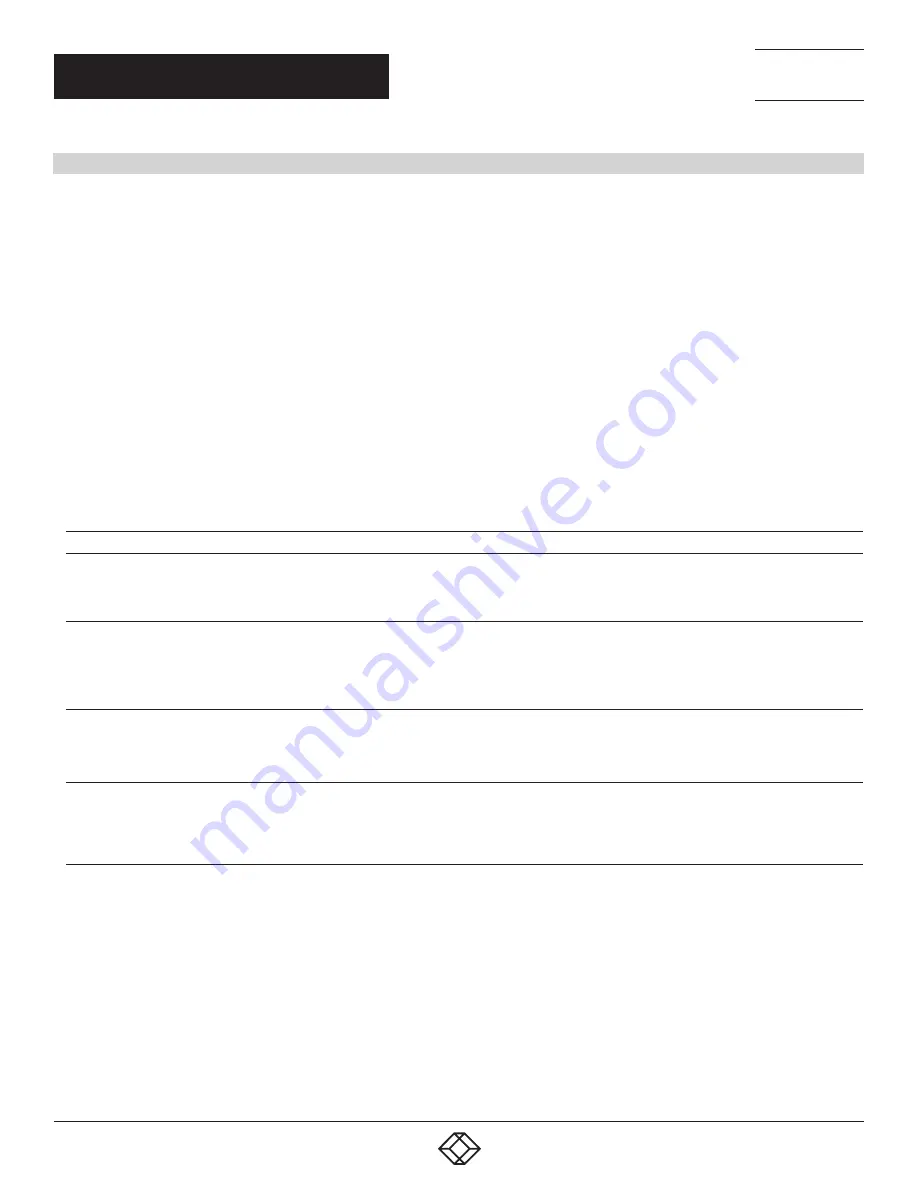
10
1.877.877.2269
BLACKBOX.COM
NEED HELP?
LEAVE THE TECH TO US
LIVE 24/7
TECHNICAL
SUPPORT
1.877.877.2269
CHAPTER 4: OPERATION
4. OPERATION
A keyboard hotkey sequence consists of at least three specific keystrokes:
Hotkey sequence = [ScrLk]* + [ScrLk] * + Command key(s)
* User-definable = SCROLL LOCK, CAPS, ESC, F12 or NUM LOCK
Hotkey preceding sequence configuration: For users who want to use a preceding sequence other than two consecutive Scroll Locks,
there is also one convenient way to configure it.
1. Press Scro Scro H, then two beeps will signal readiness for new preceding sequence selection (or Press and hold down
the last front-panel button [Button 2 or Button 4] until you hear two beeps, then release the button.)
2. Select and press the key you would like to use as your preceding sequence (SCROLL LOCK, CAPS, ESC, F12 or NUM LOCK keys
are available for selection) and you’ll hear a beep for selection confirmation. Now you can use the new preceding sequence to execute
your hotkey commands.
NOTE: Press each keystroke within a hotkey sequence within 2 seconds. Otherwise, the hotkey sequence will not be validated.
NOTE: Hotkey sequence = [ScrLk]* + [ScrLk] * + Command key(s)
* User-definable Preceding sequence = SCROLL LOCK, CAPS, ESC, F12, or NUM LOCK
TABLE 4-1. OPERATION COMMANDS FOR HOTKEYS/FRONT-PANEL BUTTONS
COMMAND
HOTKEYS
1
FRONT-PANEL BUTTON
DESCRIPTION
Select PC Port
2
(Jointly
select PC port/ hub port
control/ audio and mic, if
binding is enabled)
Scr-Lock, Scr-Lock + “X”
X = 1–2 PC port Number
Press the corresponding button to
select the active PC port.
Select the active PC port (Jointly
select PC port/ hub port control/
audio and mic, if binding is enabled)
Select Hub Port Control
2
(Jointly select PC and hub
port control, if binding is
enabled)
Scr-Lock, Scr-Lock +“Fx”
Fx = F1–F2 ( Fx is a Function Key)
x = 1–2 for Hub port number
Press the button to toggle the
specific PC + USB hub port control.
(It works only if PC port/ hub port
control binding is enabled.)
Select the PC port that control all USB
hub ports
(Jointly select PC and hub port
control, if PC/hub port control binding
is enabled)
Select Audio and Mic Port
3
(Jointly select PC port and
audio and mic, if binding is
enabled)
Scr-Lock, Scr-Lock +”Fy”
Fy =F5–F6 (Fy is a Function Key)
y = 5–6 for Audio and Mic number
—
Select the active audio and mic port
(Jointly select PC and audio and mic
port, if binding is enabled)
Bind PC and Hub Port
Control Switching
2
[Default]
Scr-Lock, Scr-Lock + “Z”
—
Enable the binding of PC port and
hub port control (Once this feature
is enabled, any pc and/or hub port
control switching is bound together)
(factory default)
NOTES:
1. The USB keyboard hotkeys allow you a faster and broader control for your KVM switching operation in addition to the front-panel
button. If you have configured a hotkey preceding sequence other than two consecutive scroll locks, here you should change
your hotkey sequence accordingly. (For preceding sequence key configuration, please refer to ”Define Hotkey Preceding Sequence”
in above table.)
2. When the binding of PC and USB hub port control switching is enabled by the hotkey sequence: ScrLk + ScrLk + Z, any PC
and hub port control switching are bound together. To remove this binding, use the hotkey sequence: ScrLk + ScrLk + X.
3. When the binding of PC and audio and mic switching is enabled by the hotkey sequence: ScrLk + ScrLk + Q, any PC and audio and mic
switching are bound together. To remove this binding, use the hotkey sequence: ScrLk + ScrLk + W.


















