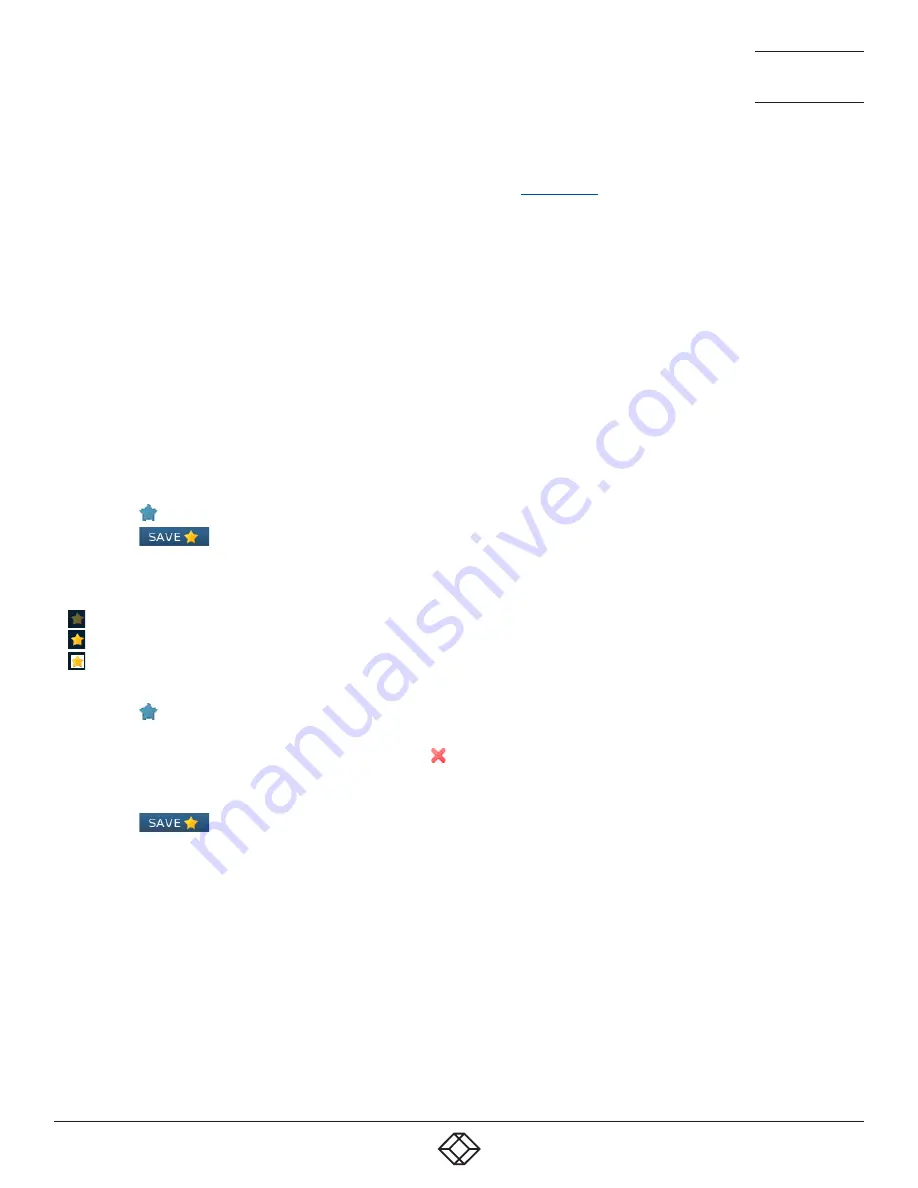
61
1.877.877.2269
BLACKBOX.COM
NEED HELP?
LEAVE THE TECH TO US
LIVE 24/7
TECHNICAL
SUPPORT
1.877.877.2269
5.2 HOTKEY SHORTCUTS
The following standard shortcuts are available for use with the Local OSD (and
). These default shortcuts can be altered
within the Dashboard > Settings > Remotes page.
Left Ctrl + Left Alt +
C
:
Launch the OSD
Left Ctrl + Left Alt +
X
:
Disconnect the current remote
Left Ctrl + Left Alt +
3
:
Connect to the channel/preset saved in shortcut slot 3
Left Ctrl + Left Alt +
A
:
Re-connect to the last channel
Left Ctrl + Left Alt +
L
:
Switch between a locally linked TX and your regular channel
Left Ctrl + Left Alt +
V
:
Change the current connection to the video-only mode
Left Ctrl + Left Alt +
S
:
Change the current connection to the shared mode
Left Ctrl + Left Alt +
E
:
Change the current connection to the exclusive mode
Left Ctrl + Left Alt +
P
:
Change the current connection to the private mode
5.1.1 CREATING/USING FAVORITES AND SHORTCUTS
When the OSD contains many possible channels and presets, it can be useful to mark the most commonly visited ones as
favorites. For those channels that you’d like to access by keyboard shortcut, there are also ten assignable hotkeys.
TO CREATE A NEW FAVORITE
1 Click the
icon next to the required channel or preset.
2 Click the
button at the top of the page.
To display favorites
The star shown at the top of the channel list has three appearances to represent the three display modes. Click the star to change
the mode:
Currently showing all channels/presets.
Currently showing only favorites.
Currently showing only numbered shortcuts.
TO CREATE A NEW HOTKEY SHORTCUT
1 Click the
icon next to the required channel or preset. The screen will list the ten hotkey slots, with any available slots listed
as EMPTY. Click the number prefix (from
1
to
0
) of an available slot.
Note: To remove a previous channel from a slot, click the icon on the right side of the slot.
2 You will now be asked to choose which mode should be used to access the channel when using this shortcut. Select
Video-
Only
,
Shared
,
Exclusive
or
Private
, as appropriate.
3 Click the
button at the top of the page. As mentioned above, you will now be able to access the chosen channel by
using the hotkeys (Left Ctrl + Left Alt, as standard) plus the number that you assigned to it.






























