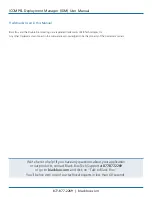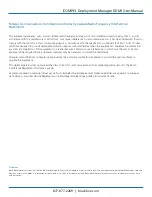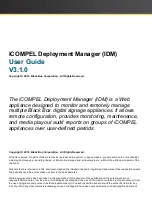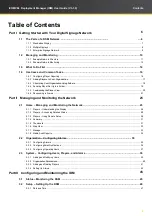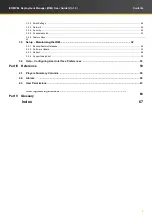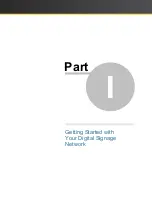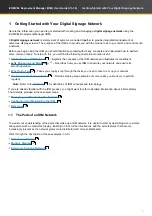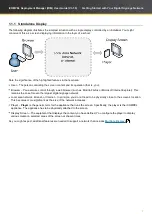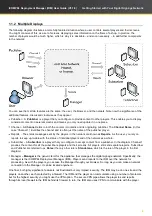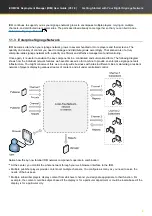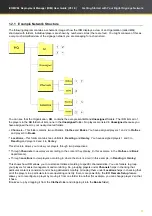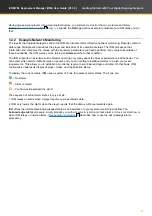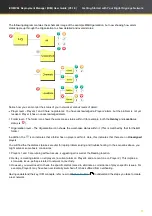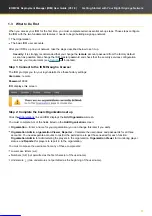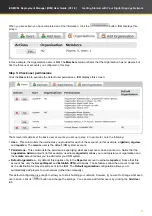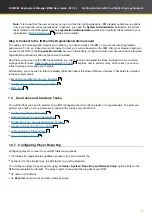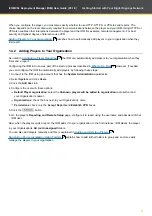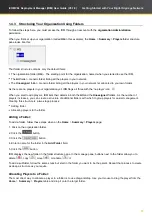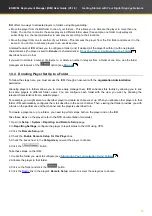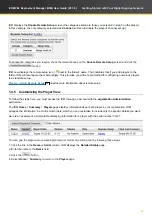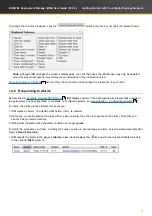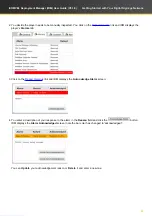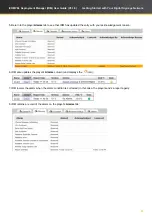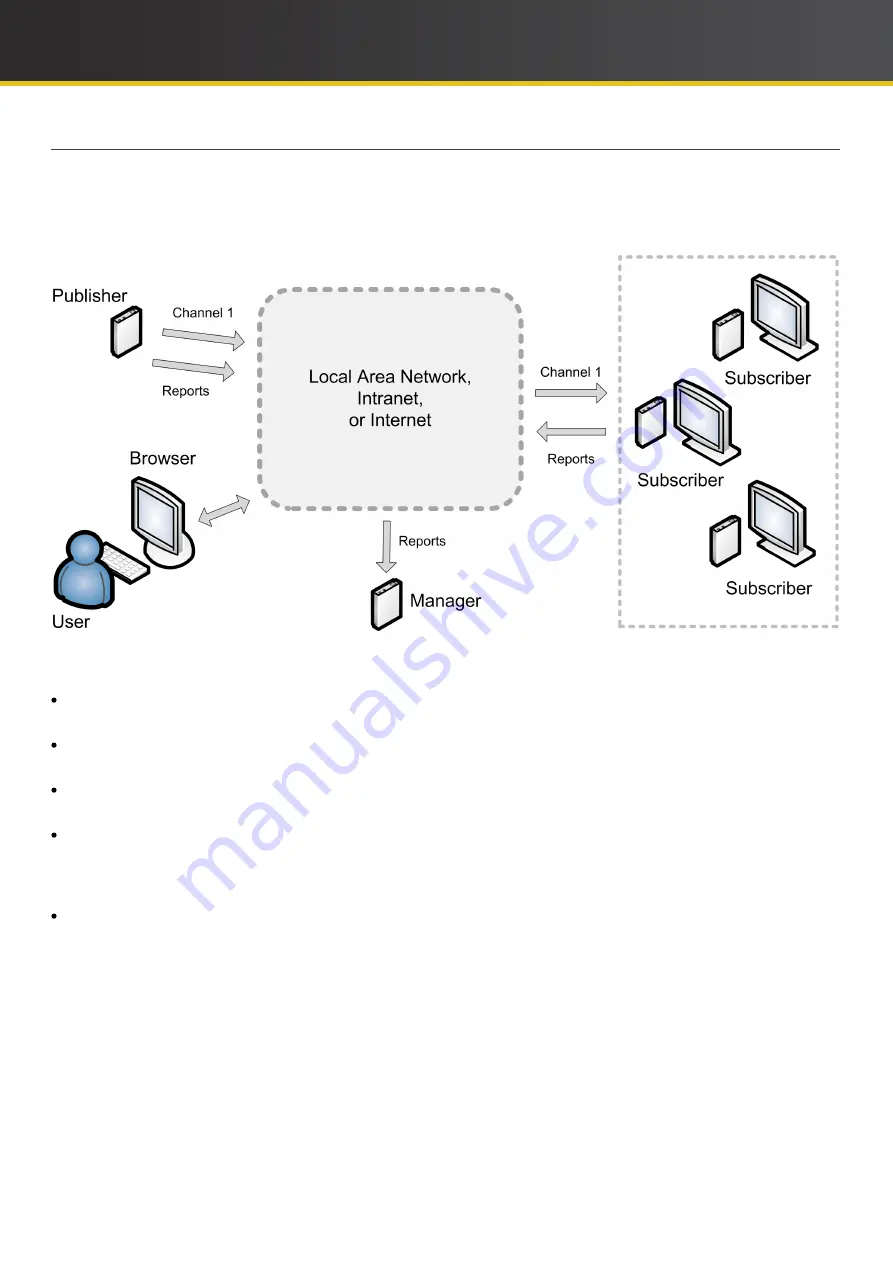
8
iCOMPEL Deployment Manager (IDM)
User Guide (V3.1.0)
Getting Started with Your Digital Signage Network
1.1.2 Multiple Displays
The following diagram illustrates a more fully-featured situation where a user controls several players and their screens.
You might conceive of this as a set of screens displaying sales information on the floors of a shop. In practice, the
number of players would be much higher, which is why it is desirable – and soon necessary – to add further components
to the network:
You can see that certain features are the same: the user, the browser, and the network. Note now the significance of the
additional features, discussed clockwise as they appear:
Publisher – A
Publisher
is a player that you configure to provide content to other players. This enables you to display
consistent content on several screens and means you only need update it in one place.
Channel – A
Channel
refers to both the content it contains and its originating publisher. The
Channel Name
(in this
case 'Channel 1') identifies the channel and is often just the name of the publisher player.
Reports – The status messages sent by the players in the network are known as
Reports
. As the user, you rely on
reports to keep up-to-date with the status of individual players and of the network as a whole.
Subscriber – A
Subscriber
is a player that you configure to accept content from a publisher. In the diagram, Channel 1
provides the content for all the subscribers players and their screens. All players still send separate reports. Subscriber
and Publisher are referred to as
Roles
(the only other role is
Standalone
, which is the role of the player in the first
diagram).
Manager –
Manager
is the generic term for the appliance that manages the digital signage network. Specifically, the
manager is the
iCOMPEL Deployment Manager (
I
DM)
. Players send reports to the
IDM
over the network for
processing. As with the players,
you access the Manager through your browser. So long as you can make a network
connection to the Manager, it can
be located anywhere.
One final, but highly significant, feature is not illustrated but only implied: security. The
IDM
may be on one site and the
players on another, each protected by a firewall. The
IDM
and the player can communicate using a number of protocols
but for the highest security you might use the VPN option. The secure VPN pipe allows the player to send reports
through its local firewall to the
IDM
behind its firewall. In turn, the
IDM
also uses VPN to communicate with the player.