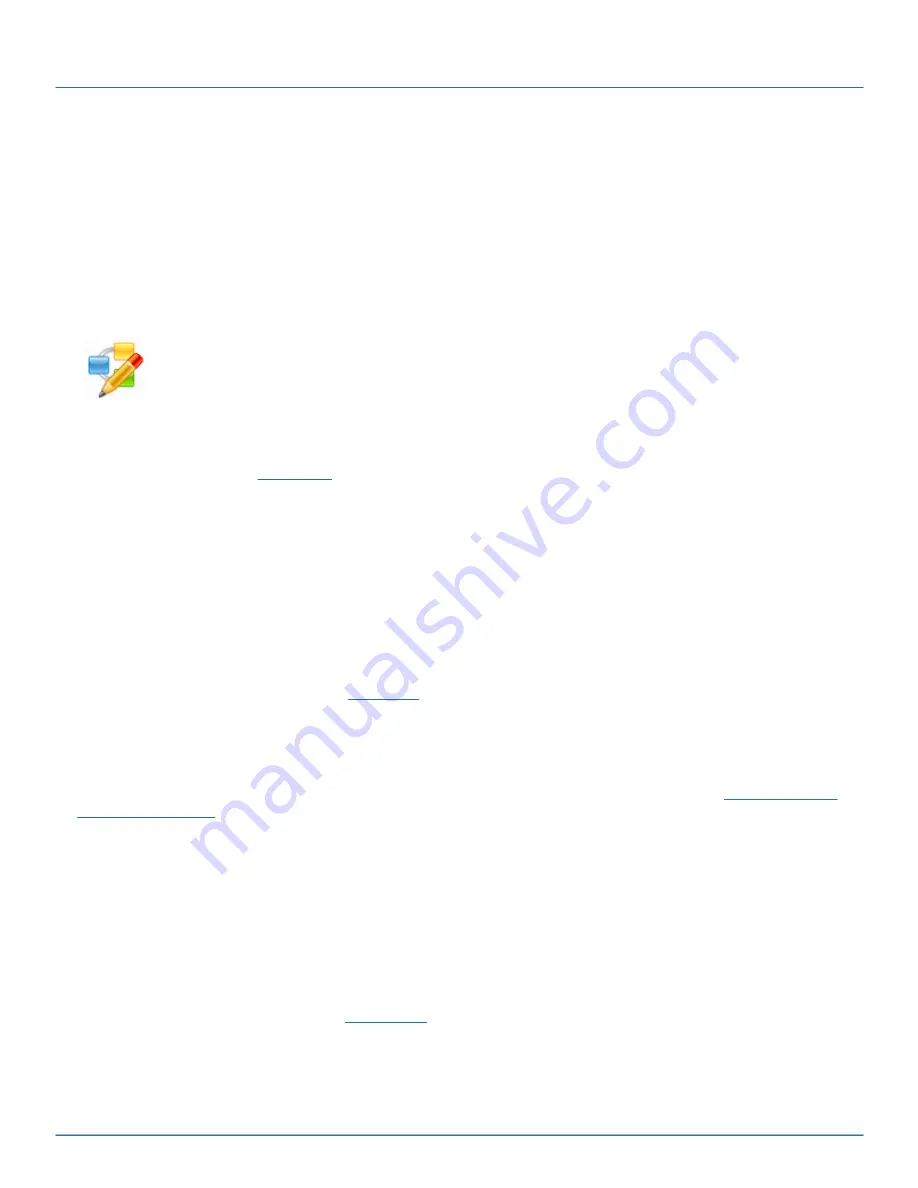
Copyright (c) 2009 - 2012 Black Box Corporation
724-746-5500 | blackbox.com
10
iCompel Data Engine - User Guide (V3.1.2)
2. Building a Connection
A iCompel Data Engine (iDE)
Connection
specifies
what
data to read,
where
to write the results, and
when
to do so.
The iDE collects (queries) a data
Source
(for example, a database, or a Microsoft
®
Excel
®
file). The results of the
query are written to one or more
Destination
locations (typically a iCOMPEL). This process is repeated on a user
defined
Schedule
. These properties are all specified by a
Connection
.
Connections
can be viewed, modified and tested using the
Connection Editor
, which is a Microsoft Windows
graphical user interface application.
The
iCompel Data Engine Connection Editor
application has the icon on the left. A link will be found
in the
Black Box iCompel Data Engine
group on the Microsoft
®
Windows
®
Start menu, and may also
be found on your Windows
®
desktop.
Connections are managed using the iDE
Connection Manager
application. To automatically execute the
Connection on the specified schedule, it must be added, and made
Active
within the
Connection Manager
. This
process is described in the
Connections
are executed automatically, without user input, by the
iCompel Data Engine Windows
®
Service
.
2.1 The Connection Editor Application
The iCompel Data Engine (iDE)
Connection Editor
is a Microsoft
®
Windows
®
application that allows the user to
create, view, update and test iDE
Connections
.
This section describes the operation of the iDE
Connection Editor
in more detail.
Please note that to automatically execute the Connection according to its schedule, it must be deployed to the
Connection Manager, as described in the
Monitoring and Managing Connections
.
2.2 QuickStart
Please ensure the included media Widgets Layout Pack ages are installed on each Destination Player before
proceeding. The Layout Pack ages are available in the specified sample media folder - please see
for details
. Please review the iCOMPEL Layout Pack age feature for more information.
If required, then each Destination Player must be licensed to display results. If player licensing is required, this will
be clearly indicated in the Destination page.
The following steps show how to configure a new
Connection
:
1. Start the
iCompel Data Engine Connection Editor
application.
A link will be found in the Black Box iCompel Data Engine entry on the Microsoft
®
Windows
®
Start menu,
and may also be found on your Windows desktop.
2. Select the
Source
tab, then the
tab, select the source that you want to process data from.
Typically, this will be Microsoft
®
Excel
®
®
Calendar or Microsoft
®
Exchange
®
server.
Summary of Contents for ICOMP
Page 7: ...Part I iCompel Data Engine Overview...
Page 9: ...Part II Building a Connection...
Page 39: ...Part III Monitoring and Managing Connections...
Page 49: ...Part IV Application Licensing...
Page 53: ...Part V Deployment Considerations...
Page 56: ...Part VI Using the SQL Connector...
Page 61: ...Part VII Using the Excel Connector...
Page 65: ...Part VIII Using the Microsoft Exchange Connector...
Page 68: ...Part IX Using the Google Calendar Connector...
Page 70: ...Part X Media Widgets...
Page 87: ...Part XI Contact Black Box...

























