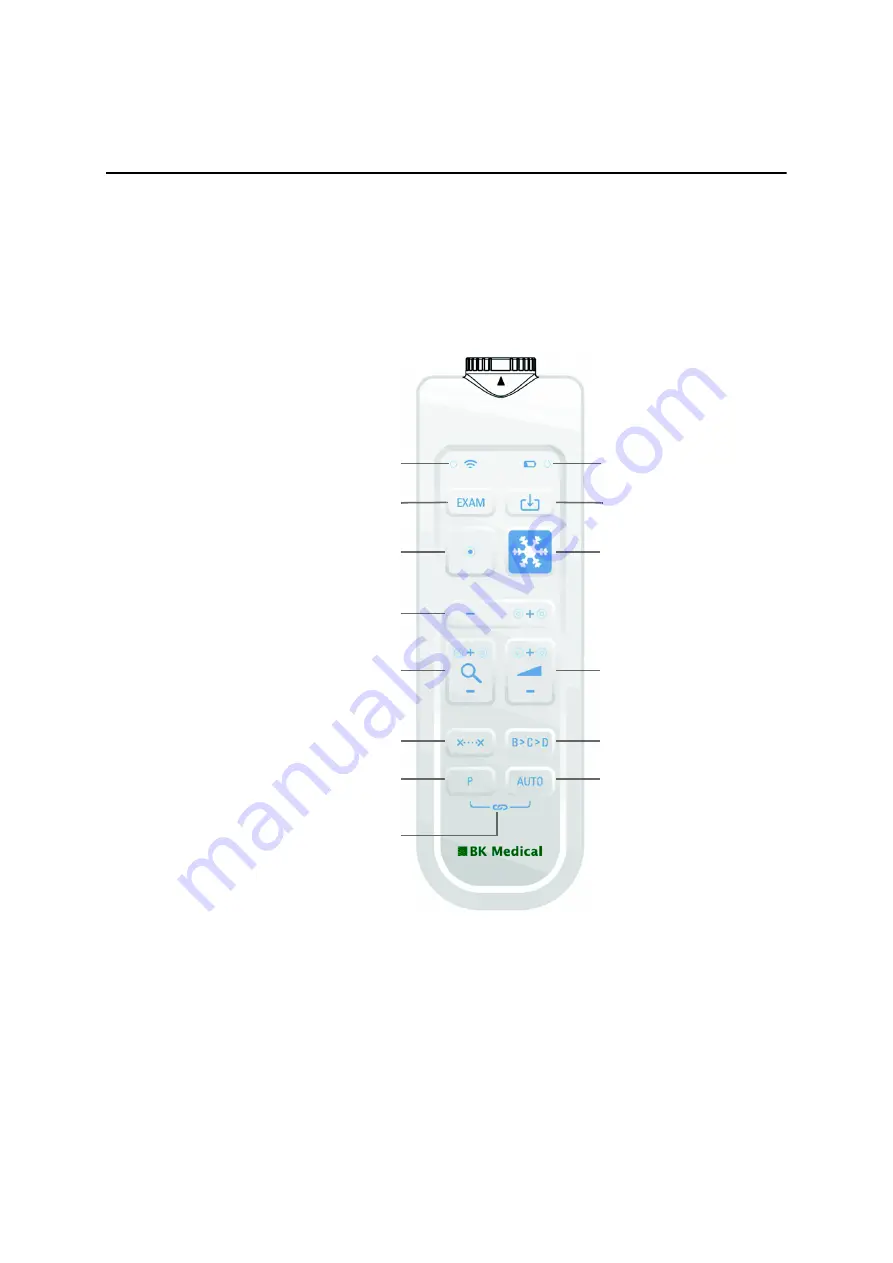
Flex Focus 1202 User Guide
(BB1756-Q)
Remote Control
55
Chapter 5
Remote Control
A wireless remote control is available for use with some versions of the Flex Focus
system. It uses short wave radio waves to communicate with the system and control
many of its functions.
The Remote Control and Its Functions
Figure 5-1. The remote control, with the location of its various controls.
Pairing the Remote Control with the System
1
Plug the Mini Bluetooth Adapter into a USB connector on the system. (Use the
adapter that came with the remote control.)
2
Press any key on the remote control to wake it up.
3
Hold down the
P
and
AUTO
keys on the remote control for three seconds.
The remote control emits two beeps.
4
Release the keys after the second beep.
Blue diode. Blinks to show
remote control is awake
Toggle imaging modes:
B > Color > Doppler > B ...
(User-definable)
Adjust gain for one mode only,
the first in this list that is active:
Doppler, Color, Power, B-mode
Start/Stop
imaging
Capture an image to the
system hard disk or print it.
(User-definable)
Battery level. Blinks to warn that
batteries must be replaced soon
Start a default measurement
(User-definable)
In B-mode, adjust Depth. If
Doppler is on, adjust Doppler
PRF. If Color is on but not
Doppler, adjust Color PRF
Adjust value or size of zoom
box, etc. Holding down the
key repeats the action
Select
Change exam type (list
will appear on monitor)
User-defined
Hold down
P
and
AUTO
for
three seconds when pairing
with the system
Optimize image and Doppler
settings
Summary of Contents for Flex Focus 1202
Page 5: ...5 Chapter 6 Getting Started 59 Index 61 ...
Page 6: ...6 ...
Page 10: ...10 Chapter 1 December 2015 Flex Focus 1202 User Guide BB1756 Q ...
Page 44: ...44 Chapter 2 December 2015 Flex Focus 1202 User Guide BB1756 Q ...
Page 46: ...46 Chapter 3 December 2015 Flex Focus 1202 User Guide BB1756 Q ...
Page 58: ...58 Chapter 5 December 2015 Flex Focus 1202 User Guide BB1756 Q ...
Page 60: ...60 Chapter 6 December 2015 Flex Focus 1202 User Guide BB1756 Q ...
Page 64: ...64 ...
Page 65: ......
Page 66: ......


























