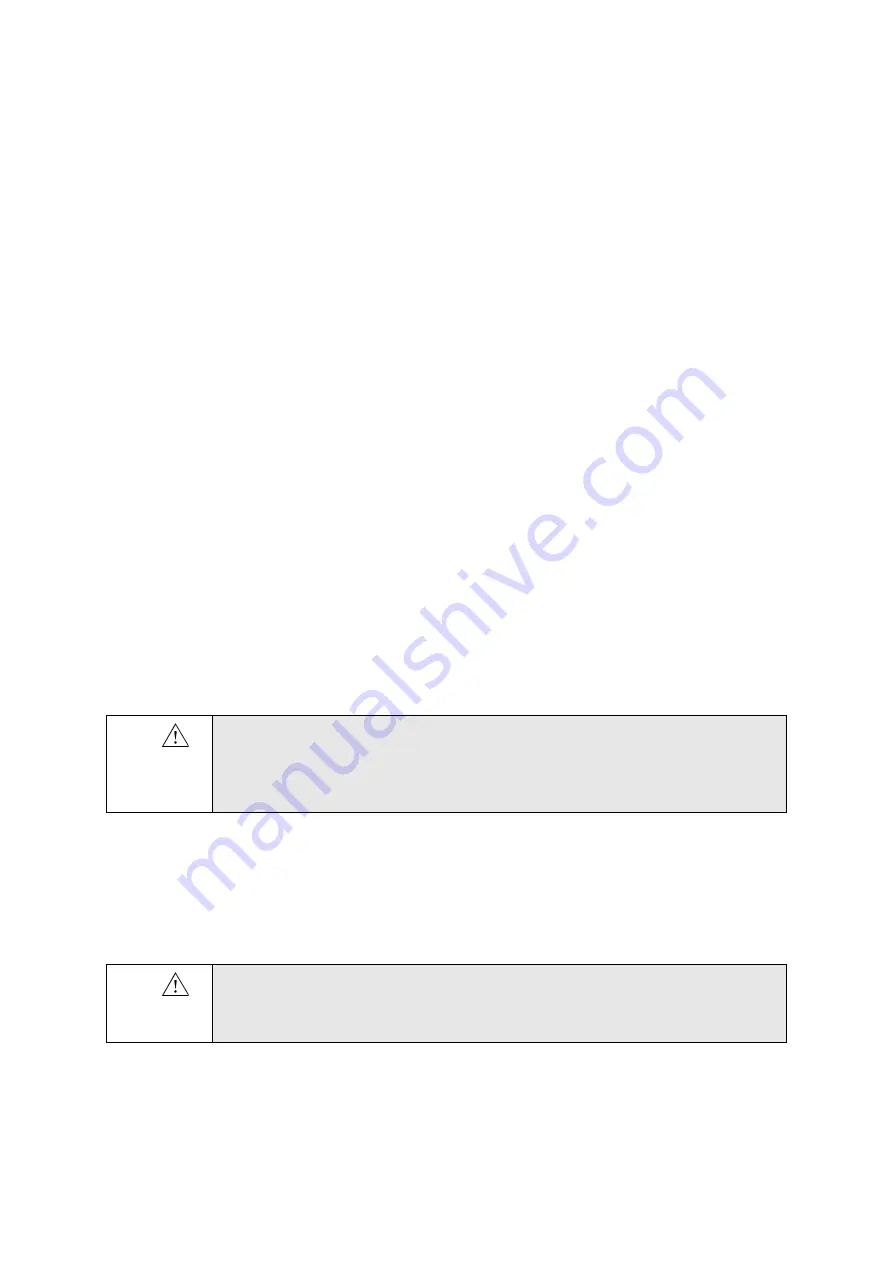
30
Chapter 2
December 2015
Flex Focus 1202 User Guide
(BB1756-Q)
If the System Will Not Start
The batteries supplied for use with the system are called
smart batteries
, which
means they have built-in safety features to prevent overloading. If, for unknown
reasons, the batteries are overloaded and the safety feature is triggered, you may not
be able to start the system, even if it is plugged in to a power source.
To reset the batteries:
1
Unplug the system.
2
Open the door on the battery pack.
3
Pull out all 4 batteries approximately 1 cm so they are no longer connected
inside the battery pack.
4
Wait approximately 1 minute.
5
Plug in the system.
6
Make sure that the fan is started.
7
Push all batteries into place and close the battery pack door.
This procedure resets the safety feature and should resolve the issue. If the problem
persists (for example, the fan does not start), contact your BK representative.
Touch Screen
NOTE:
This information applies to the Flex Focus 700 (order no. 1202-3) with touch
screen.
When using sterile covers available in some hospitals and clinics, make sure only the
area with keyboard and screen controls are covered. No cover is necessary on the
image area of the touch screen because it is not touch sensitive.
Remote Control
If you use a wireless remote control UA1237 with the system, be sure to read the
remote control chapter of this user guide.
The remote control uses short wave radio waves to communicate with the system.
Touch screen
must be
clean
WARNING
TS-w1
To avoid misdiagnosis of an image, make sure the touch screen is clean before use.
WARNING
RC-w2
The remote control is active at a distance of at least 10 meters from the system, even if the
system is in a different room.
Summary of Contents for Flex Focus 1202
Page 5: ...5 Chapter 6 Getting Started 59 Index 61 ...
Page 6: ...6 ...
Page 10: ...10 Chapter 1 December 2015 Flex Focus 1202 User Guide BB1756 Q ...
Page 44: ...44 Chapter 2 December 2015 Flex Focus 1202 User Guide BB1756 Q ...
Page 46: ...46 Chapter 3 December 2015 Flex Focus 1202 User Guide BB1756 Q ...
Page 58: ...58 Chapter 5 December 2015 Flex Focus 1202 User Guide BB1756 Q ...
Page 60: ...60 Chapter 6 December 2015 Flex Focus 1202 User Guide BB1756 Q ...
Page 64: ...64 ...
Page 65: ......
Page 66: ......






























