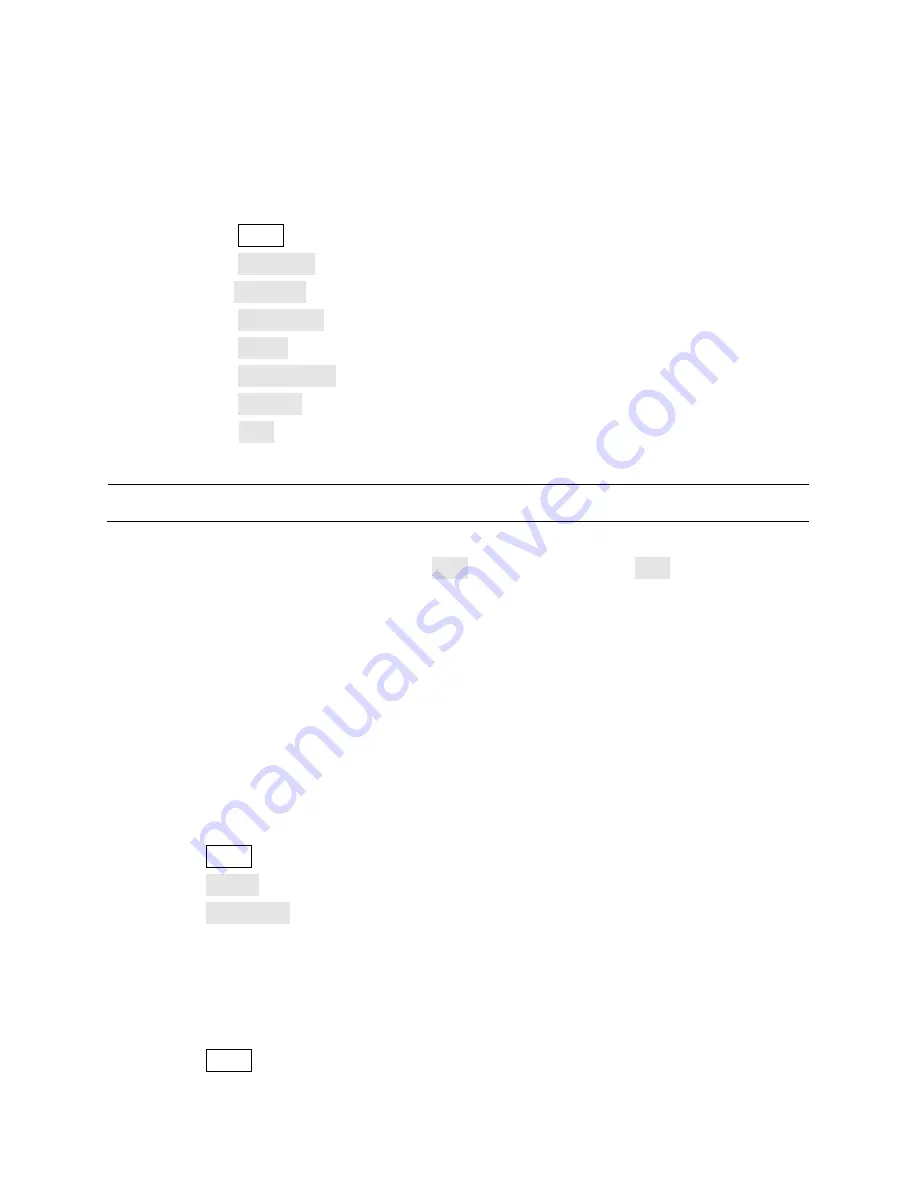
121
Save and Recall Test Mask
You can save the current test mask to internal memory or an external USB storage device. The
file format of the test mask file is *.RGU (it's a binary file).
Save a Test Mask
1.
Press the Utility button on the front panel to enter the UTILITY menu.
2.
Press the Next Page softkey to go to the second page of the UTILITY menu.
3.
Press the Pass/Fail softkey to enter the PASS/FAIL menu.
4.
Press the Enable Test softkey until it displays On.
5.
Press the Source softkey to select the desired channel.
6.
Press the Mask Setting softkey to enter the MASK menu.
7.
Press the Location softkey to choose Internal or External.
8.
Press the Save softkey to save the mask. If it is being saved, you'll be presented with a
file dialog box as in the External save and recall section.
Recall a Test Mask
Execute the previous steps except press the Load softkey instead of the Save softkey.
11.6
I/O Remote Communication
The oscilloscope provides a USB Device, LAN (local area network connection), and Auxiliary
Output I/O interfaces.
Communicating via USB
You can use the operation software or NI Visa programs to communicate with the oscilloscope.
Here's how to set the oscilloscope to communicate properly.
Follow these steps to set the oscilloscope to communicate with PC via USB:
1.
Install the USBTMC device driver on the PC. We suggest you install NI Visa.
2.
Connect the oscilloscope to the PC using a standard USB cable.
3.
Press the Utility button to enter the UTILITY menu.
4.
Press the I/O Set softkey to enter the I/O SET menu.
5.
Press the USB Device softkey to select USBTMC.
6.
The above applications should now be able to communicate with the oscilloscope.
Communicating via a LAN
Follow these steps to set the oscilloscope to communicate with a PC over a LAN:
1.
Connect the oscilloscope to your LAN using a network cable.
2.
Press the Utility button to enter the UTILITY menu.
Note: The internal memory can only save one test mask; saving a new test mask will overwrite the old one.






























