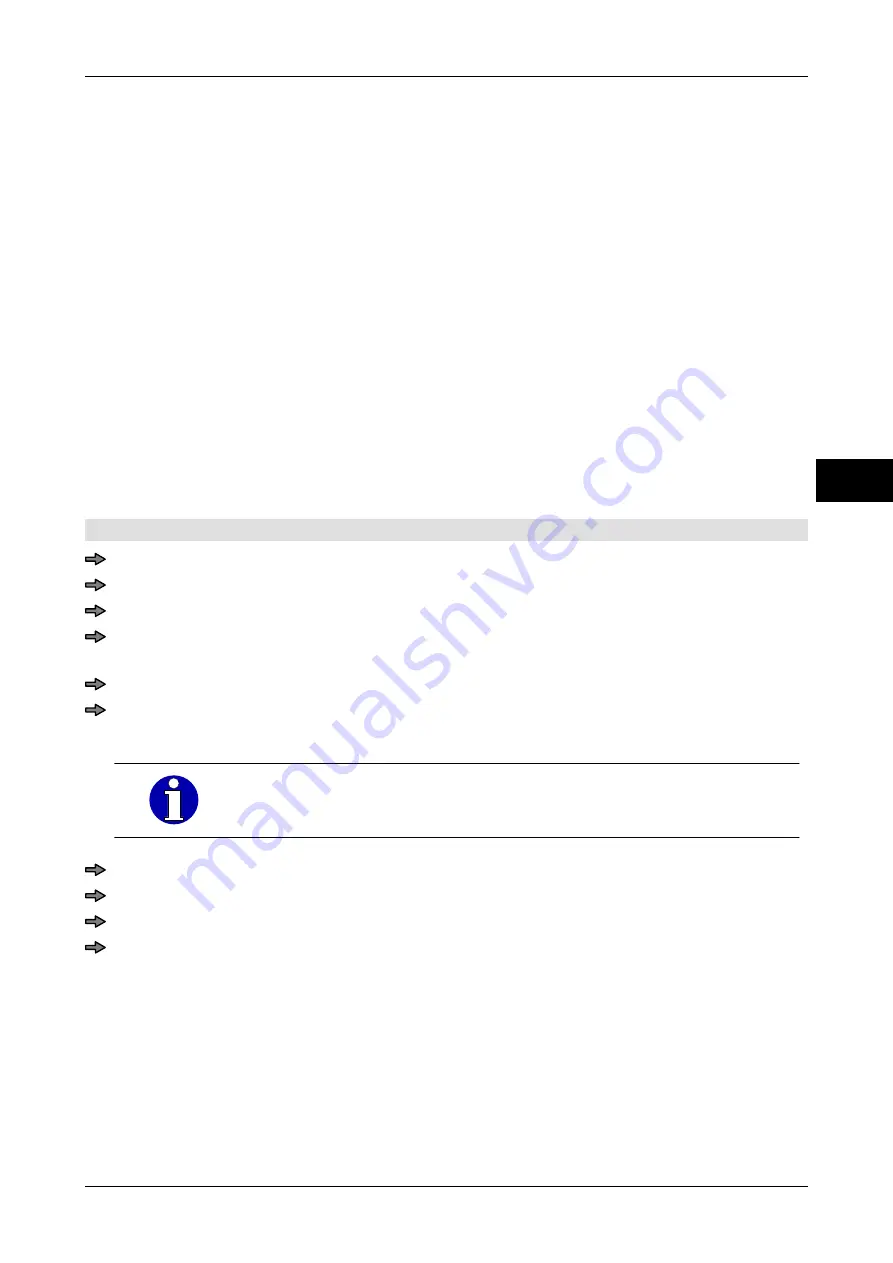
Instruction manual GLM-I
Customer specific functions
38.019.129.001 en
103
10
10.3
Assign image to softkey
You can assign pictures to softkeys. Do this by importing the required image files via GT-
SoftControl. Different display types are available, as follows:
"Without image":
No image in softkey.
"Value in image":
Picture covering whole surface of softkey. Reading is displayed
in picture. No label.
"Text in image":
Picture covering whole surface of softkey. Text in image. Read-
ing is not displayed.
"Value and text in im-
age":
Picture covering whole surface of softkey. Label and reading
are displayed in picture.
"Only image":
Picture covering whole surface of softkey. Label and reading
are not displayed.
"Value above image":
Display reading via picture.
"Text below image":
Label is displayed underneath picture.
"Image betw. value and
text":
Reading is displayed via picture, and label is positioned under-
neath.
Approve key-programming, see page 102.
Select mode level in which softkey is located to which you want to assign a picture.
Open the menu level for the softkey you want to change.
Press <Alt> and <Record>.
From the "Edit softkey design:" menu, select and confirm the "Assign image to soft-
key" function.
Press the key you want to change.
From the column, "Image File", press the <...> key.
A list appears showing the available image files.
Find out how to import further image files in the GT-SoftControl
manual.
Select image file.
Save and close dialog.
Select the display type from the "Representation" column.
Save and close dialog.
10.4
Managing and applying macros
Macros are user procedures that have been saved. They offer the following advantages:
–
Device can be operated more quickly
–
You have the assurance that entries are complete
–
Less operating errors by users
Summary of Contents for GLM-I
Page 410: ...Interfaces Instruction manual GLM I 408 38 019 129 001 en 30 Illustration 76 Data transmission...
Page 484: ...Appendix Instruction manual GLM I 38 019 129 001 en Illustration 123 Example of list 9...
Page 486: ...Appendix Instruction manual GLM I 38 019 129 001 en Illustration 125 Example of list 14...
Page 488: ...Appendix Instruction manual GLM I 38 019 129 001 en Font set Western Europe ASCII 144 255...
Page 489: ...Instruction manual GLM I Appendix 38 019 129 001 en Font set Eastern Europe1 ASCII 144 255...
Page 490: ...Appendix Instruction manual GLM I 38 019 129 001 en Font set Eastern Europe2 ASCII 144 255...
Page 491: ...Instruction manual GLM I Appendix 38 019 129 001 en Font set Greek ASCII 144 255...
Page 492: ...Appendix Instruction manual GLM I 38 019 129 001 en Font set Cyrillic ASCII 144 255...






























