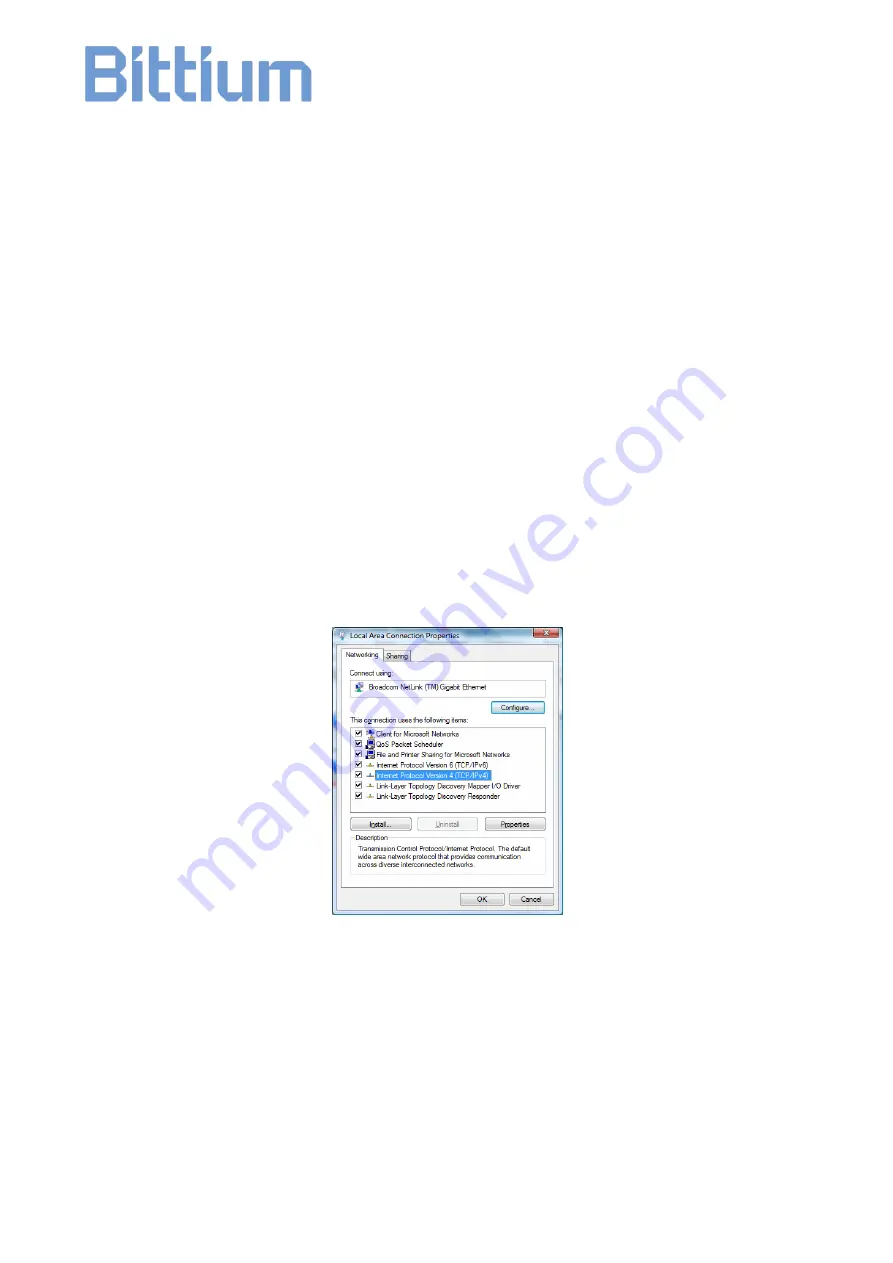
Page 29 of 191
800581-2.11 NeurOne System User Manual.doc
3.4 Installing NeurOne Video Option
Locate the installation exe file on your installation media.
Run NeurOneVideoOption_x.x.x_Setup.exe and complete the installation. Then the
NeurOne Video Option is installed.
3.5 Configuring the Ethernet Address for the Computer
All communication between the NeurOne system and the PC, including transmission of
measurement data, is carried out using the TCP/IP (over Ethernet). To enable the
communication, you need to configure the TCP/IP settings of your PC as described
below.
In Windows 7, you can view and edit the TCP/IP settings in the following way:
Open the
Control Panel
, select
Network and Sharing Center
and click on
Change
adapter settings
.
Right-click on
Local Area Connection
and select
Properties.
In the
Networking
tab, select Internet Protocol Version 4 (TCP/IPv4) and click
Properties
:
You can configure the TCP/IP settings in two ways:
You can dedicate the Ethernet port for NeurOne use and set the IP address and
Subnet mask in the General tab. For an example, see the figure on the left hand
side.
If you have only one Ethernet port on your PC, and you want to use the port for
other connections (email, internet) as well, you can use the Alternate
Configuration tab for NeurOne communication settings, and leave the settings for
other connections in the General tab. This way Windows can automatically
choose the proper TCP/IP settings based on which cable is connected to the
Ethernet port. For an example, see the figure on the right hand side:






























