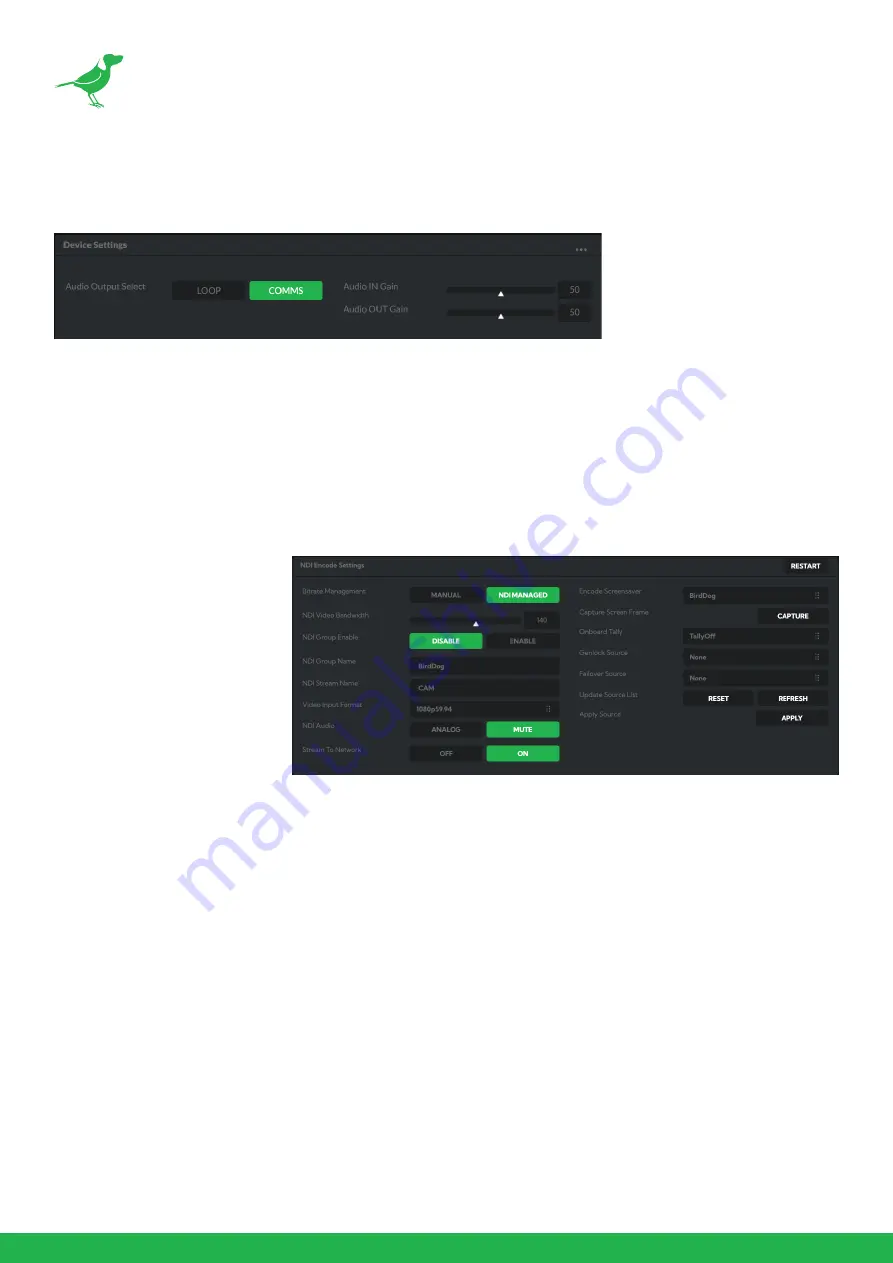
32
AV Setup
Device Settings
Audio Output Select
Loop: Audio from the Audio In port, for example, from a connected microphone, is directed to the Audio Out port
for monitoring.
Comms: Audio from NDI stream is directed to the audio out for camera operator comms.
Audio In / Out Gain
Controls for adjusting the audio in/out gain.
NDI Encode Settings
Bitrate Management
Birddog Devices allow you to
set your target NDI® output
bitrate. This allows you to
select a compression ratio
that is more efficient for your
networking infrastructure
(lower bandwidth) or higher
image quality for critical
footage. The scale allows you to
select the range of 60 Mbps -
360 Mbps.
By setting Bitrate Management to NDI MANAGED, the target bitrate will be set in accordance with the NDI®
standard. By selecting MANUAL you are able to manually select a target bitrate. Select MANUAL with care, as you
will need to account for the capacity of the network and the receiving device.
NDI Groups
NDI® supports Grouping which allows you to hide the visibility of video sources to viewers that are not part of the
group. If disabled (default), the video source is public and viewable by any receiver on your network. Click on the
field and type a group name. Receivers can then scan for, and select your group.
Stream Name
You can give the camera NDI output stream a meaningful name to make identification easier on on any NDI-
capable receiver, particularly on networks where there are a large amount of NDI streams.
NDI Video Format
Your camera is capable of outputting independent video formats for both NDI® and SDI/HDMI. This setting affects
only the NDI® video output. Please note that the video rate you select here must be of the same family as the SDI/
HDMI video output, for example 720p50 aligns with 1080i50/1080p50 but will not co-exist with any 29.97/30fps
based camera setting.
NDI Audio
Select MUTE to disable the NDI® audio. Select ANALOG to receive audio from the rear mounted USB connector.














































