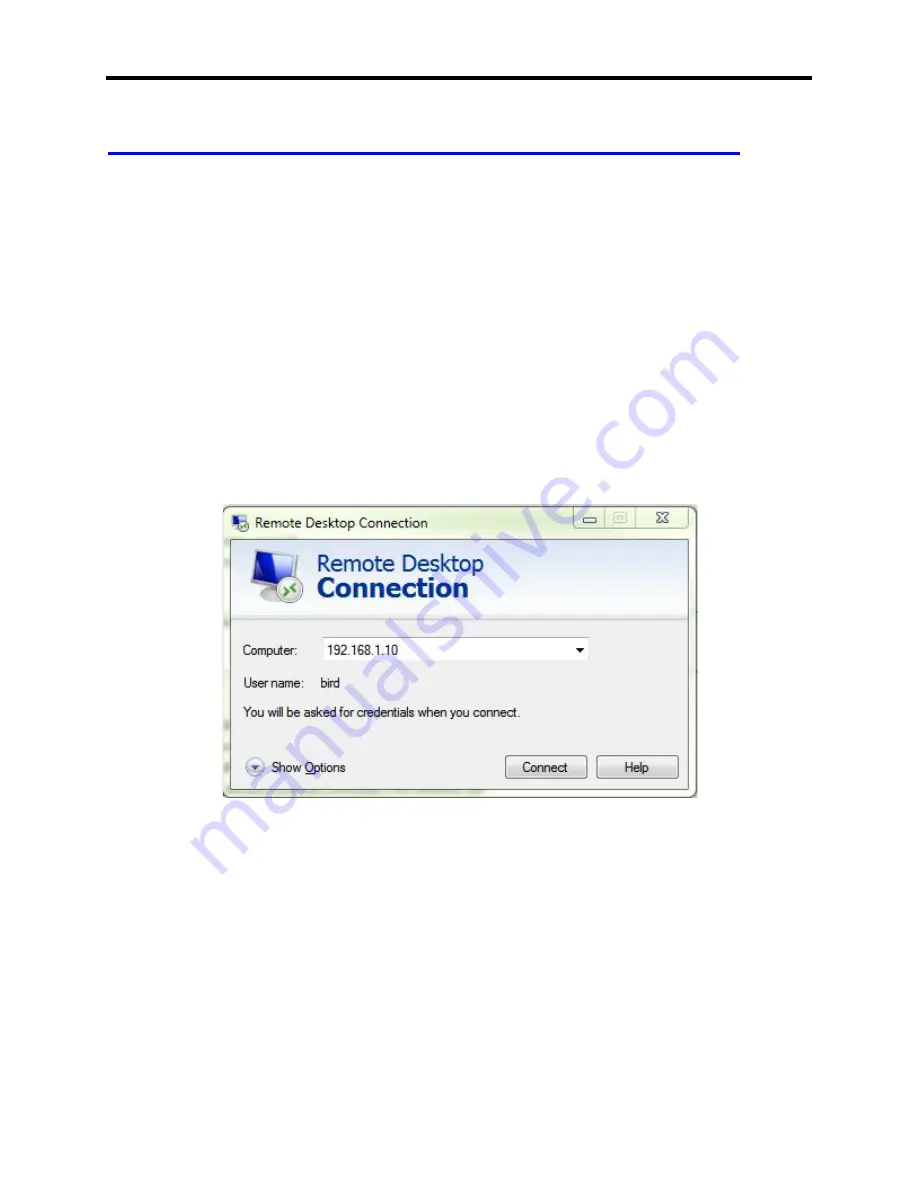
PC/Rack Mount SignalHawk with ASL
24
Connecting a Remote Computer to the Host Computer
To connect your home computer, which is the client (or remote) computer to the Rack Mount
SignalHawk, follow these steps:
1.
On your home computer, click Start, point to All , and then point to Accessories.
2.
In the Accessories menu, point to Communications, and then click Remote Desktop
Connection.
3.
In the Computer box, type the computer name of the SignalHawk computer.
NOTE
The default computer name of the Rack Mount SignalHawk is 'SH36S-RM' and the
default IP address and Subnet mask is 192.168.1.10 and 255.255.255.0
Remote Desktop Dialog Box
4.
Click connect.
Summary of Contents for SignalHawk SH-36S-RM-ASL
Page 37: ...Installation 23 Rack Mount SignalHawk Connection Diagram...
Page 126: ...PC Rack Mount SignalHawk with ASL 112 Channel Power Measurement...
Page 130: ...PC Rack Mount SignalHawk with ASL 116 Time Domain Measurement...
Page 132: ...PC Rack Mount SignalHawk with ASL 118 Field Strength Measurement...
Page 135: ...Measurements 121 Demodulate Signal Measurement...
Page 137: ...Measurements 123 Carrier to Interference Ratio Carrier On...
Page 138: ...PC Rack Mount SignalHawk with ASL 124 Carrier to Interference Ratio Carrier Off...






























