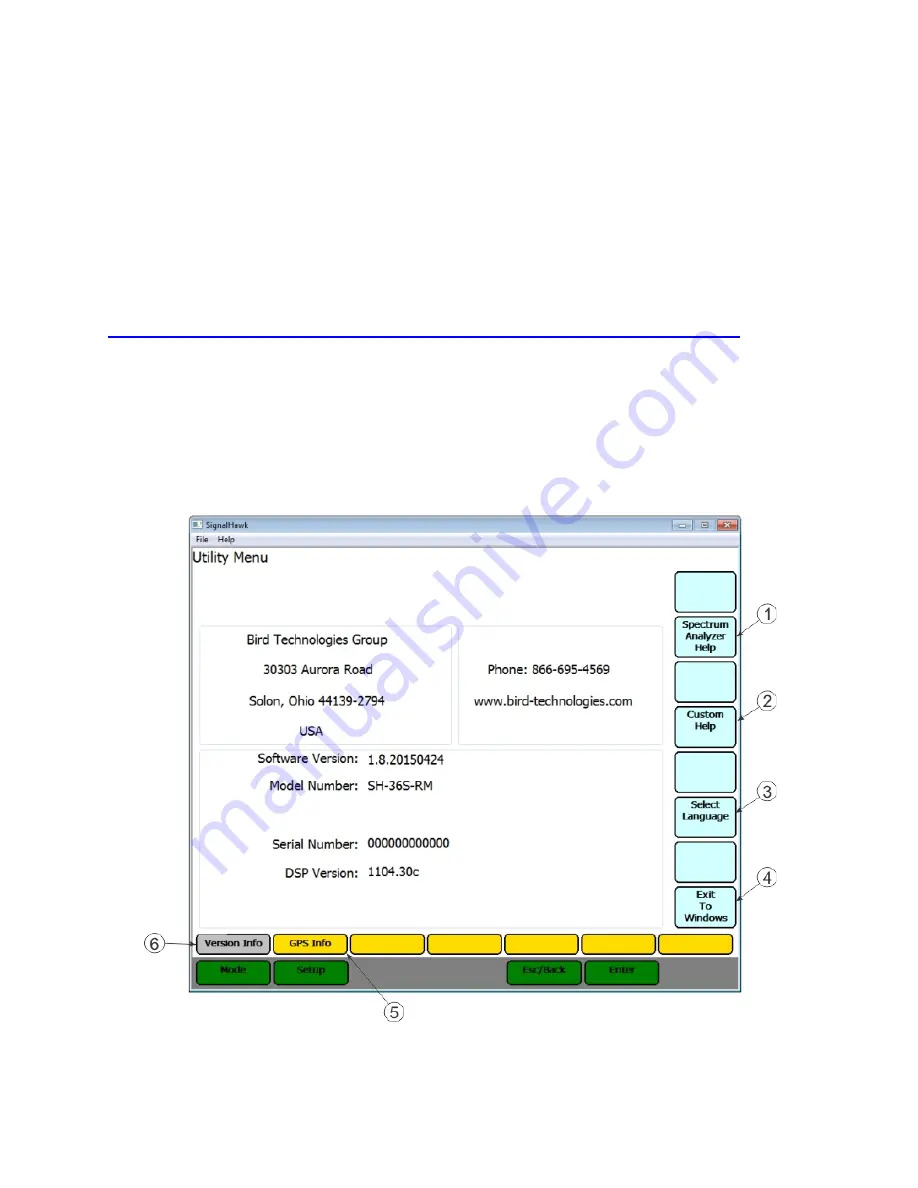
126
Utilities
With SignalHawk's built-in utilities, information about the instrument is displayed. The Menu
keys provide information about the software, hardware, and data files. Utilities can be accessed
by clicking on Utilities from the Start Menu screen, or by clicking on File & Help from a
measurement screen then click on Utility. To exit the Utility mode, press the Esc/Back function
key to return to the previous screen, or press the Mode key to go to the Start Menu screen.
Utility Menu
Click on Utility to go to the Utility Menu. When the utility menu is accessed, new menu keys
and selections for getting help and exiting to the Windows operating system are activated. The
Utility Menu screen displays status information about the instrument and about the operating
system.
Utility Menu
Summary of Contents for SignalHawk SH-36S-RM-ASL
Page 37: ...Installation 23 Rack Mount SignalHawk Connection Diagram...
Page 126: ...PC Rack Mount SignalHawk with ASL 112 Channel Power Measurement...
Page 130: ...PC Rack Mount SignalHawk with ASL 116 Time Domain Measurement...
Page 132: ...PC Rack Mount SignalHawk with ASL 118 Field Strength Measurement...
Page 135: ...Measurements 121 Demodulate Signal Measurement...
Page 137: ...Measurements 123 Carrier to Interference Ratio Carrier On...
Page 138: ...PC Rack Mount SignalHawk with ASL 124 Carrier to Interference Ratio Carrier Off...






























