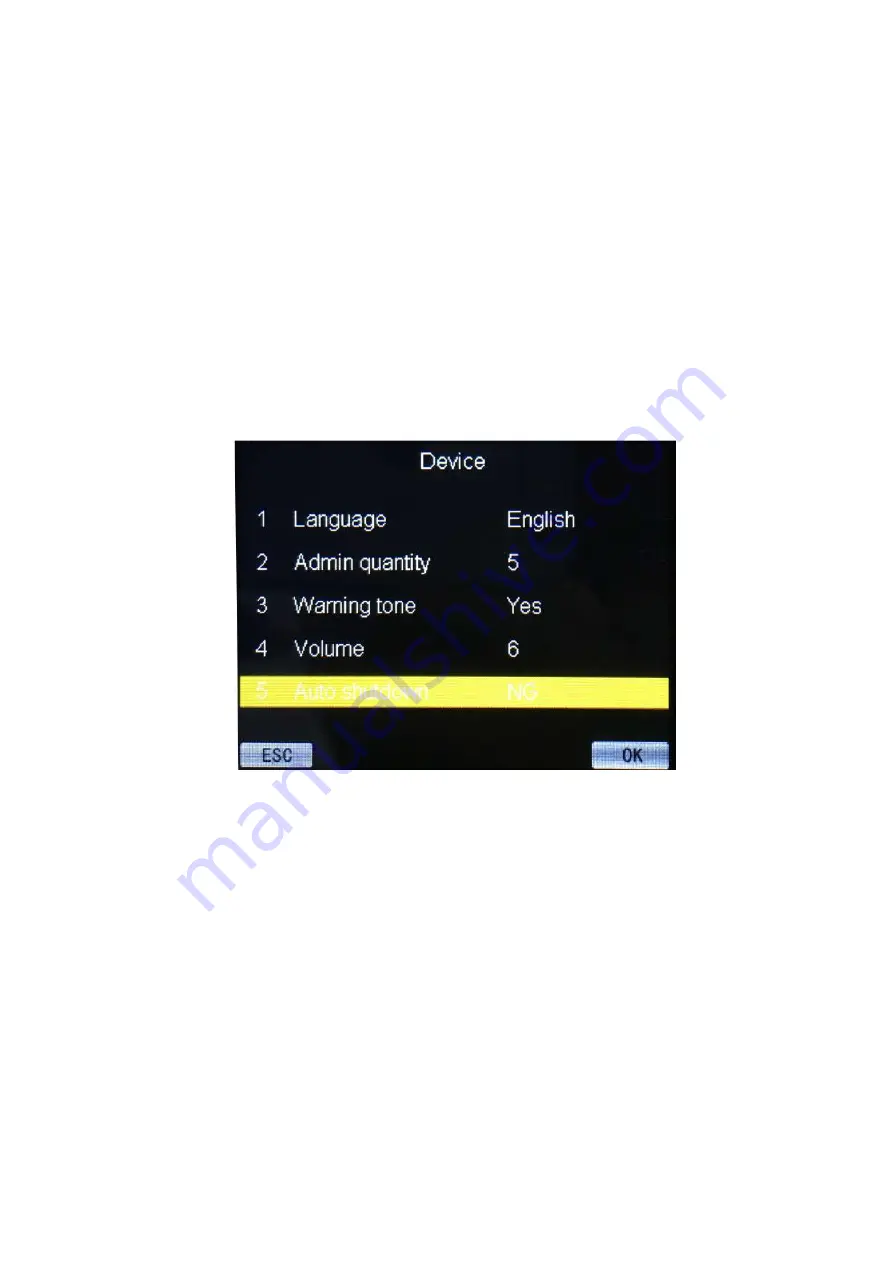
8
3.1 Device Settings
In advanced Settings menu, select “Device” then press “OK” or press “
1
” can enter device setting. You can
set the Device No. ,language(only English), total number of managers, Prompt volume(0-10),
authentication(F refers to fingerprint, C refers to ID card, P refers to password), Screen Return
time(Attendance successful return to the initial Screen of the time), Screensaver time(The machine does not
use more than this time to enter screensaver mode), Auto shutdown(The machine does not use more than
this time to turn off the screen), Open delay(External entrance guard opened delay time), alarms
settings(One day can be set up to 24 sets of rings).
Restore factory settings does not clear the user records and attendance records, Delete all data will
clear all data and restore the factory settings, Please use caution!
“
Device No.
”
“Language”
“
Admin quantity
”
“
Warning tone
”
“
Volume
”
“
Auto shutdown
”
“
Set alarms
”
“
Verify mode
”
“
Reset default
”
Can adjust the current attendance machine number.
Can choose Optional simplified English.
Can be set up
5
managers; only managers have permission to enter the main menu.
Can adjust the presence of voice prompt to assist in operation.
Can be adjusted within the range of zero to 10 volumes.
Can be adjusted the attendance machine without attendance time to turn it off.
Can set up a day 24 groups of ring.
A total of fingerprints, ID card, the password can choose F refers to fingerprint, C
refers to ID card, P refers to password,
To save the attendance machine is set to cancel when restored to factory default
Settings.












