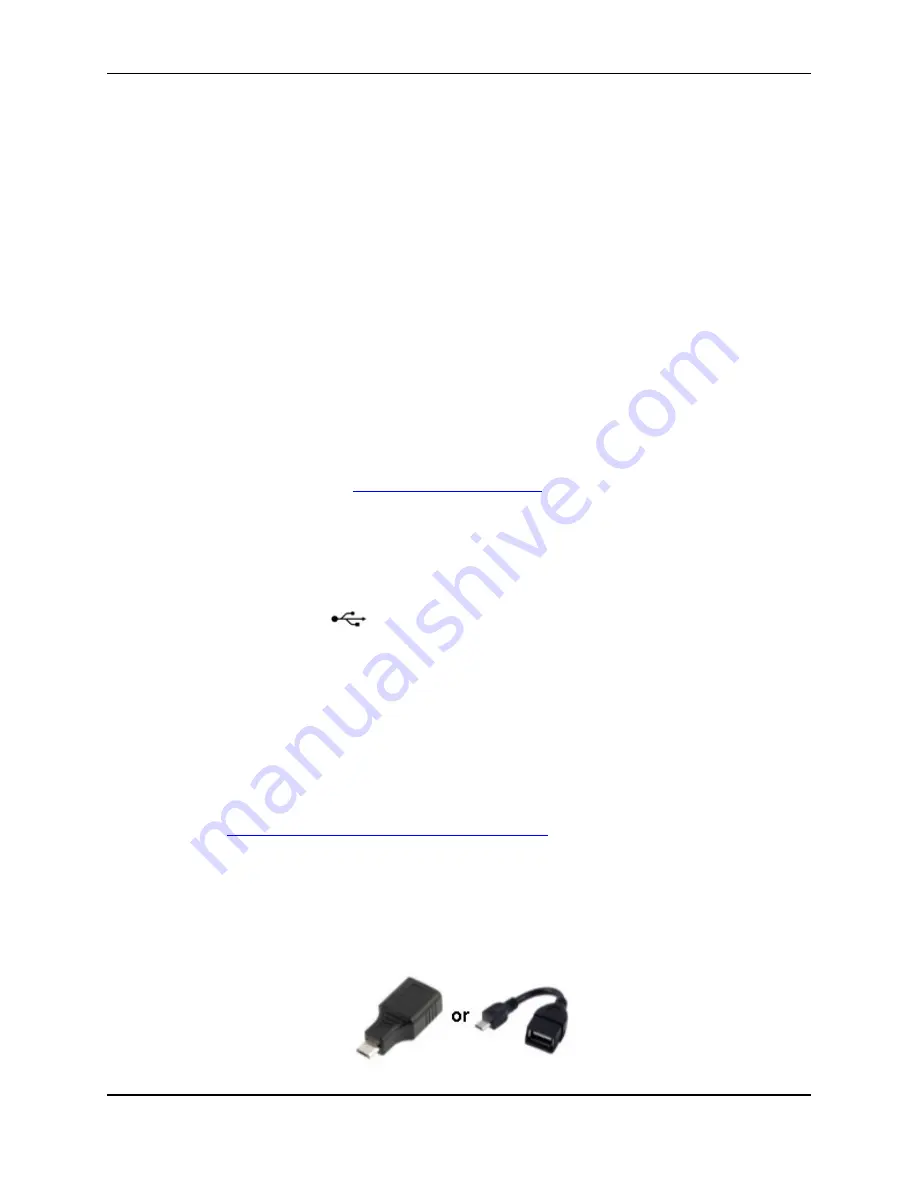
HPR Lite User Manual
18
5.
Communicating with the Reader
Connecting the HPR Lite to a PC via USB or Bluetooth allows downloading tag IDs stored in the
reader’s memory and adjusting additional settings that are not available via the reader menus.
Please refer to section
for more information. It is possible to
communicate with the reader using any terminal program on a PC.
Biomark recommends using
BioTerm
or
Tag Manager
programs to securely monitor, maintain,
and update the HPR Lite reader.
BioTerm
is a communication and device managing program
used to connect a Biomark reader to a computer and perform communication and configuration
tasks or update the reader’s firmware.
Tag Manager
software is a program designed to quickly
and easily access tag data on a Biomark reader. The program allows a user to download the
data directly into Microsoft Excel, plus other useful functions, such as convenient graphical user
interface for configuring the reader and the reader’s automatic firmware verification and update.
While BioTerm is a free software available to all Biomark customers,
Tag Manager
program
requires an activation key to be used. One (1) copy of
Tag Manager
is included with the
purchase of your reader. When you open the software for the first time your PC will generate a
computer ID number. Please call +1 (208) 275-0011 or email [email protected]
with this ID number to receive your activation code. For more information about these products
or to download them, please visit
5.1 Connecting to PC via USB
When the reader is connected to a computer via the USB cable, it will automatically turn on and
beep once (if not already on and if beeper is enabled), vibrate for a short time (if vibration is
enabled) and the USB icon (
) will be displayed on the screen. Once connected,
Biomark Tag Manager or BioTerm software can be used to access the reader’s memory or to
configure its settings.
The reader’s internal battery will be slowly charging while it is connected to a PC via USB. The
rate at which the battery will be charging depends on the PC’s USB port specifications.
Note
: The HPR Lite USB driver needs to be installed on the PC in order for the connection to be
established successfully. The driver should be installed automatically with installation of
Biomark Tag Manager software or upon connection of the reader to a USB port of the PC. If the
driver did not install automatically the USB icon will not be displayed on the reader’s screen and
the connection will not get established. In this case the driver needs to be installed manually. It
https://www.biomark.com/hpr-lite-usb-driver
.
5.2 Connecting USB Flash Drive
A USB flash drive can be connected to the HPR Lite using a micro USB OTG adapter for
transferring the content of reader’s memory.






























