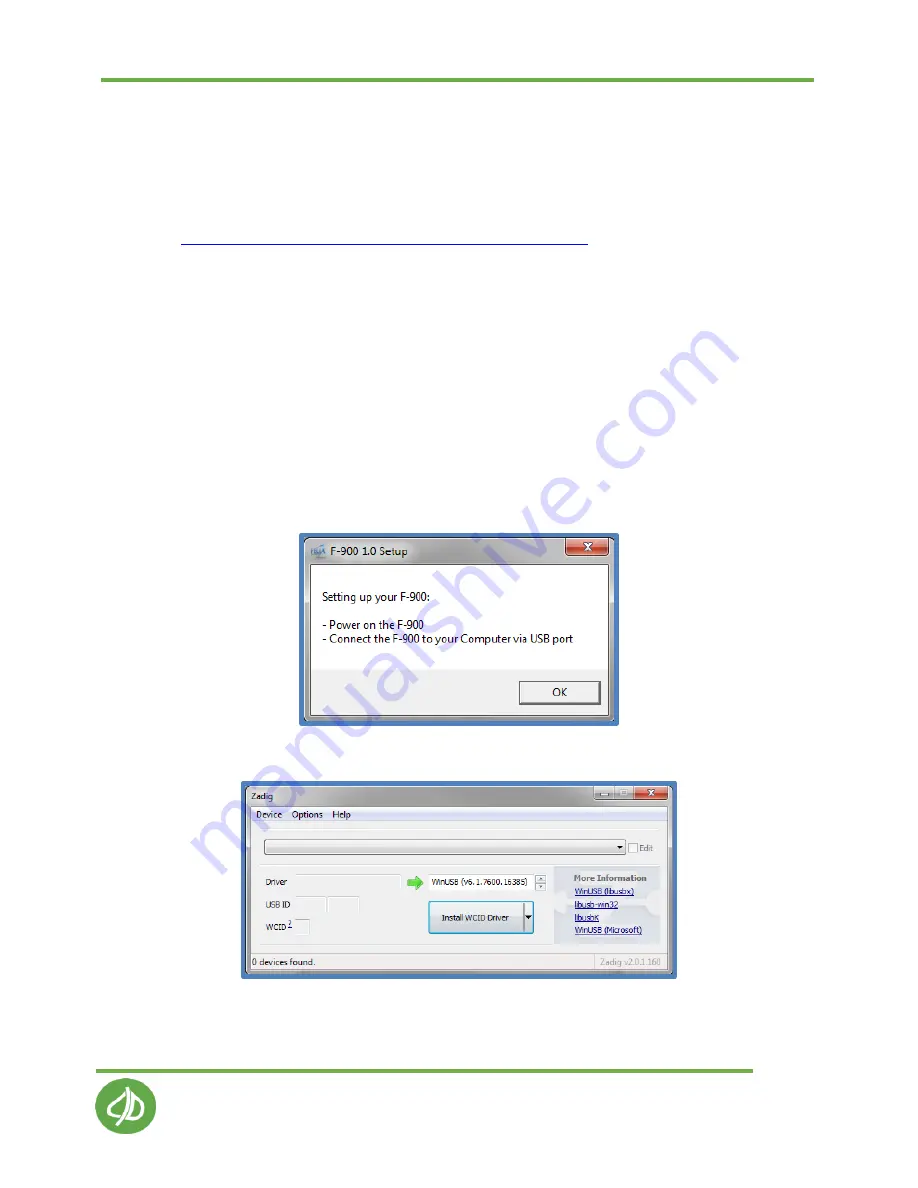
CI-900 Instruction Manual 8/10/2015
1554 NE 3
rd
Ave, Camas, WA 98607, USA Phone: (360) 833-8835
sales@
cid-inc
.com
www.cid-inc.com
61
Firmware Update
Transfer all data files from the SD card and DELETE all data files on SD card before doing the
firmware update! Leaving data files from older firmware versions may corrupt the SD card.
Several files should be accessed from the software CD or downloaded from the CI-900 software
webpage (
http://cid-inc.com/support/ci-900-support/900software
). Always double-check the
webpage for the latest compatible firmware version depending on the serial number of the CI-900.
Please contact CID Bio-Science technical support with questions about firmware updates.
Setup application:
CI-900_Package_Setup32.exe or CI-900_Package_Setup64.exe
Firmware code file: CI-900-ver-x.xx.bin
CI-900 Driver Installation Procedure
1.
Connect the CI-900 to the computer using the mini-USB to USB cable.
2.
Launch CI-900_Package_Setup32.exe (or CI-900_Package_Setup64.exe, under Windows 64
bit).
3.
Set up device as prompted message below
4.
The CI-900 requires an libusb driver. In Zadig window, select Options/List All Devices.
5.
In the dropdown list, select CI-DFU (Interface 1) device.
Summary of Contents for CI-900
Page 2: ......






























