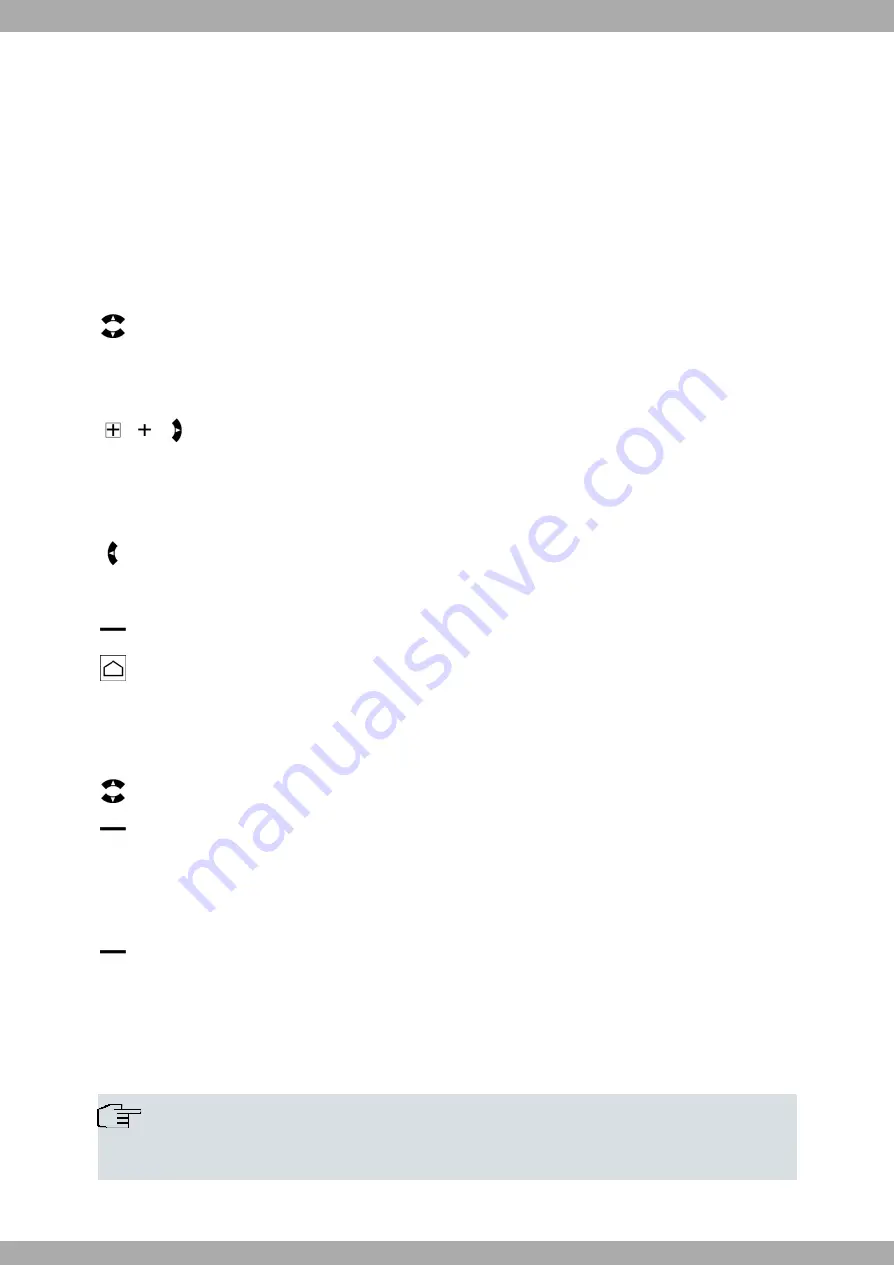
Chapter 11 Controls or configuration
This way into the controls or the configuration system explains how you get into the programming to the feature you
want.
11.1 Basic functions
Navigation
Use the "Up" and "Down" Navigator to select a row in the display. This row is highlighted.
Select a highlighted row
If there is a + sign to the left of the row, the next menu for the selected row will appear if
you press the "Right" Navigator.
Return to the previous menu
Use the "Left" Navigator
or
the
softkey to skip back to the previous display.
If you press the "Home" key you return to the initial menu (the system telephone's idle
status). Any existing function is aborted (e. g. dial preparation).
Delete contents
You can use the Navigator to select a row in the display.
Use the
softkey to delete the content of the selected row and return to the previ-
ous display.
View options
Use the
softkey to go to the next menu.
Special functions or information items are provided here.
11.2 Access the controls or configuration (example)
Note
In the workflows for the configuration and controls, you can confirm a highlighted row with the OK key
or the "Right" Navigator. In this description, to keep things simple, we only describe the OK key.
bintec elmeg GmbH
11 Controls or configuration
System telephones elmeg S560 / elmeg S530
33






























