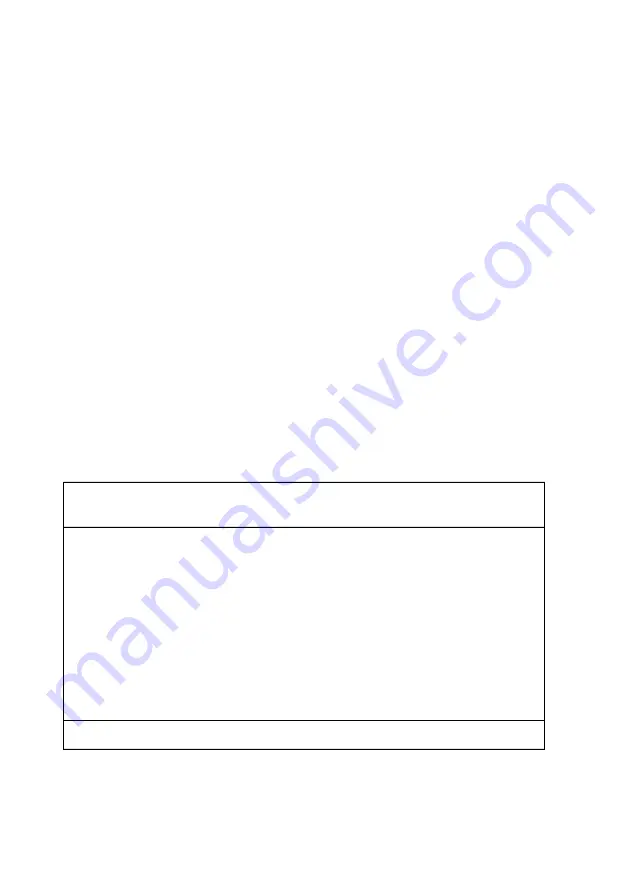
B
IN
GO! P
LUS
/P
ROFESSIONAL
24
WAN Numbers
After adding the WAN partner information, select the
[
WAN Numbers >
] submenu. This menu lists the WAN
numbers this partner can be reached at and initially will
be empty. Select [
ADD
] to enter a new WAN number for
the partner you just configured.
In the
ISDN number
field, enter the ISDN telephone
number your partner’s router can be reached at. To take
advantage of ISDN’s CLID feature, select “both (CLID)”
in the
Direction
field.
Select [
SAVE
], and then [
EXIT
] to return to the partner
settings menu.
PPP Settings
Now go into the [
PPP >
] submenu and configure the PPP
settings to use for this link. Here we define the type of au-
thentication to use for call setup. In our example we are
routing IP traffic, and will use both PAP and CHAP au-
thentication. Then enter the
PPP Password
the remote site
must match when performing authentication.
Select [OK] to return to the main [WAN Partner] menu.
BinGO! Plus/Pro Setup Tool
BinTec Communications AG
[WAN][ADD][PPP]: Configure WAN Partner
mybingo
Authentication
CHAP + PAP
Partner PPP ID
partnerbrick
Local PPP ID
mybingo
PPP Password
secret
Keepalives
off
Link Quality Monitoring
off
OK
CANCEL
Enter string, max length = 25 chars



















