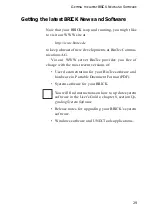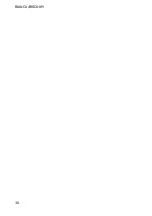C
ONFIGURATION
27
fer network. In the Partner / Interface field select the part-
ner name the default route leads to. For our example we
added a default route without a transfer network to part-
nerbrick via ISDN. (See the following page).
Then select [SAVE]. Return to the main menu by se-
lecting [EXIT] twice. Your configuration is almost com-
plete. Now proceed to the next section Saving your Config-
uration.
Saving your Configuration
Once you have finished configuring either your ISDN di-
alup or leased line, select [Exit] from the main menu.
For an initial configuration you should select [Save as
boot configuration and exit]. Your initial configuration is
now complete and is saved in a flash ROM file named
“boot”. You are then returned to the BRICK’s SNMP shell
prompt.
The configuration file saved as “boot” will be used upon
each new system start.
BIANCA/BRICK-XM Setup Tool
BinTec Communications AG
[
IP
][
ROUTING
][
ADD
]
: Configure IP Routes
mybrick
Route Type
Default route
Network
WAN without transit network
Partner / Interface
Leased, Slot 2 (0)
Metric
1
SAVE
CANCEL
Use <Space> to select
☞
Summary of Contents for BIANCA/BRICK-XM
Page 1: ...BIANCA BRICK XM Getting Started Version 1 6 July 1999 Document 71020E...
Page 2: ......
Page 36: ...BIANCA BRICK XM 30...