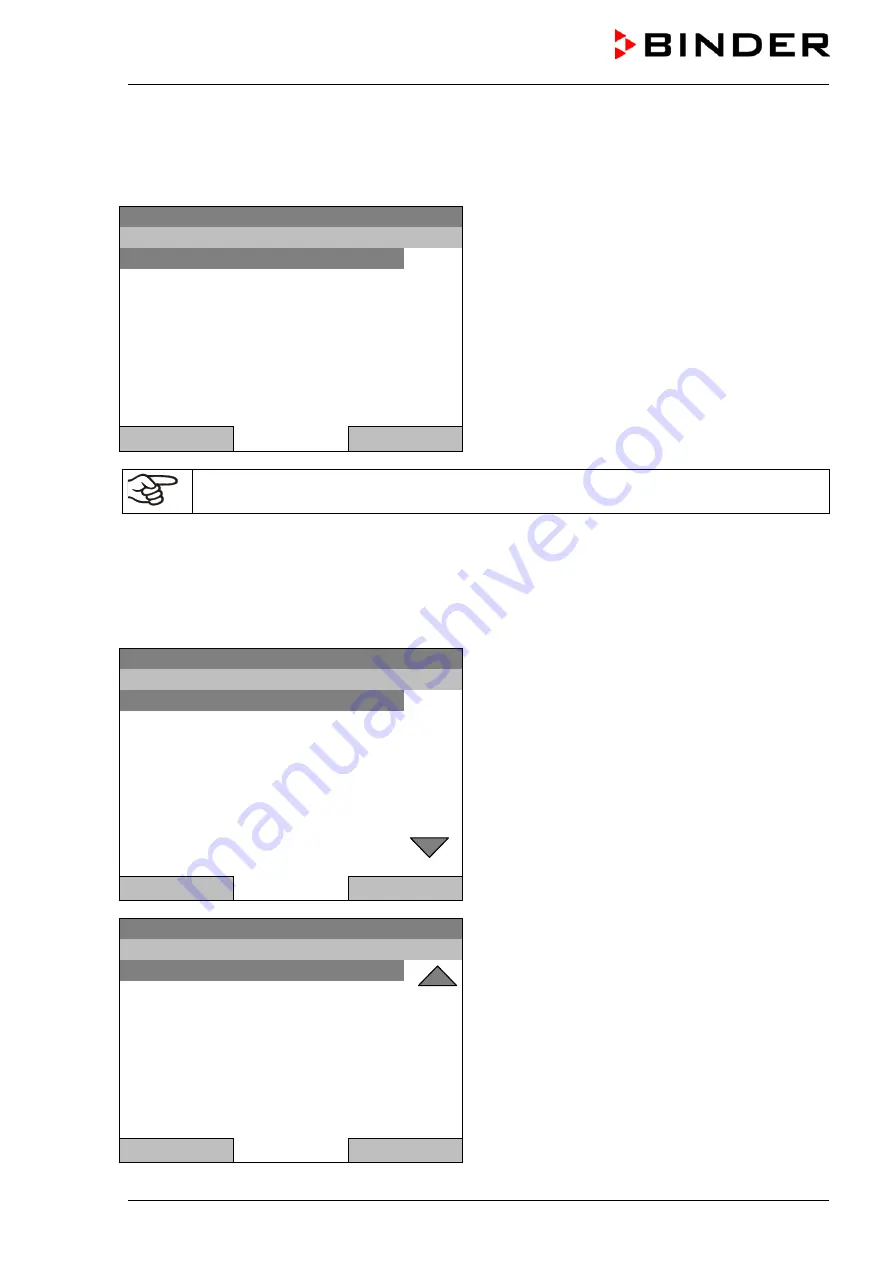
KB (E4 + E6) 02/2017
page 91/148
13. Data transfer via USB interface
The USB port is located in the instrument box.
To access the submenus for data transfer, go to
Menu > Import/Export
Fixed value
08.03.2015 05:05:06
Submenu “Import/Export to USB drive”.
Select the desired type of communication via USB
port (data export or import) and press the operating
button.
..\ Import/Export to USB drive
Export to USB drive
Import from USB drive
Close
Home
It is possible that some USB devices are not recognized due to compatibility issues. In this
case, please use a USB storage device from a different manufacturer.
13.1 Exporting data to USB drive
Insert the USB stick or the plug of your USB drive into the USB port in the instrument box.
To configure data export to USB media, go to
Menu > Import/Export > Export to USB drive
Fixed value
08.03.2015 05:05:06
Submenu “Export to USB drive”.
Turn the operating button to see additional menu
items.
..\ Export to USB drive
Chamber status
Measurement values
Event list
Time programs
Week programs
Configuration
Adjustment
Program parameters
Close
Home
Fixed value
08.03.2015 05:05:06
Submenu “Export to USB drive” (next page)
..\ Export to USB drive
System information
All
Close
Home
Summary of Contents for KB 115 (E4)
Page 133: ...KB E4 E6 02 2017 page 133 148 23 7 KB 53 dimensions mm...
Page 134: ...KB E4 E6 02 2017 page 134 148 23 8 KB 115 dimensions...
Page 135: ...KB E4 E6 02 2017 page 135 148 23 9 KB 240 dimensions mm...
Page 136: ...KB E4 E6 02 2017 page 136 148 23 10 KB 400 dimensions mm...
Page 137: ...KB E4 E6 02 2017 page 137 148 23 11 KB 720 dimensions...
Page 139: ...KB E4 E6 02 2017 page 139 148...
Page 141: ...KB E4 E6 02 2017 page 141 148...
Page 142: ...KB E4 E6 02 2017 page 142 148 25 Product registration...
Page 149: ......






























