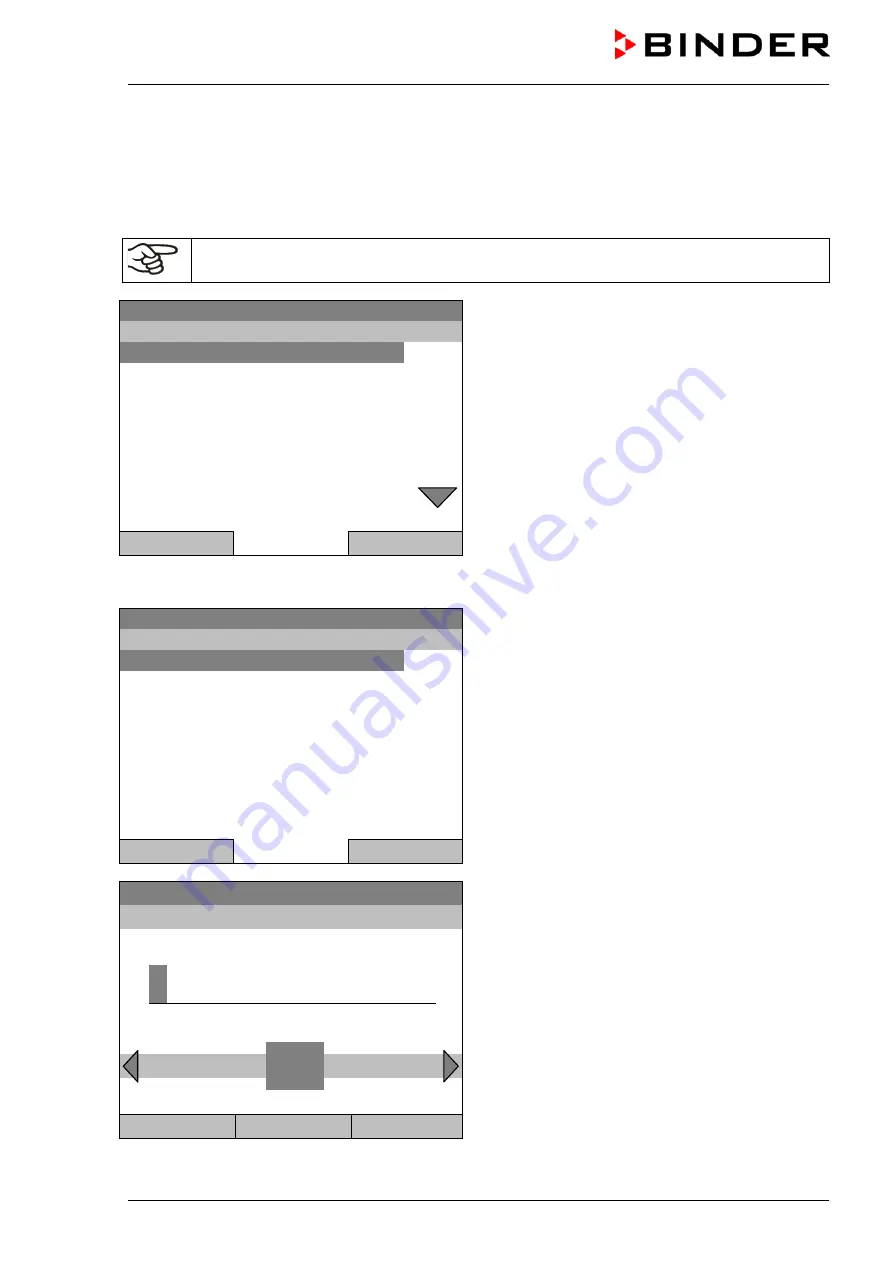
KB (E4 + E6) 02/2017
page 42/148
9.1
Starting and running an existing time program
To start a time program, go to
Menu > Programs > Time program > Start
.
(You can also go to
Quick menu > Time program > Start
, see below).
Starting is also possible directly from the program editor (chap. 9.3.9).
In the “Control off” mode or during a running time or week program, no time program can be
started.
Fixed value
08.03.2015 05:05:06
Submenu “Time program”.
Select “Start” to start an existing program
and press the operating button.
..\ Programs\Time programs
Start
Stop
Pause
Resume
Edit
Create
Rename
Delete
Close
Home
If no program has been created and saved so far, the message “No programs found” appears. Press the
operating button to confirm with “Ok” and enter a program with “Create”.
Fixed value
08.03.2015 05:05:06
Submenu “Select program” (example).
Select one of the programs
and press the operating button to run the program
..\ Select program
Program0001
Program0002
Program0003
Close
Home
Fixed value
08.03.2015 05:05:06
Entry menu “Start date”.
The current date is shown. For a postponed start,
enter the desired start date with the operating but-
ton.
Press the “Ok” button to confirm.
..\ Start date (DD.MM.YYYY)
0
8.03.2015
0
Ins Pos1 End Ok
1 2 3 4 5 6 7 8 9
Close
Ok
Home
Summary of Contents for KB 115 (E4)
Page 133: ...KB E4 E6 02 2017 page 133 148 23 7 KB 53 dimensions mm...
Page 134: ...KB E4 E6 02 2017 page 134 148 23 8 KB 115 dimensions...
Page 135: ...KB E4 E6 02 2017 page 135 148 23 9 KB 240 dimensions mm...
Page 136: ...KB E4 E6 02 2017 page 136 148 23 10 KB 400 dimensions mm...
Page 137: ...KB E4 E6 02 2017 page 137 148 23 11 KB 720 dimensions...
Page 139: ...KB E4 E6 02 2017 page 139 148...
Page 141: ...KB E4 E6 02 2017 page 141 148...
Page 142: ...KB E4 E6 02 2017 page 142 148 25 Product registration...
Page 149: ......






























