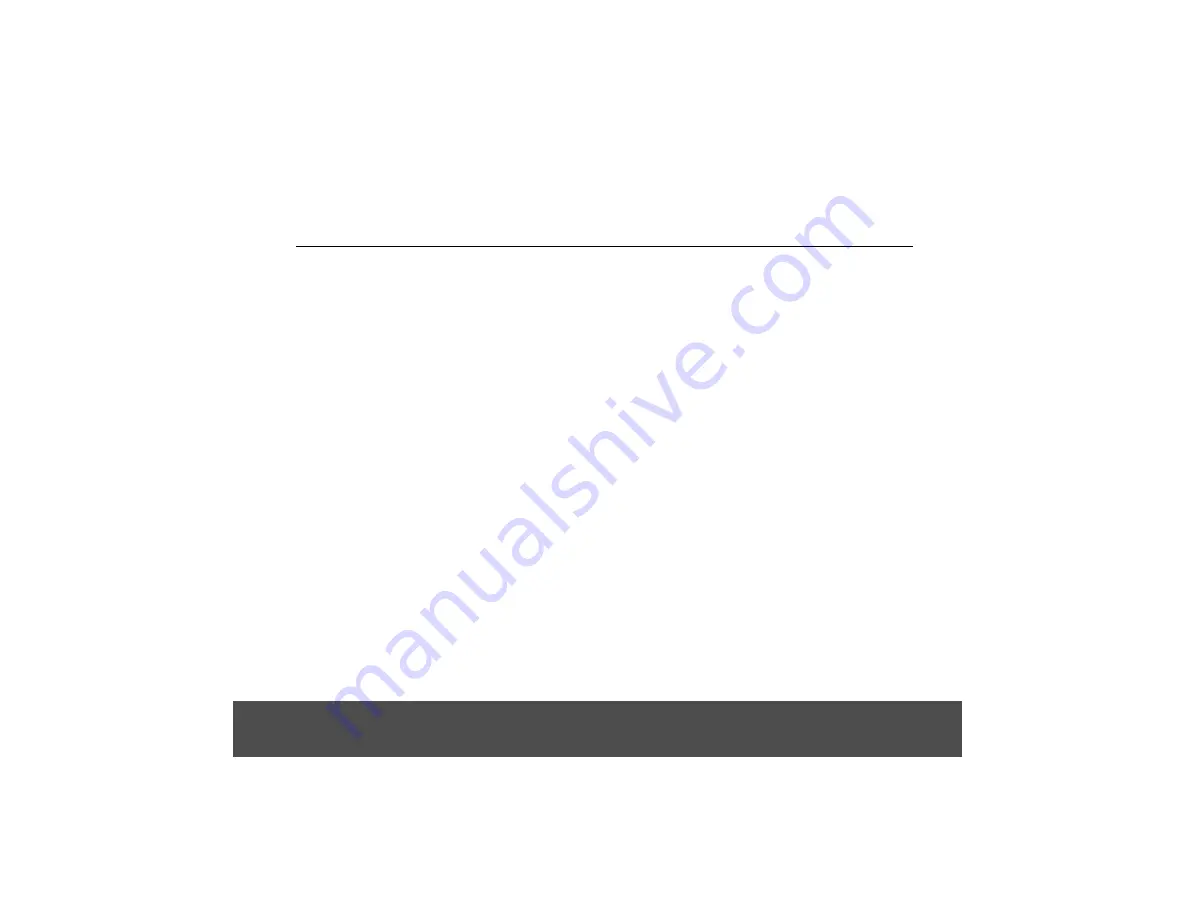
Using the On-screen Keyboard
10
5. Using the On-screen Keyboard
Your parent unit features a Qwerty keyboard, which has
the same key arrangement as that of a standard
computer keyboard.
The on-screen keyboard lets you enter text, such as
email messages. It appears automatically when you
launch certain applications or when you tap on a text or
number field.
To hide the on-screen keyboard, press
B
.
5.1
Enter Text and Numbers
Tap on a text or number field to bring up the keyboard.
When entering texts or numbers, each letter or number
will appear above the key you have pressed.
5.2
Switch Between Input Modes
Tap
ABC/
?123 to switch between letters and numbers or
symbols, and tap
⇑
to switch between lower, title or
ALT
to switch between
5.3
Change the Display Language
1. From the home screen, press
H
.
2. Tap
Settings
>
Language & keyboard
>
Select
language
.
3. Scroll to your preferred display language and tap to
select.
• The display will return to the previous menu screen,
but in the selected language.
5.4
Modify Keyboard Settings
1. From the home screen, press
H
.
2. Tap
Settings
>
Language & keyboard
>
Android
keyboard
.
3. Tap to select or de-select the options and settings,
and press
B
to return to the previous menu screen.
5.5
Add Words to User Dictionary
1. From the home screen, press
H
.
2. Tap
Settings
>
Language & keyboard
>
User
dictionary
.
3. Press
H
and tap
Add
.
4. Enter the word in the edit box and tap
OK
, then press
B
to return to the previous menu screen.
5. To edit or delete a word in the
User ictionary
, tap
and hold the word, then tap
Edit
to modify the word,
or tap
Delete
to remove it.
5.6
Accept or Reject Dictionary
Suggestions
Depending on the application you are using, the Buddy
parent unit uses a dictionary to suggest corrections or
complete the word you are typing.
To accept the suggested word, simply tap on the
suggested entry.
To reject the suggested word, simply continue typing.
Note
Words in your
User Dictionary
are included in this function,
and can be added or removed in
Language & keyboard >
User dictionary
in the
Settings
menu.
d
upper case letters, or tap
different symbol sets.






























