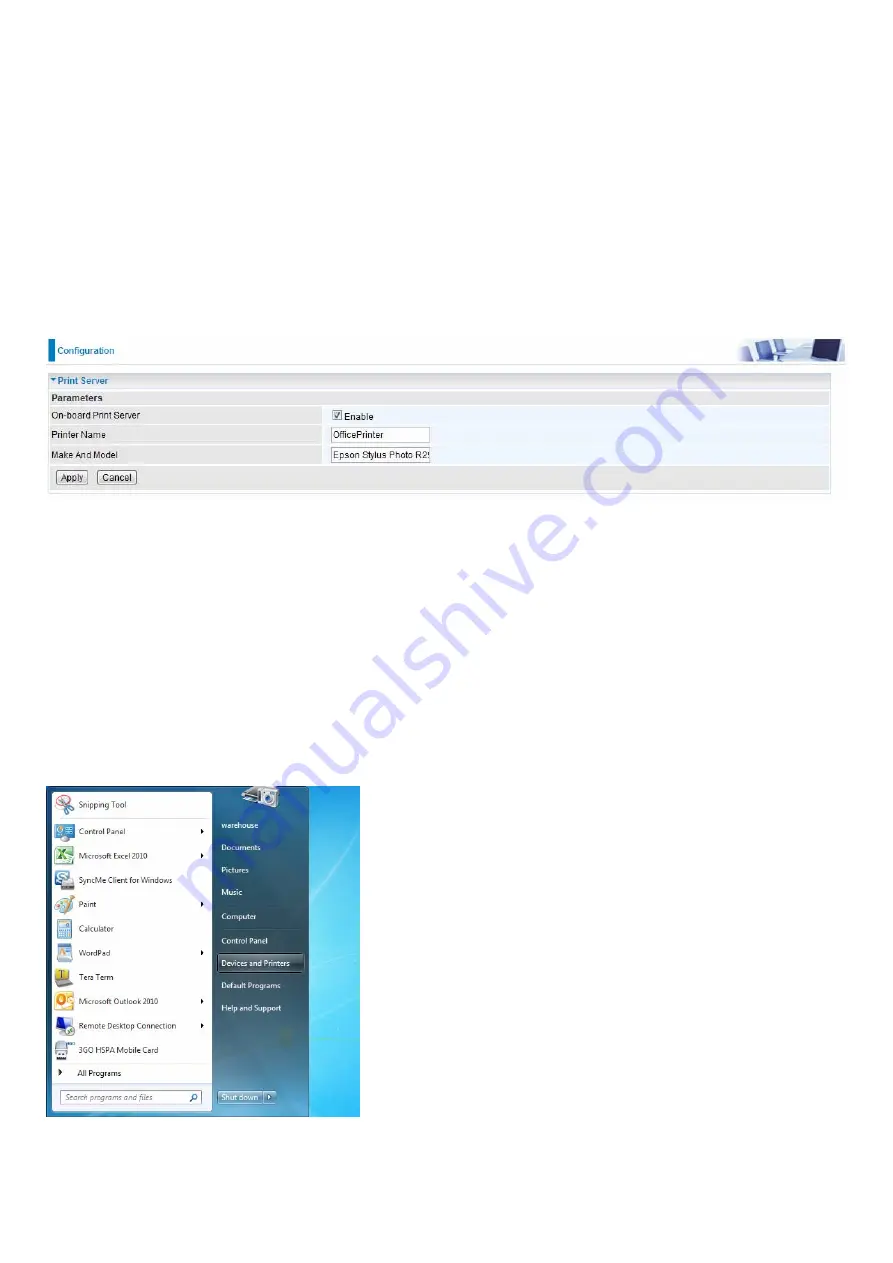
128
Print Server
The Print Server feature allows you to share a printer on your network by connecting a USB cable
from your printer to the USB port on the 8700NEXL
R2
. This allows you to print from any location on
your network.
Note:
Only USB printers are supported
Setup of the printer is a 3 step process
1. Connect the printer to the 8700NEXL
R2
’s USB port
2. Enable the print server on the 8700NEXL
R2
3. Install the printer drivers on the PC you want to print from
On-board Print Server:
Check Enable to activate the print server
Printer Name:
Enter the Printer name, for example,
OfficePrinter
Make and Model:
Enter in the Make and Model information for the printer, for example,
Epson
Stylus Photo R290
Note:
The
Printer name
can be any text string up to
40
characters. It cannot contain spaces.
The
Make and Mode
l can be any text string up to
128
characters.
Set up of Printer client (Windows 7)
Step 1:
Click
Start
and select “Devices and Printers”
Summary of Contents for BiPAC 8700NEXL R2
Page 15: ...11 The Rear Ports 1 2 3 4 5 7 8 6 9 6 ...
Page 20: ...16 3G 4G LTE Router Mode ...
Page 87: ...83 Configure AP as Enrollee Add Registrar with PIN Method 1 Set AP to Unconfigured Mode ...
Page 128: ...124 Accessing mechanism of Storage In your computer Click Start Run enter 11111 192 168 1 254 ...
Page 130: ...126 Access the folder public ...
Page 133: ...129 Step 2 Click Add a Printer Step 3 Click Add a network wireless or Bluetooth printer ...
Page 144: ...140 How to disable set rule Rule inactive ...
Page 183: ...179 2 ipoe_eth4 with DDNS 11111www hometest1 com using username password test test ...
Page 195: ...191 Click Apply to confirm your settings ...
Page 203: ...199 Mobile Networks User can press Scan to discover available 3G 4G LTE mobile network ...
Page 209: ...205 Example Ping www google com ...
Page 210: ...206 Example trace www google com ...






























