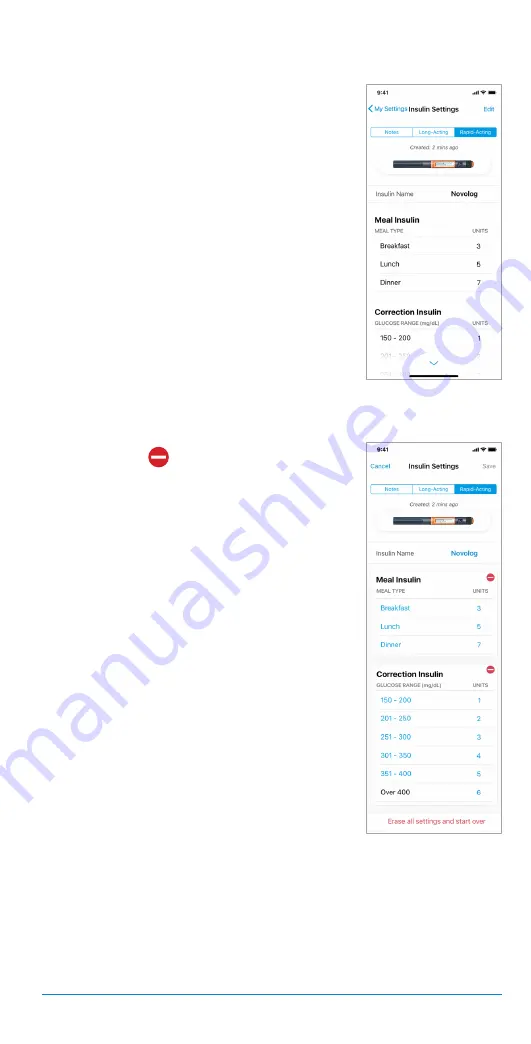
115
The Bigfoot Unity
™
Diabetes Management System User Guide | Chapter 8
• An edit icon (
) will appear next to
Meal and/or Correction Insulin if you
have previously entered and saved this
information. You must tap that icon to
completely remove that category and
start over to change any saved Meal or
Correction Insulin information.
•
+ Add Meal Insulin
will appear if Meal
Insulin is not currently included in your
insulin settings.
•
+ Add Correction Insulin
will appear if
Correction Insulin is not currently included
in your insulin settings.
• At any point, you can tap
Erase all
settings and start over
to start with a
clean slate.
4.
If you choose to start over, tap
Erase
all settings and start over
. You will be
prompted to confirm your selection by
tapping
Erase
.
Rapid-Acting Insulin
View and edit your rapid-acting insulin information as needed.
1.
Tap
Insulin Settings
on the My Settings
screen.
2.
Tap
Rapid-Acting
to display your current
rapid-acting Insulin Name along with your
Meal and Correction Insulin information.
3.
To change your current Insulin Name,
and remove, add or change your Meal
or Correction Insulin, tap
Edit
on the top
right of the screen.
Example: Rapid-acting
insulin and doses
Example: Editing Rapid-
acting insulin and doses






























