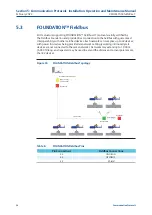NO
YES
February 2022
Installation, Operation and Maintenance Manual
VCIOM-15345-EN Rev. 1
50
Customizing Biffi EHO
Section 8: Customizing Biffi EHO
NOTICE
Section 8.4, EHO Configuration Menu for an overview of the entire EHO Configuration
Menu and descriptive definitions and options of each setup selection displayed on the
LCD Display.
8.2.11
If additional configurations must be made in the current Setting Category, repeat
the steps in Section 8.2.5 and 8.2.8. To exit the current setting category, toggle the
NO/YES Selector Knob to YES until the Setting Category is displayed on the
LED Display.
8.2.12
If additional configurations must be made in another setting category, repeat the
steps in Section 8.2.3. to 8.2.9.
8.2.13
When all setting changes have been made, toggle the NO/YES Selector Switch to
NO until [E][E] is displayed on the LCD Display. [E][E] is Menu Key for the exit option
in the Setup Menu. Toggle the NO/YES Selector Switch to YES to exit Setup Mode.
Once Setup Mode has been exited, the Biffi EHO display will return to the normal
display mode.
8.3
Find Setting Feature
The Biffi EHO comes with a find feature to quickly find a setting by entering a Menu Key.
This will avoid having to navigate through the entire EHO Configuration Menu before
finding a setting.
8.3.1
Enter the Setup Menu. See Section 8.1 Enter the Setup Menu for instructions on
how to enter the Setup Menu.
8.3.2
After entering the Setup Menu, toggle the NO/YES Selector Switch to NO until [F]
[n] is displayed on the LCD Display. [F][n] is the Menu Key for the find feature.
Figure 28
Change Settings (10)
8.3.3
Toggle the NO/YES Selector Knob to YES to enter the Find feature.
8.3.4
Once in the Find feature, two underscores will appear on the LCD Display.
The underscore on the left will be flashing.