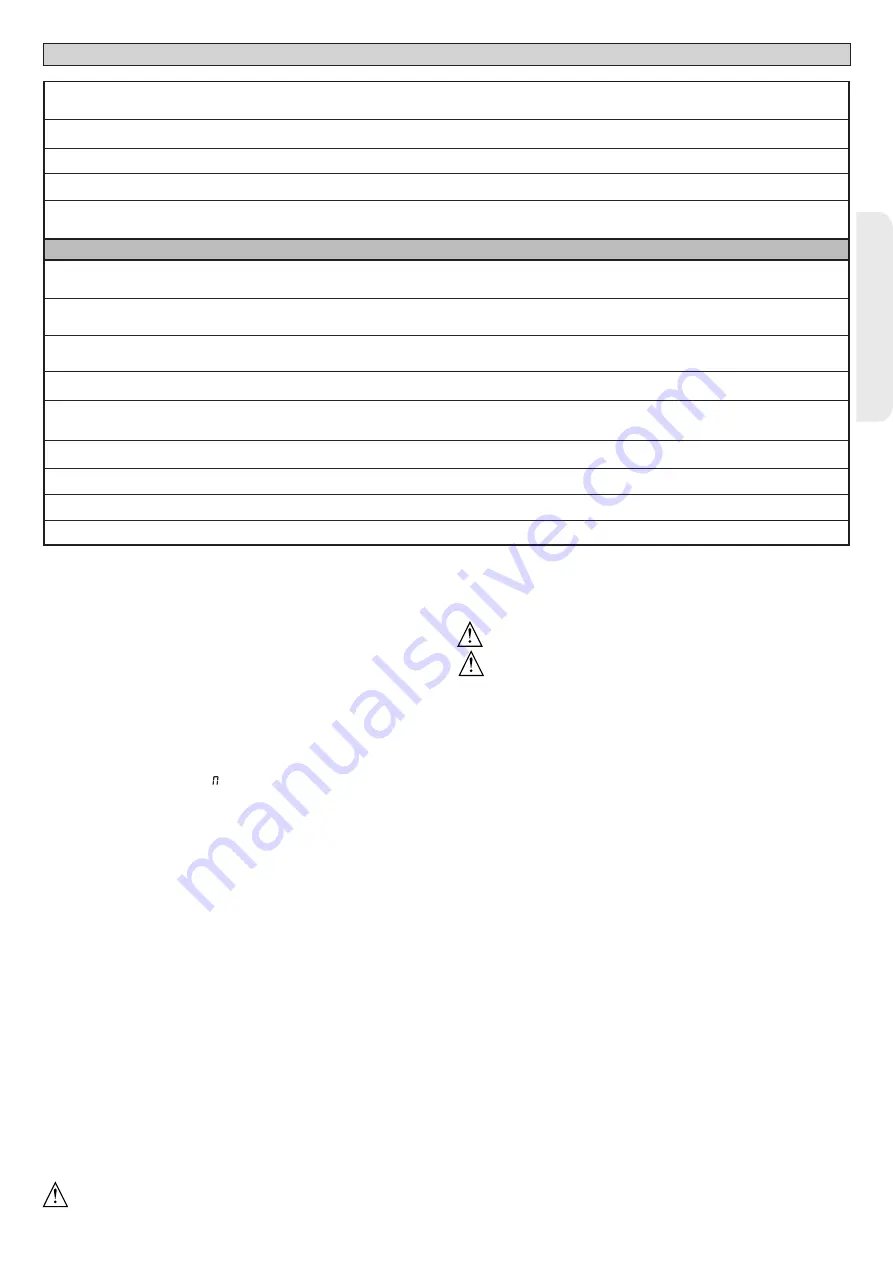
ENGLISH
INSTALLATION MANUAL
IC logic= 2 - Input configured as Open.
The command causes the leaves to open. If the input stays closed, the leaves stay open until the contact is opened. When the contact is open, the automated device closes following
the TCA time, where activated.
IC logic= 3 - Input configured as Closed.
The command causes the leaves to close.
IC logic= 4 - Input configured as Ped.
The command causes the leaf to open to the pedestrian (partial) opening position. Operation according to
STEP-BY-STEP
. logic
IC logic= 5 - Input configured as Timer.
Operation same as open except closing is guaranteed even after a mains power outage.
IC logic= 6 - Input configured as Timer Ped.
The command causes the leaf to open to the pedestrian (partial) opening position. If the input stays closed, the leaf stays open until the contact is opened. If the input stays closed and a Start E,
Start I or Open command is activated, a complete opening-closing cycle is performed before returning to the pedestrian opening position. Closing is guaranteed even after a mains power outage.
Safety input configuration
SAFE logic= 0 - Input configured as Phot (photocell) non tested (*). (fig.S, ref.1).
Enables connection of devices not equipped with supplementary test contacts. When beam is broken, photocells are active during both opening and closing. When beam is broken
during closing, movement is reversed only once the photocell is cleared. If not used, leave jumper inserted.
SAFE logic= 1 - Input configured as Phot test (tested photocell). (fig.S, ref.2).
Switches photocell testing on at start of operation. When beam is broken, photocells are active during both opening and closing. When beam is broken during closing, movement is
reversed only once the photocell is cleared.
SAFE logic= 2 - Input configured as Phot op (photocell active during opening only) non tested (*). (fig.S, ref.1).
Enables connection of devices not equipped with supplementary test contacts. In the event beam is broken, photocell operation is disabled during closing. During opening, stops
motion for as long as the photocell beam stays broken. If not used, leave jumper inserted.
SAFE logic= 3 - Input configured as Phot op test (tested photocell active during opening only (fig.S, ref.2).
Switches photocell testing on at start of operation. In the event beam is broken, photocell operation is disabled during closing. During opening, stops motion for as long as the photocell beam stays broken.
SAFE logic= 4 - Input configured as Phot cl (photocell active during closing only) non tested (*). (fig.S, ref.1).
Enables connection of devices not equipped with supplementary test contacts. In the event beam is broken, photocell operation is disabled during opening. During closing,
movement is reversed immediately. If not used, leave jumper inserted.
SAFE logic= 5 - Input configured as Phot cl test (tested photocell active during closing only (fig.S, ref.2).
Switches photocell testing on at start of operation. In the event beam is broken, photocell operation is disabled during opening. During closing, movement is reversed immediately.
SAFE logic= 6 - Input configured as Bar (safety edge) non tested (*). (fig.S, ref.3).
Enables connection of devices not equipped with supplementary test contacts. The command reverses movement for 2 sec.. If not used, leave jumper inserted.
SAFE logic= 7 - Input configured as Bar (tested safety edge (fig.S, ref.4).
Switches safety edge testing on at start of operation. The command reverses movement for 2 sec.
SAFE logic= 8 - Input configured as Bar 8k2 (fig.S, ref.5). Input for resistive edge 8K2.
The command reverses movement for 2 sec.
(*) If “D” type devices are installed (as defined by EN12453), connect in unverified mode, foresee mandatory maintenance at least every six months.
11.1) LOCAL COMMANDS Fig.F
While the display is off, pressing the + key commands the gate to Open and
pressing the - key commands it to Close. Pressing either key again while the
automated device is moving commands the gate to STOP.
12) SAFETY DEVICES
Note: only use receiving safety devices with free changeover contact.
12.1) TESTED DEVICES Fig.S
12.2) CONNECTION OF 1 PAIR OF NON-TESTED PHOTOCELLS FIG. G
13) ACCESS TO THE SIMPLIFIED MENU: FIG.1
13.1) CALLING UP MENUS: FIG. 2
13.2) PARAMETERS MENU (
PARA
) (PARAMETERS TABLE “A”)
13.3) LOGIC MENU (
LOGIC
)
(LOGIC TABLE “B”)
13.4) RADIO MENU
(
radio
) (RADIO TABLE “C”)
- IMPORTANT NOTE: THE FIRST TRANSMITTER MEMORIZED MUST BE
IDENTIFIED BY ATTACHING THE KEY LABEL (MASTER).
In the event of manual programming, the first transmitter assigns the RECEIVER’S
KEY CODE: this code is required to subsequently clone the radio transmitters.
The Clonix built-in on-board receiver also has a number of important advanced features:
• Cloning of master transmitter (rolling code or fixed code).
• Cloning to replace transmitters already entered in receiver.
• Transmitter database management.
• Receiver community management.
To use these advanced features, refer to the universal handheld programmer’s
instructions and to the general receiver programming guide.
13.5) DEFAULT MENU (
default
)
Restores the controller’s DEFAULT factory settings. Following this reset, you will
need to run the AUTOSET function again.
13.6) LANGUAGE MENU (
language
)
Used to set the programmer’s language on the display.
13.7) AUTOSET MENU (
AUTOset
)
•
For best results, it is advisable to run the autoset function with the motors idle
(i.e. not overheated by a considerable number of consecutive operations).
•
Launch an autoset operation by going to the relevant menu.
•
As soon as you press the OK button, the “.... .... ....” message is displayed and the control
unit commands the device to perform a full cycle (opening followed by closing), during
which the minimum torque value required to move the leaf is set automatically.
The number of cycles required for the autoset function can range from 1 to 3.
During this stage, it is important to avoid breaking the photocells’ beams and not
to use the START and STOP commands or the display.
Pressing the + and - keys at the same time during this stage stops the automated
device and exits the autoset operation, with the message KO appearing on the
display. Once this operation is complete, the control unit will have automatically
set the optimum torque values. Check them and, where necessary, edit them as
described in the programming section.
WARNING!! Check that the force of impact measured at the points
provided for by standard EN 12445 is lower than the value laid down
by standard EN 12453.
Impact forces can be reduced by using deformable edges.
Warning!! While the autoset function is running, the obstacle detection
function is not active. Consequently, the installer must monitor the
automated system’s movements and keep people and property out
of range of the automated system.
INSTALLATION TEST PROCEDURE
1. Run the AUTOSET cycle (*)
2. Check the impact forces: if they fall within the limits (**) skip to point 10 of the
procedure, otherwise
3. Where necessary, adjust the speed and sensitivity (force) parameters: see
parameters table.
4. Check the impact forces again: if they fall within the limits (**) skip to point 10
of the procedure, otherwise
5. Apply a shock absorber profile
6. Check the impact forces again: if they fall within the limits (**) skip to point 10
of the procedure, otherwise
7. Apply pressure-sensitive or electro-sensitive protective devices (such as a
safety edge)
8. Check the impact forces again: if they fall within the limits (**) skip to point 10
of the procedure, otherwise
9. Allow the drive to move only in “Deadman” mode
10. Make sure all devices designed to detect obstacles within the system’s operating
range are working properly
(*) Before running the autoset function, make sure you have performed all the
assembly and make-safe operations correctly, as set out in the installation
warnings in the drive’s manual.
(**) Based on the risk analysis, you may find it necessary to apply sensitive
protective devices anyway
13.8) STATISTICS MENU (
STAT
)
Used to view the version of the board, the total number of operations (in
hundreds), the number of transmitters memorized and the last 30 errors (the
first 2 digits indicate the position, the last 2 give the error code). Error 01 is the
most recent.
13.9) PASSWORD MENU (
PASSWORD
)
Used to set a password for the board’s wireless programming via the U-link network.
With “PROTECTION LEVEL” logic set to 1,2,3,4, the password is required to access
the programming menus. After 10 consecutive failed attempts to log in, you will
need to wait 3 minutes before trying again. During this time, whenever an attempt
is made to log in, the display will read “BLOC”. The default password is 1234.
14) CONNECTION WITH EXPANSION BOARDS AND UNIVERSAL HANDHELD
PROGRAMMER VERSION> V1.40 (Fig. O)
Refer to specific manual.
WARNING! Incorrect settings can result in damage to property and injury to people
and animals.
15) U-LINK OPTIONAL MODULES
Refer to the U-link instructions for the modules.
ARES ULTRA BT A 1000 - ARES ULTRA BT A 1500
-
27
D812201 00100_
02
Summary of Contents for ARES VELOCE SMART BT A1000
Page 76: ...76 ARES ULTRA BT A 1000 ARES ULTRA BT A 1500 D812201 00100_02 ...
Page 77: ...ARES ULTRA BT A 1000 ARES ULTRA BT A 1500 77 D812201 00100_02 ...
Page 78: ...78 ARES ULTRA BT A 1000 ARES ULTRA BT A 1500 D812201 00100_02 ...
Page 79: ...ARES ULTRA BT A 1000 ARES ULTRA BT A 1500 79 D812201 00100_02 ...
















































