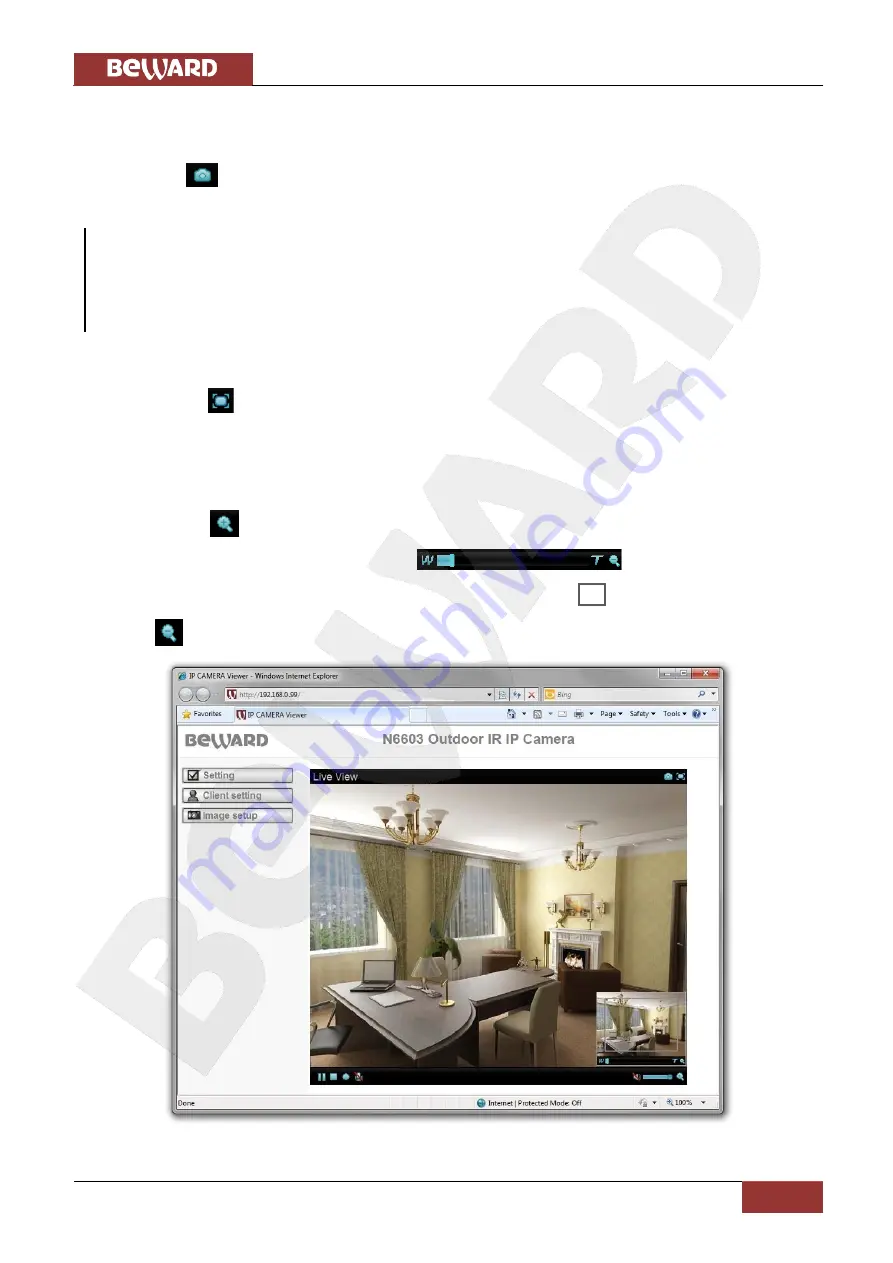
Chapter 5. Main Menu
N6603 Operations User Manual
17
5.1.1. [Snapshot] Button
This button allows you to save snapshots from your camera to your computer. To do so,
click the icon
and specify the path where you want to save the snapshot.
NOTE:
When specifying the path, check the permissions on a folder where you want to save a snapshot. If you do
not have the permissions, you cannot save snapshots there.
In Windows 7, you need to start Internet Explorer as an administrator to save records on your local HDD.
5.1.2. [Fullscreen] Button
Click the
button to hide controls and stretch the image to fill the screen. Press
[ESC]
or
double-click left mouse button to exit full screen mode.
5.1.3. [Open Digital Zoom] Button
Click the
button to magnify a specific area of the image. Drag the slider to the toward
the magnification level that you want
(W means wide (no
magnification)/T means tele (maximum magnification)). Move this
frame to the desired area.
Click the
button to exit the digital zoom mode and save the selected magnification. (
Pic. 5.2
)
Pic. 5.2
Summary of Contents for N6603
Page 1: ...IR LEDs built in...






























