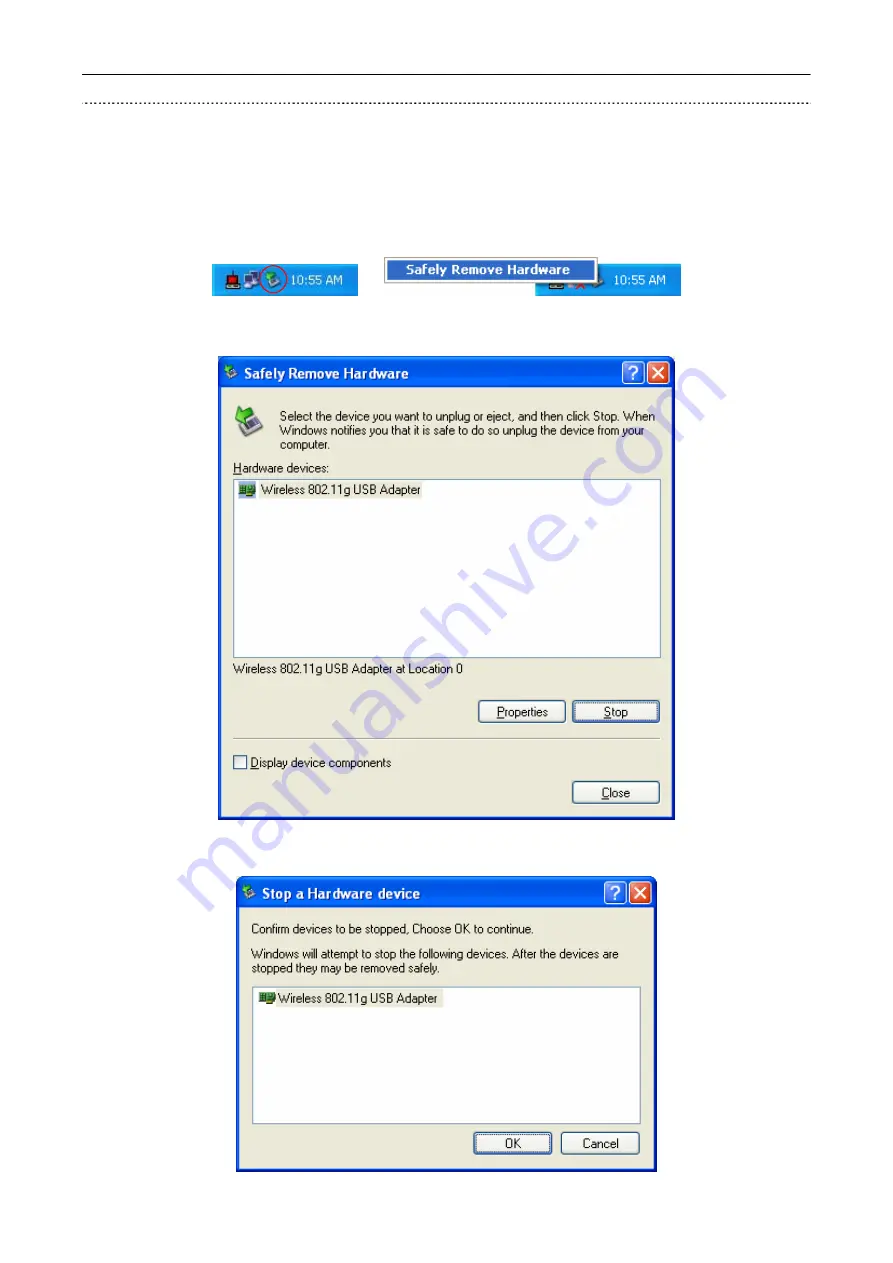
Bewan Wi-Fi USB 54
38
With Windows XP
To uninstall the adapter’s driver and utility, proceed as follows:
1.
With the right mouse button, click on the hardware removal icon, and click on
Safely Remove
Hardware
.
Æ
2.
The following window opens. Click on
Stop
.
3.
Click on
OK
.