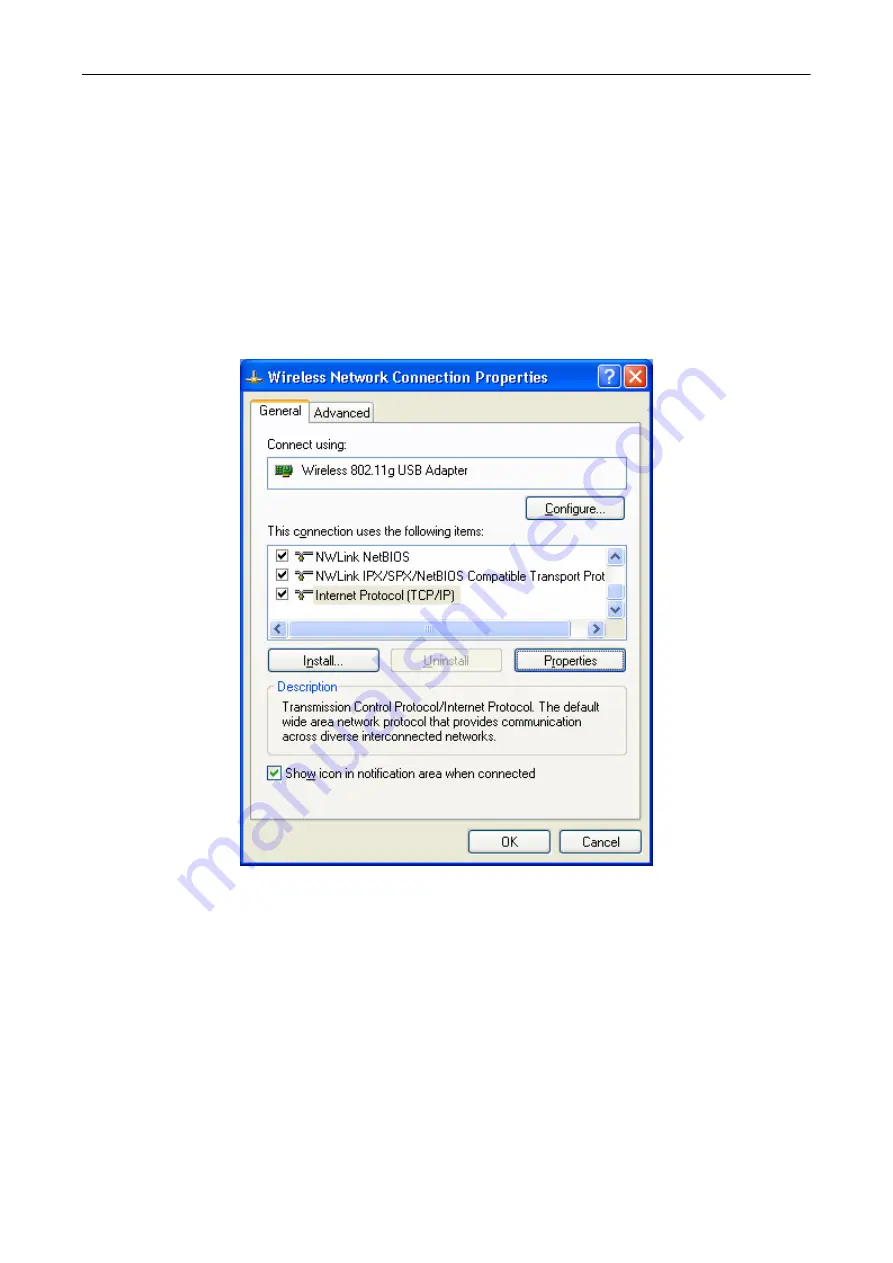
Bewan Wi-Fi USB 54
32
Fixed IP address
You have chosen to configure the Bewan Wi-Fi USB 54 in order to connect to an Access Point, a
router or another Wireless device using a static IP address. You must therefore assign fixed IP
addresses to your computer and to any others on the wireless network. Proceed as follows:
1.
Click on
Start
, then on
Control Panel
.
2.
Click on
Network and Internet Connections
, then on
Network Connections
.
3.
With the right mouse button, click on
Wireless Network Connection
and select
Properties
in
the menu.
4.
Select the element
Internet Protocol (TCP/IP)
, then click on
Properties
.
5.
Select
Use the following IP address
.
6.
In the
IP address
field, enter the IP address that you have decided to assign to the PC.
Important:
•
The PC’s IP address must imperatively fall within the same addressing range as the one used
by the Access Point or the remote Wireless device.
•
The PC’s IP address must be unique, i.e. different from the ones used by other devices
present on the local network (other computers, Access Point, router…).
•
The PC’s IP address must fall into a range reserved for private networks. Indeed, your local
network must not use addresses that are reserved for the Internet. This would cause problems
when connecting your network to the Internet.
In case of uncertainty regarding these points, check with a network specialist.
Summary of Contents for Wi-Fi USB 54
Page 1: ......























