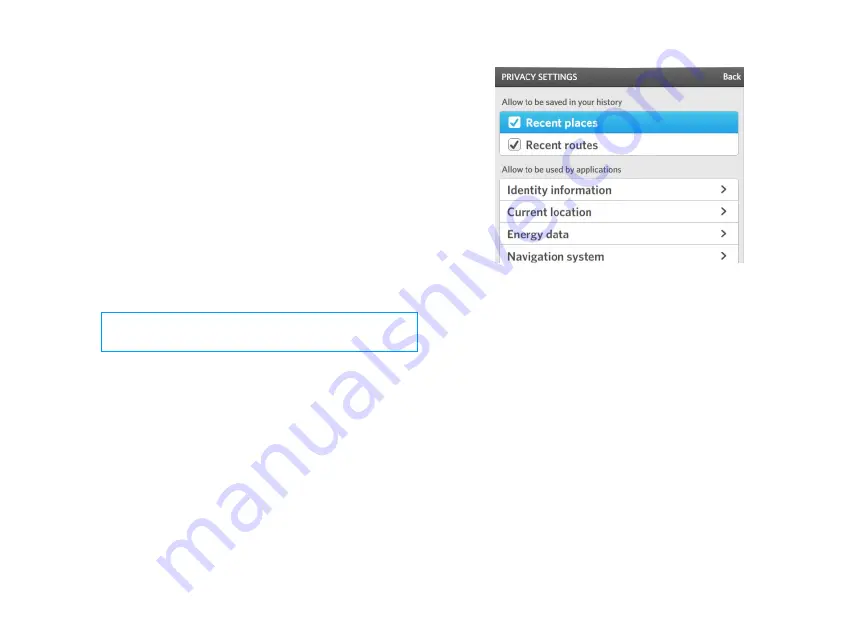
69 | PERSONALIZATION
OSCAR DRIVER MANUAL
To select the alerts that you want to hear:
•
In the Voice instructions area, select the alerts or
notifications that you want to hear:
•
Driving directions: for example, "Turn right
in 300 meters."
•
Route notifications: for example, "Your
route is being recalculated."
•
Safety alerts: for example, "You are over the
speed limit."
•
Traffic alerts: for example, "Traffic jam
ahead."
•
Energy alerts: for example, "Your battery is
low."
A check mark tells you that the option is selected.
CAUTION: Do not rely on these alerts for safety
guidance.
Change your privacy settings
You can track and save information, for example,
recent places that you visited, or recent routes that you
created.
You can also control the ability of different applications,
for example, Google search, to access your current
location and other information about your car.
1.
From the
P
ERSONALIZATION
screen, select Privacy.
2.
In the Allow to be saved in your history area,
select the option that you want to track.
A check mark tells you that the option is selected.
3.
In the Allow to be used by applications area,
select an information type.
4.
Select the applications that you want to allow
access to.
A check mark tells you the application is selected.
5.
To allow access to all applications, select Allow
All.
6.
To deny access to all applications, select Deny All.
Summary of Contents for Oscar
Page 1: ...DRIVER MANUAL ...
Page 2: ......
Page 7: ......
Page 16: ...OSCAR DRIVER MANUAL GET STARTED 12 ...
Page 17: ......
Page 44: ...41 NAVIGATION OSCAR DRIVER MANUAL ...
Page 45: ......
Page 56: ...53 CHARGING OSCAR DRIVER MANUAL ...
Page 57: ......
Page 62: ...59 SWITCH YOUR BATTERY OSCAR DRIVER MANUAL ...
Page 63: ......
Page 66: ...63 ENTERTAINMENT OSCAR DRIVER MANUAL ...
Page 67: ......



























