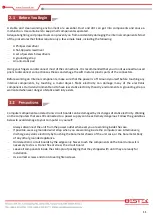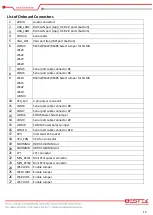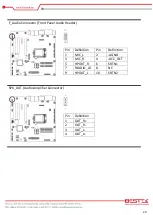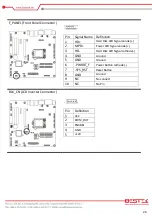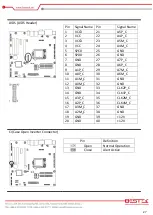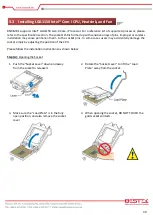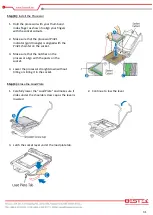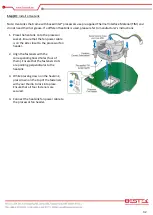25
GPIO_CNT (GPIO Connector)
Pin
Definition
Pin
Definition
1
GPIO1
2
GPIO68
3
GPIO6
4
GPIO69
5
GPIO7
6
GPIO70
7
GPIO17
8
GPIO71
9
SMBCLK
10
SMBDATA
11
VCC
12
GND
LPT Connector
Pin
Definition
Pin
Definition
1
STB-
16
GND
2
PD3
17
PD1
3
GND
18
PD7
4
GND
19
GND
5
AFD-
20
GND
6
PD4
21
INIT-
7
GND
22
ACK-
8
GND
23
GND
9
PD0
24
GND
10
PD5
25
PD2
11
GND
26
BUSY
12
GND
27
GND
13
ERR-
28
PE
14
PD6
29
SLIN-
15
GND
30
SLCT
Summary of Contents for BNX-M81
Page 1: ...1 Embedded Board BNX M81 Always at the forefront of innovation User Manual...
Page 6: ...6 Chapter 1 General Information...
Page 9: ...9 Figure 1 1 Board Layout of BNX M81 1 3 Board Layout...
Page 10: ...10 Chapter 2 Preparation...
Page 14: ...14 2 5 Locations Of Jumpers and Connectors...
Page 20: ...20 CLR_CMOS Clear CMOS Jumper Pin Definition Open Normal Operation Close Clear CMOS...
Page 28: ...28 Chapter 3 Operation...
Page 36: ...36 Chapter 4 BIOS Setup...