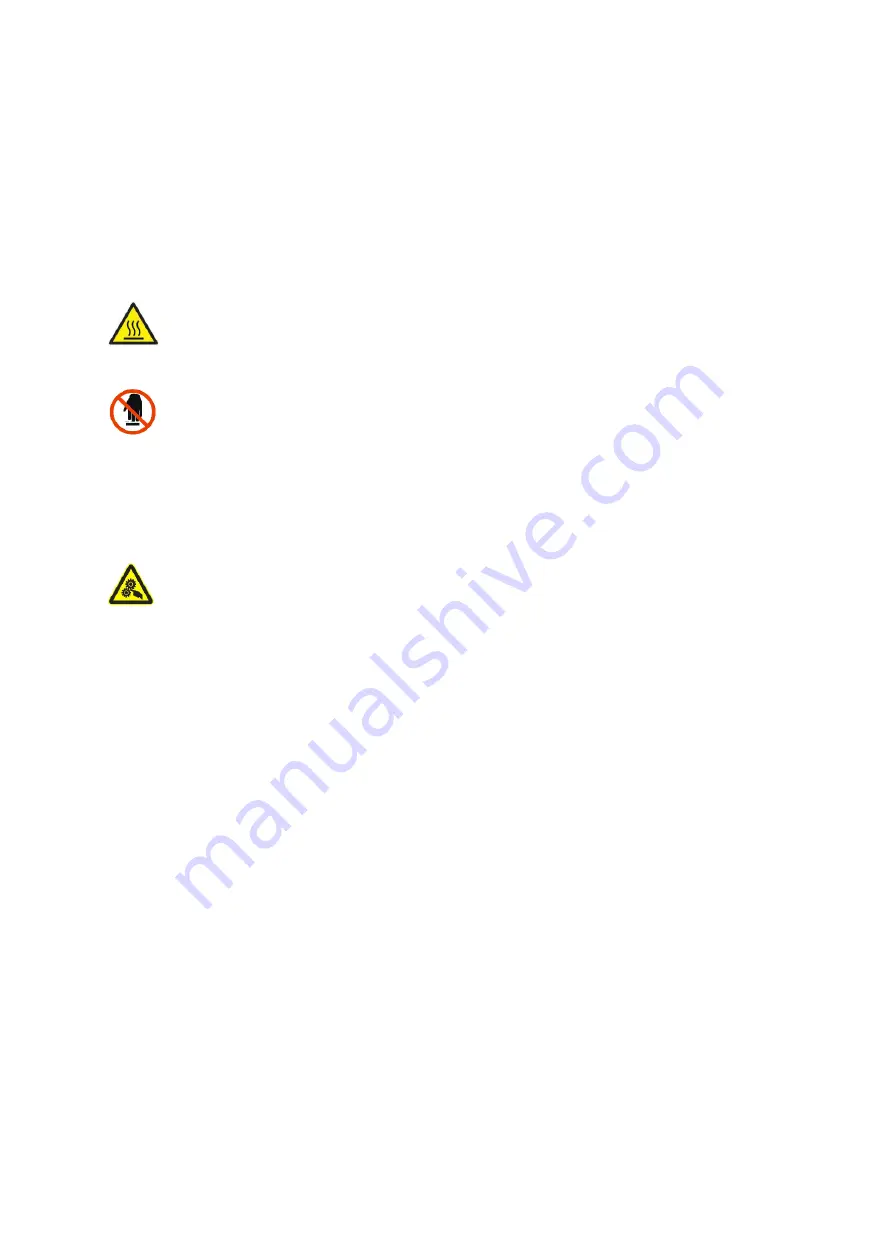
BE-G42S User Manual
1
Important Safety Instructions
Before using the printer, please read carefully the following safety consideration in case of
bodily injury or equipment damage.
1.Safety warning
The print head will become very hot during printing, please do not touch the
printhead and peripheral parts during printing and printing just finished.
Please do not touch the printhead and connectors, in case that static damages the
printer head.
2.Instructions
Warnings: Violating following instructions may cause serious injury or death.
1) Do not plug several products in one porous power outlet.
•
This may cause over-heat and a fire.
• If the plug is wet or dirty, dry or wipe it bef
ore using.
• If the plug does not fit perfectly
to the outlet, do not plug in.
•
Be sure to use only standardized porous power outlet.
2) You must use the supplied adapter.
• It is dangerous to use other adapters.
3) Do not pull the cable by pulling.
• T
his may damage the cable or cause a fire.
4) Do not plug in or unplug with your wet hands.
• You may be electro
cuted.
5) Do not bend the cable by force or leave it under any heavy object.
• A damaged cable may cause a fire.
Summary of Contents for BE-G42S
Page 1: ...BE G42S User Manual BESTEASY Tel 1 213 262 0251 Web www besteasy top...
Page 3: ...BE G42S User Manual 9 3 Linux Driver Installation 54 9 4 Detailed Linux Driver Settings 59...
Page 10: ...BE G42S User Manual 6 1 3 Dimension Unit mm...
Page 26: ...BE G42S User Manual 22 Click Delete Printer click OK to delete the printer...
Page 37: ...BE G42S User Manual 33 2 According to different needs set the page...
Page 38: ...BE G42S User Manual 34 Click Paper Name then choose the paper type...
Page 41: ...BE G42S User Manual 37 3 Speed 4 Test...
Page 42: ...BE G42S User Manual 38 5 Media Handing 6 Media type...
Page 43: ...BE G42S User Manual 39 3 Click Watermark it recommends to use BMP format...
Page 44: ...BE G42S User Manual 40 4 Click Halftone...
Page 47: ...BE G42S User Manual 43 3 Click Ports then choose the port needed...
Page 48: ...BE G42S User Manual 44 4 Click Advanced to set the available time for the printer...
Page 52: ...BE G42S User Manual 48 2 Select a destination and click Continue...
Page 53: ...BE G42S User Manual 49 3 Choose Installation Type and click Continue Install...
Page 56: ...BE G42S User Manual 52 8 Under Printer Scanner printer BE G42S is available...




















