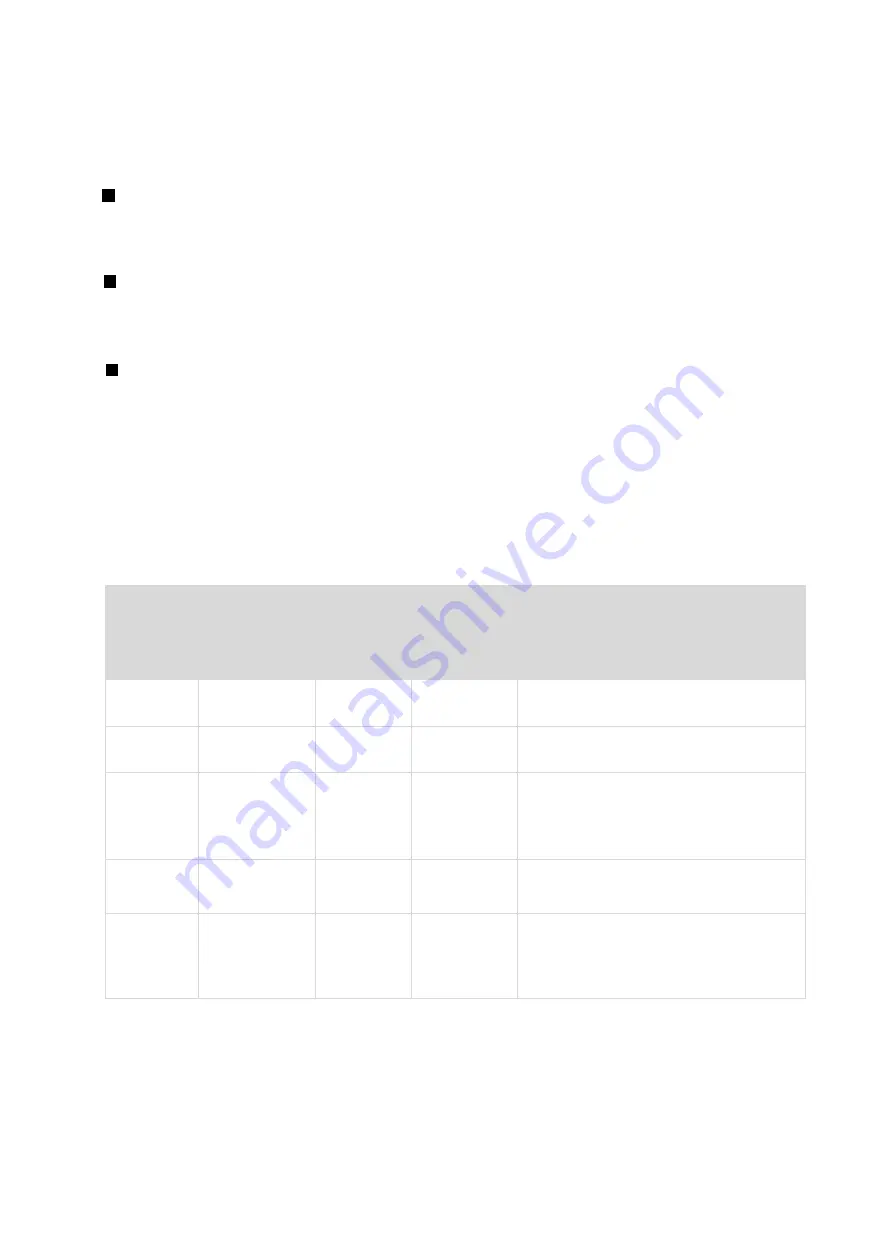
BE-G42S User Manual
14
3.4 Operation Panel
3.4.1 Button Operation
Power On
When power off, turn on the power switch at the back of printer, then the indicator will
light on.
Power Off
When power on, turn off the power switch at the back of printer, then the indicator will
light off.
FEED button
Press the FEED button, and printer will feed paper to the specified position according to
the paper type. Just long-press the FEED button once that will feed the fixed distance
paper when using continuous paper. Long-press FEED button once that will feed a whole
label paper when using label printer.
3.4.2. Description of indicator status:
Be Ready
Status
Description
Color
Action
Color
Action
Green
Light
X
X
The printer is ready
Green
Flash Slowly
X
X
Pause
X
X
Red
Light
The position switch not in place
X
X
Red
Flash Fast
The label learning is abnormal
X
X
Red
Flash Slowly
Paper out, Label positioning is
abnormal
Summary of Contents for BE-G42S
Page 1: ...BE G42S User Manual BESTEASY Tel 1 213 262 0251 Web www besteasy top...
Page 3: ...BE G42S User Manual 9 3 Linux Driver Installation 54 9 4 Detailed Linux Driver Settings 59...
Page 10: ...BE G42S User Manual 6 1 3 Dimension Unit mm...
Page 26: ...BE G42S User Manual 22 Click Delete Printer click OK to delete the printer...
Page 37: ...BE G42S User Manual 33 2 According to different needs set the page...
Page 38: ...BE G42S User Manual 34 Click Paper Name then choose the paper type...
Page 41: ...BE G42S User Manual 37 3 Speed 4 Test...
Page 42: ...BE G42S User Manual 38 5 Media Handing 6 Media type...
Page 43: ...BE G42S User Manual 39 3 Click Watermark it recommends to use BMP format...
Page 44: ...BE G42S User Manual 40 4 Click Halftone...
Page 47: ...BE G42S User Manual 43 3 Click Ports then choose the port needed...
Page 48: ...BE G42S User Manual 44 4 Click Advanced to set the available time for the printer...
Page 52: ...BE G42S User Manual 48 2 Select a destination and click Continue...
Page 53: ...BE G42S User Manual 49 3 Choose Installation Type and click Continue Install...
Page 56: ...BE G42S User Manual 52 8 Under Printer Scanner printer BE G42S is available...






























