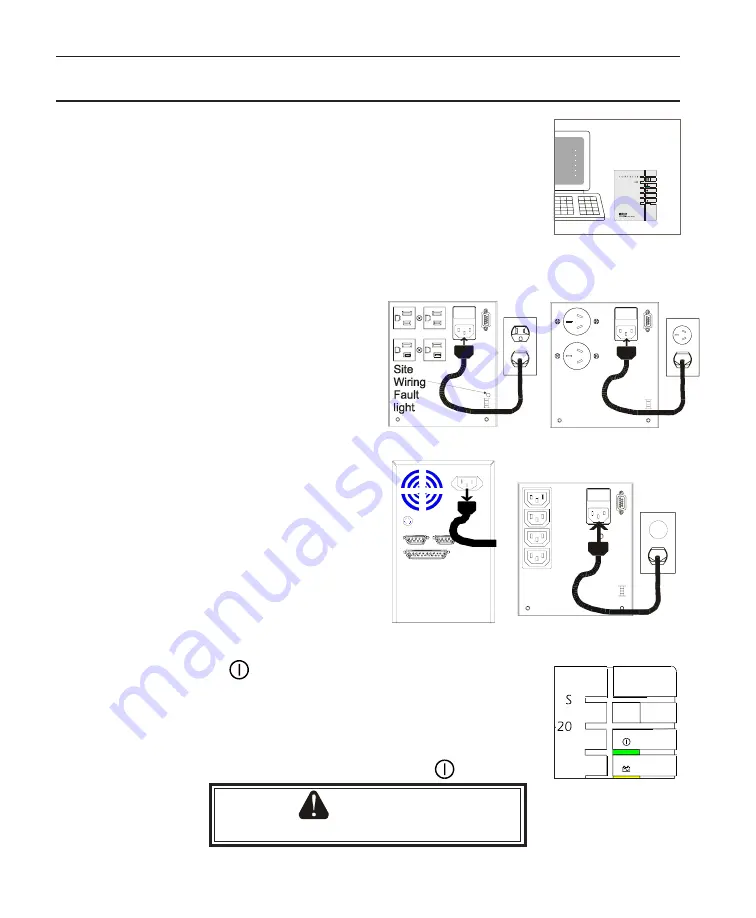
6
2. Startup
1
Place the UPS near the equipment it will protect. Do not put the
UPS near a source of heat. Do not block the UPS’
ventilation holes.
2
See page 5 to decide whether your UPS is a 100-volt or 120-volt model, a 220/230/240-
volt IEC model, or a 220/230/240-volt Australian model.
All models except IEC models: Plug
the cord that came with your UPS into
the UPS as shown. Then, plug the UPS
into your wall outlet. (Note for 120-volt
models: if the “Site Wiring Fault” light
shown is on, see
IEC Models:
I) The computer (or other equipment)
that you want to protect should have a
power cord that you can disconnect or
“unplug” as shown. Disconnect this cord
so you can use it for the UPS. If the cord
is permanently attached to the equipment
you want to protect, order a UPS power
cord from Best Power or buy a cord that
will plug into the UPS’ IEC 320 inlet
and your wall outlet. II) Plug the cord
into the UPS as shown.
3
Now, press the key to start the UPS. The display should show
“On,” then the percent of the UPS’ power that is being used. (This
may show a small number now.) The green light (on the key) should
be on. If the red Alarm light is on and the display shows a two-letter
alarm message, go to the
on page 17; if there is
another problem, go to the
on page 20. (If
you need to shut the UPS off, press and hold the key.)
I
II
CAUTION
The UPS outlets now have power.
7






















