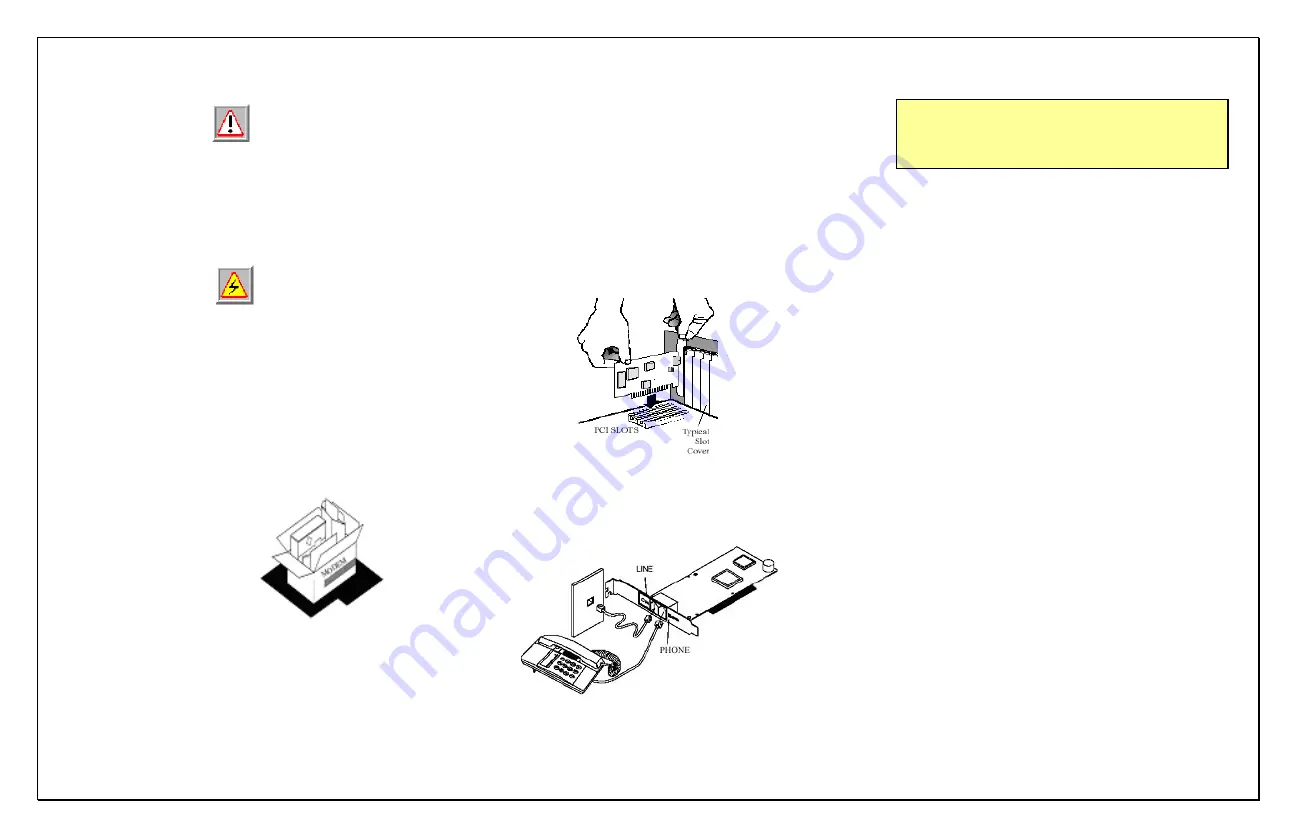
Safety Notices
To avoid a shock hazard
:
•
Do not connect or disconnect any cables or perform installation,
maintenance, or reconfiguration of this product during an
electrical storm.
•
The power cord must be connected to a properly wired and
earthed receptacle.
To Prevent Static Discharge
: Discharge static electricity from your
body before you touch this product or any part inside your computer
and periodically while you work inside your PC. You can do so by
touching the unpainted back part of your computer chassis.
Before You Begin
Make sure you have the following items available before you start
your modem installation:
Package Contents
1.
56FW 92 Internal Modem
2.
Quick Start Guide
3.
Warranty Card & FCC Notice
4.
RJ-11 Telephone Cable
5.
Modem Installation CD
6.
AOL Installation CD
Minimum System Requirements
•
Pentium 266MHZ or higher class PC
•
Windows 95/98/ME/2000/XP
•
15MB of Hard Disk Space
•
CD-ROM Drive
Installing your Modem
Before inserting the modem into the computer there are a few things
to examin e on your system. The following is a list of items that you
may want to check prior to installing the card into the computer.
1.
Remove any existing modem and modem drivers from your
computer.
2.
Turn off the power to the computer.
3.
Take off the cover to the computer. If you are not familiar with
this procedure, consult your computer user manual for specific
instructions.
4.
If there is a metallic slot cover plate on the rear of the computer
which is lined up with the P CI slot that you are installing the
modem into please remove it (see the illustration belo w).
5.
Plug the modem firmly into the slot. Be sure the bracket is lined
up properly; then screw the bracket into the computer frame
using the screw you removed from the slot cover plate. Be sure
the gold contacts are seated evenly into the connector.
6.
Now replace the cover to the computer.
Connecting the Telephone Cable;
Insert one end of the
supplied telephone cable into the connector marked LINE on the
metal bracket. The cable should lock into place.
Connecting Telephone set;
You may connect your telephone
set to the jack marked PHONE on the card bracket (optional)
Installing Modem Drivers
IMPORTANT NOTE:
If you have Auto-Run enabled on your
CD-ROM drive, the Communications software will auto start its
setup program. If so, you must exit Setup and install the modem
driver first. We recommend inserting the CD while Windows is
starting to avoid the Auto-Run feature.
Driver for Windows 95
1.
When Windows detects the modem, the message”
This Wizard
will complete the installation of: PCI Communication
Device
” is displayed. Click ‘
Next
’.
2.
Windows will report that a driver could not be located. Click
‘
Other Locations’
and t ype:
X:\WIN95
(Where X=CD-ROM
drive letter) and click
O K
.
3.
Click the
‘Finish’
button to complete the installation.
(note: You may be warned that a file could not be located. If
this happens click
O K
and type:
X:\WIN95
(Where X=CD-
ROM drive letter) and click
O K
.
Driver for Windows 98
1.
Upon startup
‘This Wizard searches for new drivers for: PCI
Communication Device’
is displayed. Click ‘
Next
’.
2.
Select
‘Search for the best driver for your device
(recommended)
’ and click
‘Next’
.
3.
Check
‘Specify a location’
and type:
X:\WIN98
(Where
X=CD-ROM drive letter) into the space provided. Click
‘Ne xt’
to proceed.
4.
Click the
‘Finish’
button to complete the installation.
Driver for Windows ME
1.
When Windows detects the modem during startup,
“Windows
has found the following new hardware: PCI
Communication Device
” Message is displayed. Select
‘
Automati c search for a better driver (Recommended)’
and
click ‘
Next
’
2.
Windows will find more than one driver on the Installation CD.
Choose the driver that shows the location of
X:\WINME\CXT1059E.INF
and click
O K
.
3.
Click
‘Finish’
to complete the installation.


