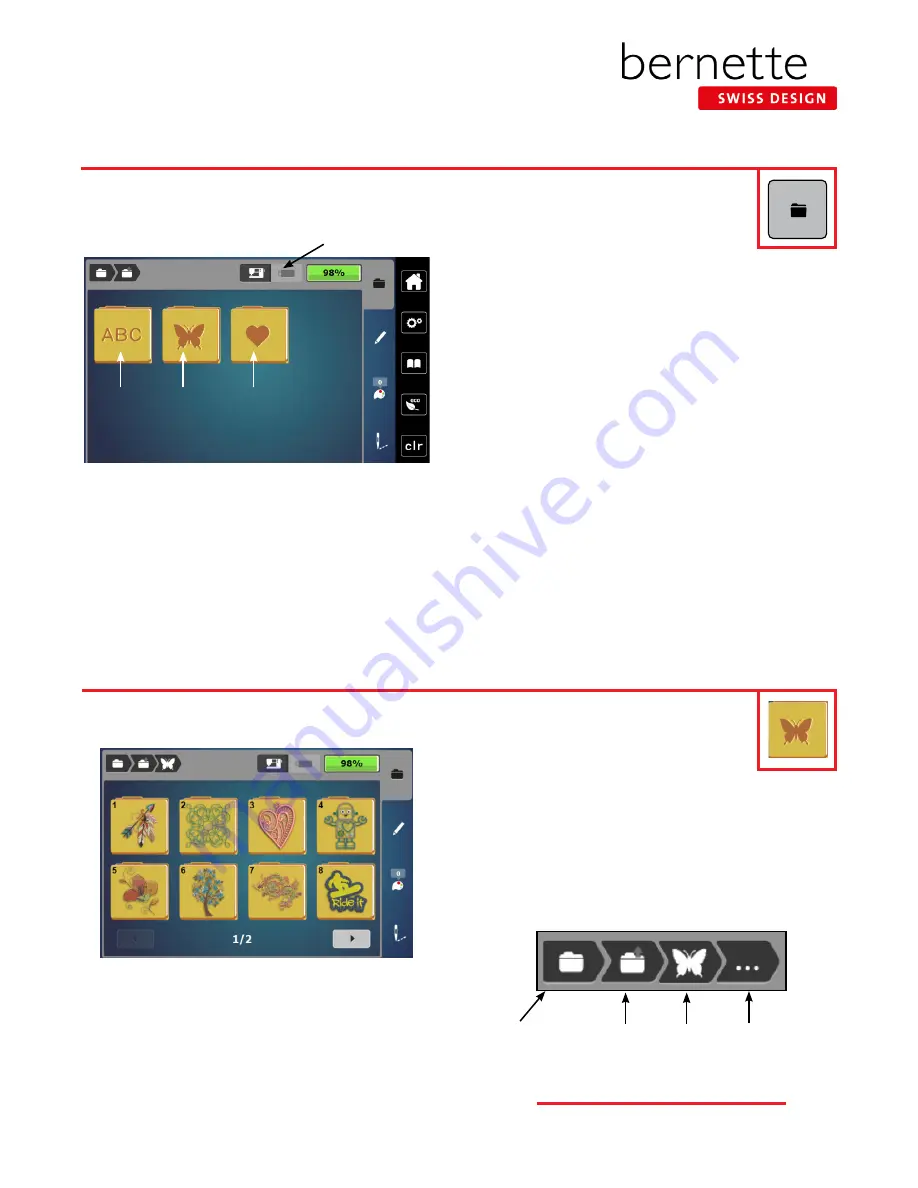
Design Library
1.
The picture at the left show the default folders. The fold-
ers that can be accessed are:
• Alphabets Folder
• Embroidery Motifs Folder (built-in designs)
• Personal Embroidery Motifs Folder (personally saved
motifs)
2.
If in the embroidery Edit screen, touch the Selection
(folder) icon; then touch the New Motif icon.
•
3.
Spend a few minutes looking through the design folders
on your machine.
USB Stick
Alphabets
Folder
Embroidery
Motifs
Folder
Personal
Embroidery
Motifs
Folder
Design Formats
Note:
The b79 and b70 DECO read multiple design formats. The native format is the BERNINA exp format. Besides the actual
exp embroidery file, the BERNINA exp format also includes a .BMP file, a preview of the embroidery motif, and an .INF file
which provides the color information. If the .INF file is missing, the motif may not displayed the real color, but only in standard
colors. In that case, simply follow the thread chart that is provided with most designs, or enter the colors manually in the color
overview of the motif on the machine. See your machine’s manual for more information.
The following embroidery formats can also be read by the machine: VP3, VIP, PEC, HUS, DST, EXP, JEF, PES
Both the bernette 79 combo machine and the bernette 70 DECO embroidery machine come with alphabets
and built-in designs. These machines are also able to access designs that are stored on a USB Stick. The b79
and b70 DECO have a folder to store your personally saved designs.
Design Selection
1.
Select the Embroidery Motifs (butterfly) folder.
2.
Select a folder of your choice.
3.
To navigate back a folder, touch the Embroidery Motifs (but-
terfly) icon in the breadcrumb path.
4.
Select Folder 1, Design 8. The design will open.
5.
Proceed to next page.
Use your fingertip or the stylus that came with the machine to access buttons on the screen. Learn to use
the breadcrumb path in embroidery to move between embroidery menus easier & faster.
Selection
Current
Folder
New Motifs
Main Menu
Motifs
Using Breadcrumbs
Notice the breadcrumb path at the top of the screen. The
dots indicate the folder you are in. Touch any of the icons
in the path to move to that menu.
8
b e r n e t t e E M B R O I D E R Y M A C H I N E W O R K B O O K























