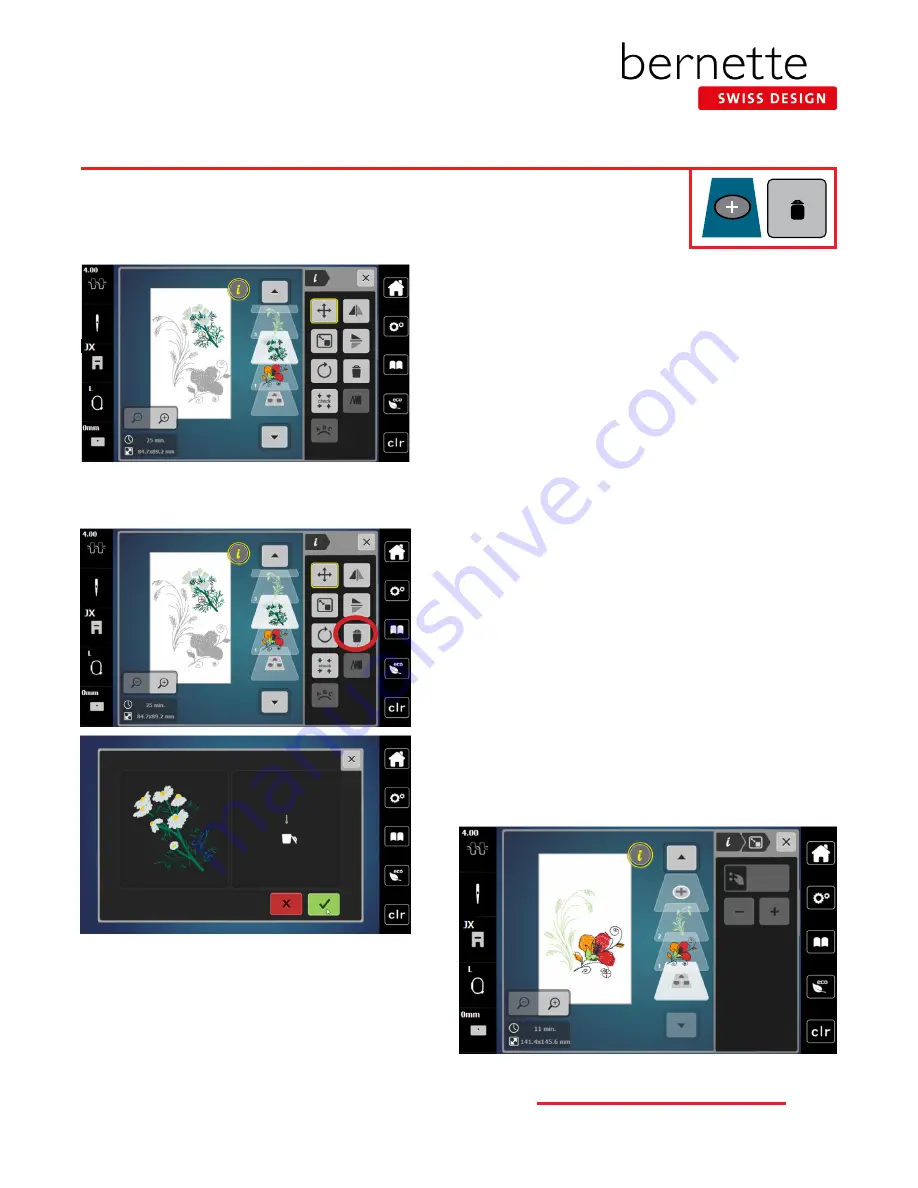
Adding a second design
1.
To give more room to add designs, select the Large Hoop from
the Hoop Selection menu.
2.
With the design from the previous page on screen, touch the
Add Motif (+) icon.
Note:
The Add Motif icon is at the top of the Layer Panel. Scroll
up if it is not visible on the screen.
3.
Select Design 12 from Folder 5.
4.
The design opens on the screen.
5.
Touch Add Motif (+) icon again; select Design 13 from Folder 5.
6.
Touch the “i” icon; then Move Motif.
7.
Move the designs around on the screen using the Multi-
function knobs, or by dragging and dropping.
Deleting a design using Delete Motif icon
1.
Select the daisy design in the Layer Panel.
2.
Touch the “i” in the breadcrumb path; touch the Delete Motif
(trashcan) icon.
3.
A new screen will appear asking if you wish to delete the
motif. Confirm by touching with the green check box.
Move, rotate, mirror image as desired
1.
Use the editing skills you learned from the previous exercises to
position the designs as desired on the screen.
2.
Proceed to the next page.
Editing - Adding/Deleting Designs
Additional designs can be combined directly on screen of the machine. Unwanted designs can
be deleted quickly and easily.
16
b e r n e t t e E M B R O I D E R Y M A C H I N E W O R K B O O K






























