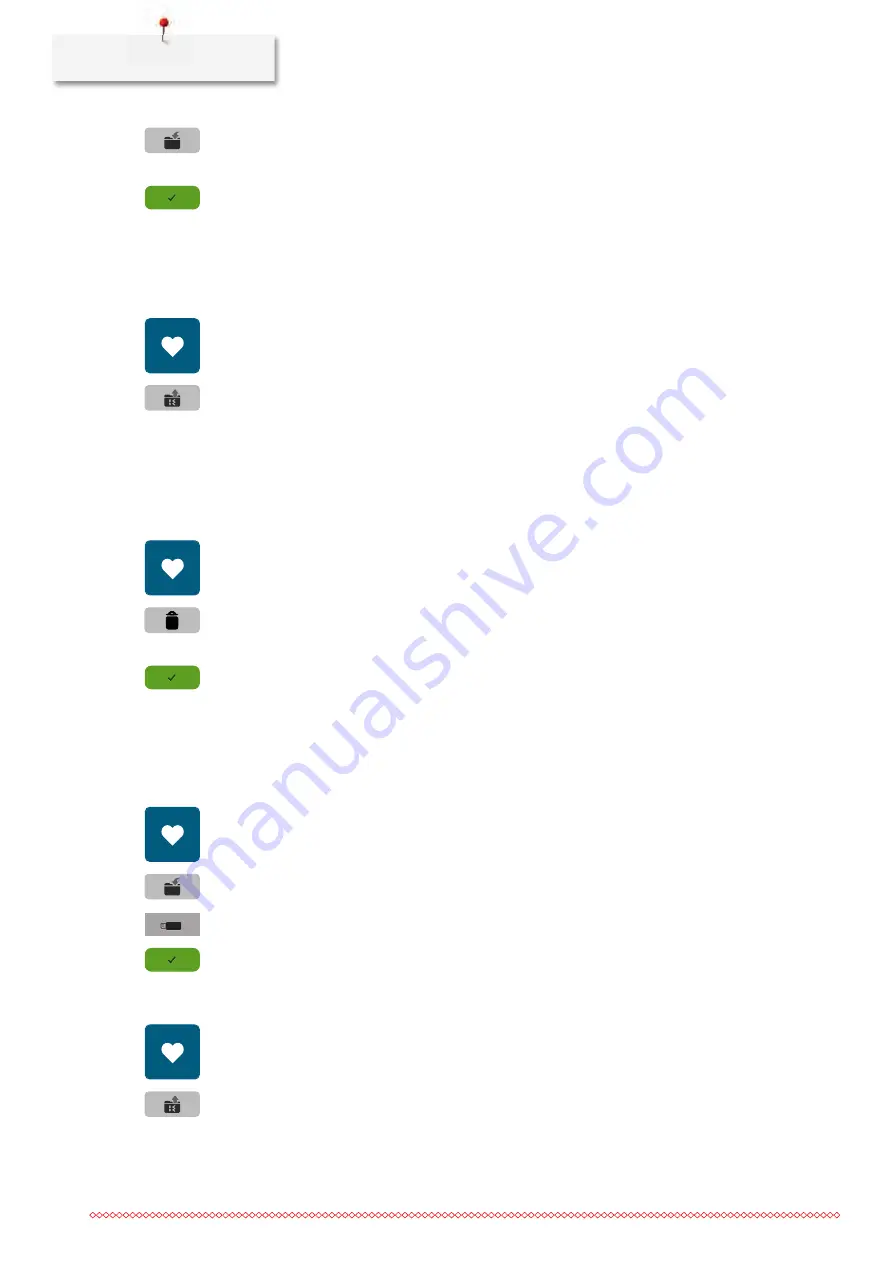
Creative sewing
84
> Touch the icon «Save stitch pattern».
> Select the file where the stitch pattern to be overwritten has been saved.
> Select the stitch pattern which should be overwritten.
> Touch the icon «Confirm».
Loading stitch patterns from the personal memory
Prerequisite:
•
The stitch pattern is saved in the personal memory.
> Touch the icon «Personal memory».
> Touch the icon «Load embroidery motif».
> Select the file where the stitch pattern has been saved.
> Select a stitch pattern.
Deleting stitch patterns from the personal memory
Prerequisite:
•
The stitch pattern is saved in the personal memory.
> Touch the icon «Personal memory».
> Touch the icon «Delete».
> Select the file where the stitch pattern has been saved.
> Select a stitch pattern.
> Touch the icon «Confirm» to delete the stitch pattern.
Saving stitch patterns on the BERNINA USB stick
On the BERNINA USB stick stitch patterns, also those which have been individually edited, can be saved.
> Select a stitch pattern, alphabet or buttonhole.
> Edit the stitch pattern.
> Touch the icon «Personal memory».
> Touch the icon «Save stitch pattern».
> Insert the BERNINA USB stick into the USB port of the machine.
> Touch the icon «USB Stick».
> Touch the icon «Confirm».
Uploading a stitch pattern from the BERNINA USB stick
> Touch the icon «Personal memory».
> Touch the icon «Load stitch pattern».
Summary of Contents for 765 SPECIAL EDITION
Page 1: ...BERNINA 765 SPECIAL EDITION...
Page 200: ......






























