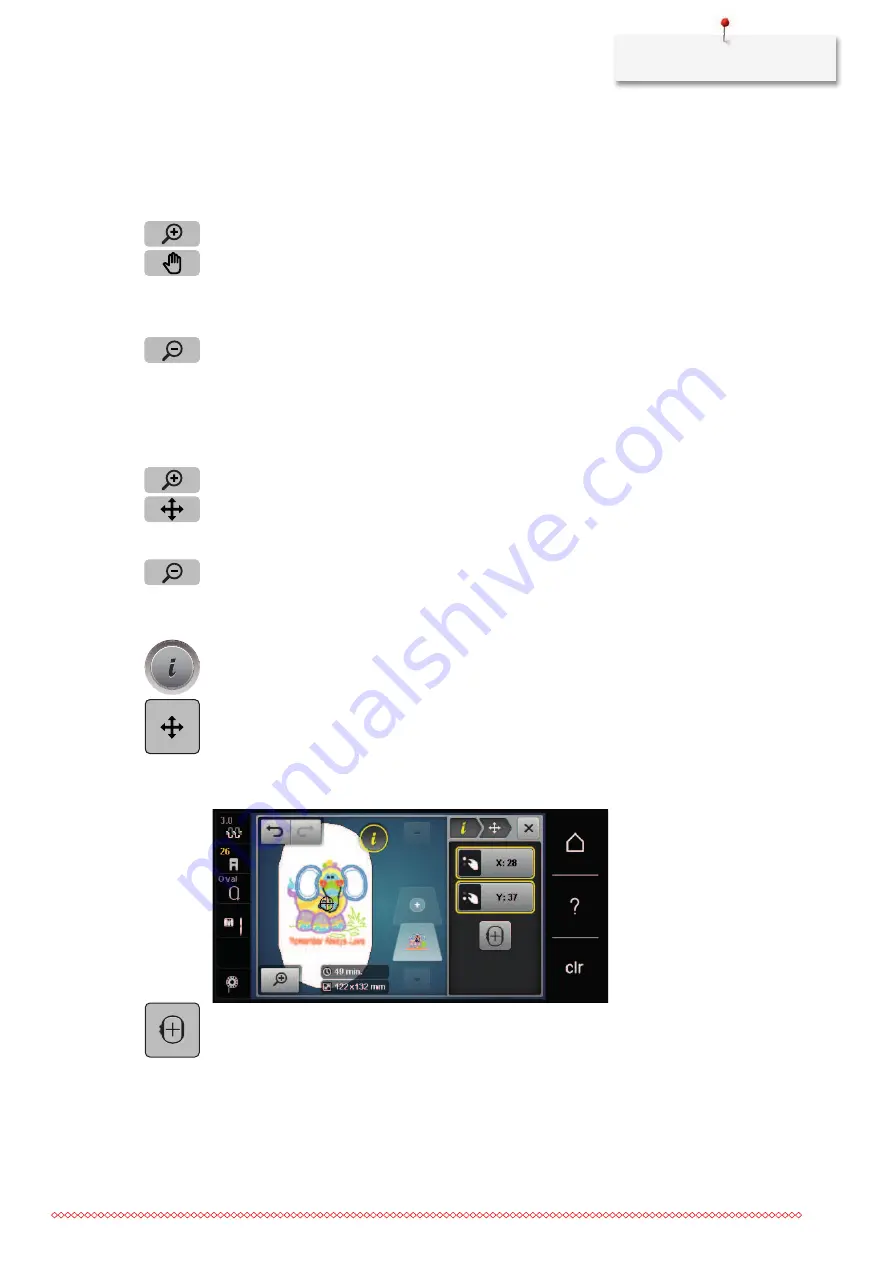
Creative embroidering
69
Moving the embroidery motif view
The view of the embroidery motif can be moved. In addition to that, the view can be adjusted with or
without changing the embroidery position.
> Select an embroidery motif.
> Touch the icon «Zoom in» to activate the icon «Move the view».
> Touch the icon «Move the view».
– The icon turns dark gray.
> Move the view of the embroidery motif using the touchscreen pen/finger.
– The embroidery position is not altered.
> Touch the icon «Zoom out» to go back to the Edit Mode.
Moving the embroidery motif in enlarged view
The view of the embroidery motif can be moved. In addition to that, the view can be adjusted with or
without changing the embroidery position.
> Select an embroidery motif.
> Touch the icon «Zoom in» to activate the icon «Move the motif».
> Touch the icon «Move the stitch pattern».
> Move the view of the embroidery motif using the touchscreen pen/finger.
– The embroidery position is altered.
> Touch the icon «Zoom out» to go back to the Edit Mode.
Moving the embroidery motif
> Select an embroidery motif.
> Touch the icon «i»-Dialog.
> Touch the icon «Move the stitch pattern».
> Turn the «Upper Multifunction knob» to move the embroidery motif horizontally in 1/10-mm steps.
> Turn the «Lower Multifunction knob» to move the embroidery motif vertically in 1/10-mm steps or
> touch the embroidery motif, keep it pressed and move it as you like.
– The relocation is indicated in the yellow-framed icons.
> Touch the icon «Center of the embroidery motif».
–
The embroidery motif is repositioned in the center of the embroidery hoop.
Summary of Contents for 500 E
Page 1: ...BERNINA 500...
Page 157: ......






























