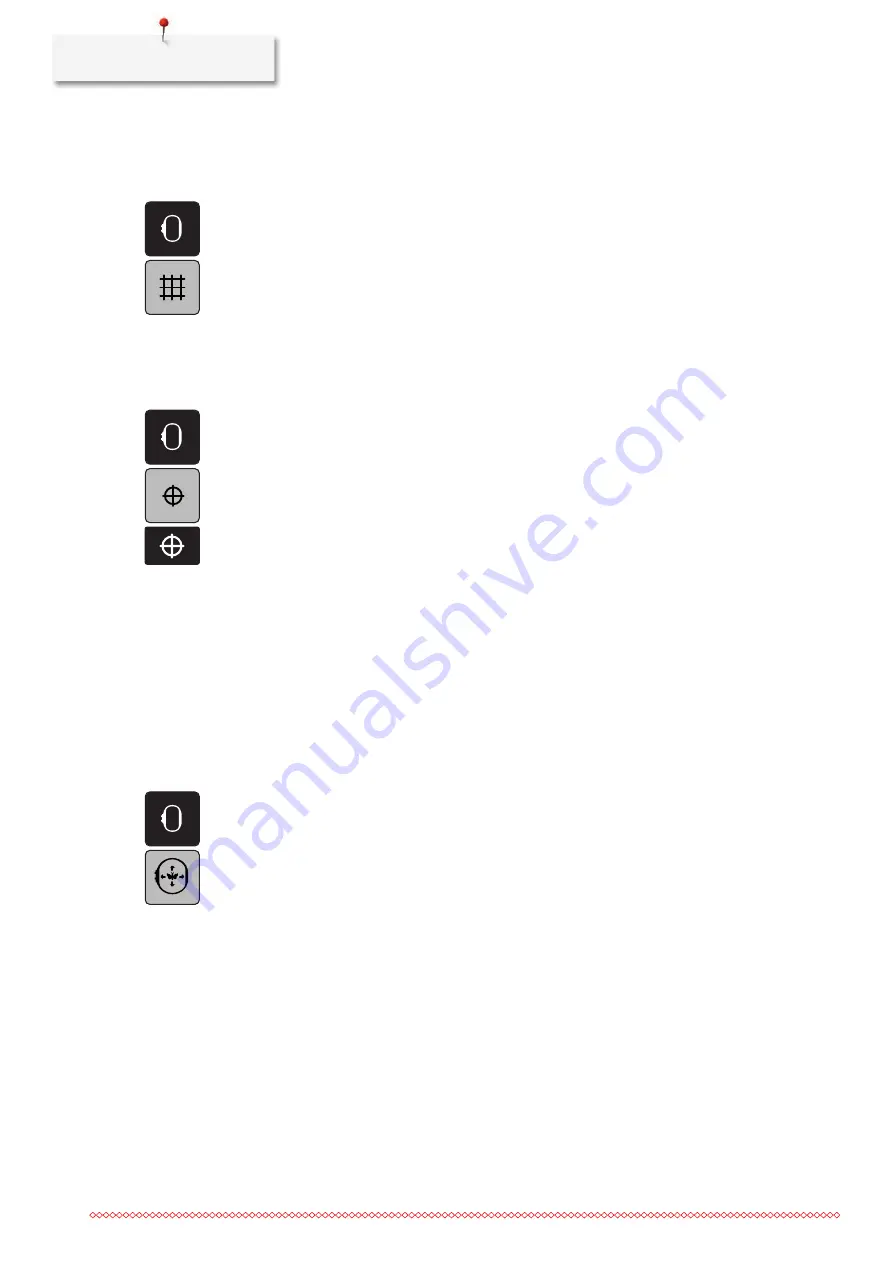
Embroidery preparation
52
Grid on/off
When the center of the hoop and the grid are displayed, the embroidery motif can be positioned more
exactly.
> Touch the icon «Embroidery hoop display/Embroidery hoop selection».
> Touch the icon «Grid on/off» to display the center of the hoop on the display.
> Touch the icon «Grid on/off» again to display the grid.
> Touch the icon «Grid on/off» again so that the center of the hoop and the grid disappear.
Locating the center of the embroidery motif
The embroidery hoop is positioned so that the needle is exactly above the center of the embroidery motif or
the motif begin.
> Touch the icon «Embroidery hoop display/Embroidery hoop selection».
> Touch the icon «Center of embroidery motif» or
> push the button «Center of embroidery motif» to position the embroidery hoop so that the needle is
exactly above the center of the embroidery motif.
> Touch the icon «Center of embroidery motif» again or
> push the button «Center of embroidery motif» again to position the embroidery hoop so that the needle
is exactly above the pattern begin.
Virtual positioning of the embroidery hoop
The embroidery hoop is automatically moved to the new position as soon as the embroidery motif is
repositioned. Therefore the icon «Virtual positioning» is activated automatically and outlined in yellow when
an embroidery hoop is attached.
Prerequisite:
•
The hoop is attached.
> Touch the icon «Embroidery hoop display/Embroidery hoop selection».
> Touch the icon «Virtual positioning» to deactivate the automatic movement of the hoop when having
repositioned the embroidery motif.
> Touch the icon «Virtual positioning» again to activate the automatic movement of the hoop when having
repositioned the embroidery motif.
Summary of Contents for 500 E
Page 1: ...BERNINA 500...
Page 157: ......






























